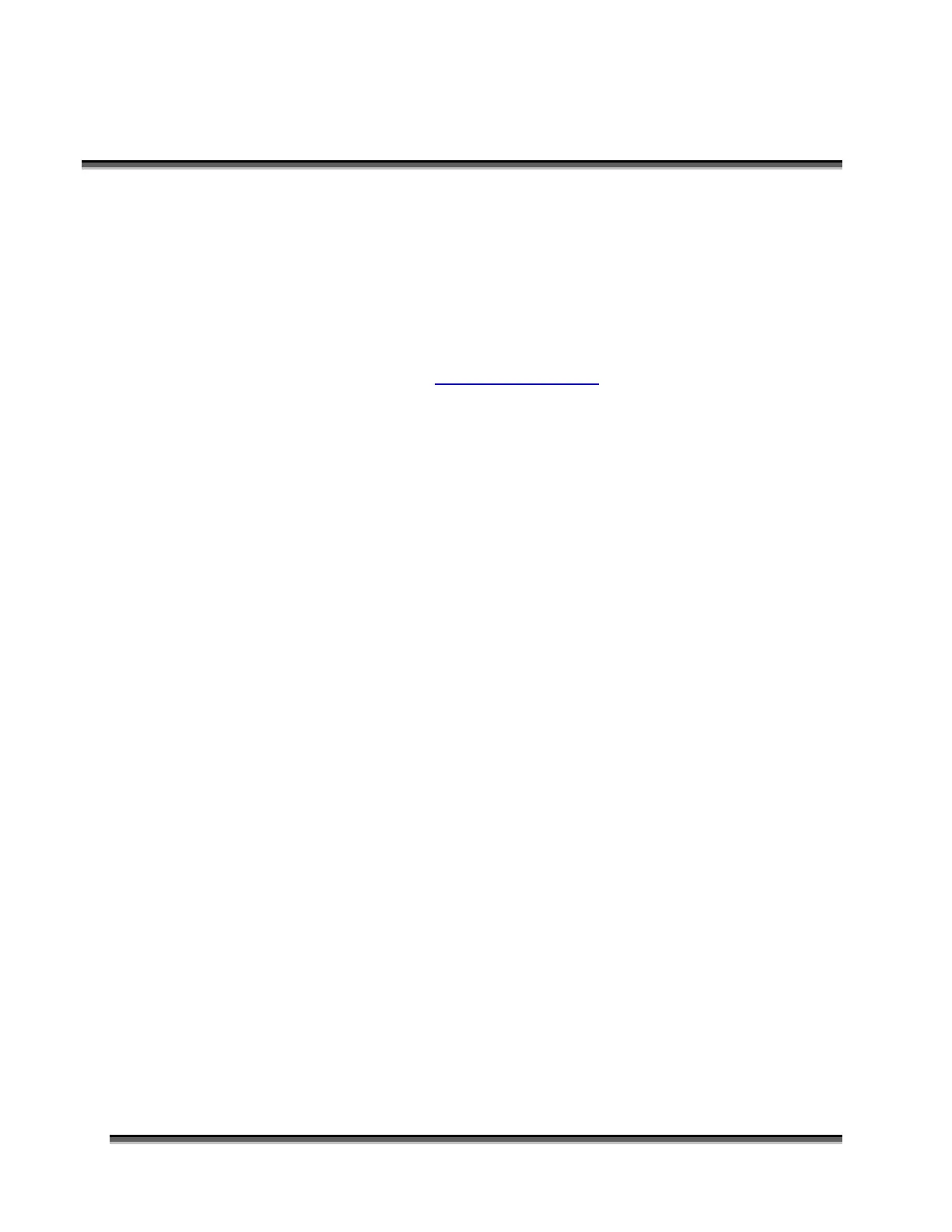Section 17: Upgrading the Operational
Firmware
218
Installing New Firmware onto Your
Computer
Firmware upgrades are available at any time by downloading the firmware file
from the Epilog web site - www.epiloglaser.com under the Downloads tab. Or,
you can contact Epilog Technical Support and they can e-mail the appropriate file
to you. (You can also join our Driver Notification mailing list to be automatically
notified when new versions of firmware or the driver become available!). The
firmware version that your system is currently running is displayed on the LCD
panel when you first power up your laser system – it will read Version 1_0_X_X.
Downloading – From the Epilog web site download the new firmware and save.
Normally, the default Save location is onto your Desktop folder. If the computer
you are downloading from is not the same computer that is attached to your laser
system you may want to save this download file to a different location than your
Desktop such as a floppy disk or other portable media. This download file is just
like any other computer file and can be moved easily from one computer to
another.
When you download the firmware it comes as a compressed file in the following
format: legendZing_1_0_X_X.exe, where the X’s designate the actual version of
the firmware. Once this file is on your computer you will need to extract (Unzip
or decompress) it so it is in a format that can be transferred to the laser.
Extracting –
When you download the firmware file from our web site onto your
computer it will normally be saved to your Desktop. When it downloads it will create an
icon on your Desktop named legendZing1_0_0_X_X.exe. Double click on the icon to
extract it. After double clicking on the icon the following window will appear:
