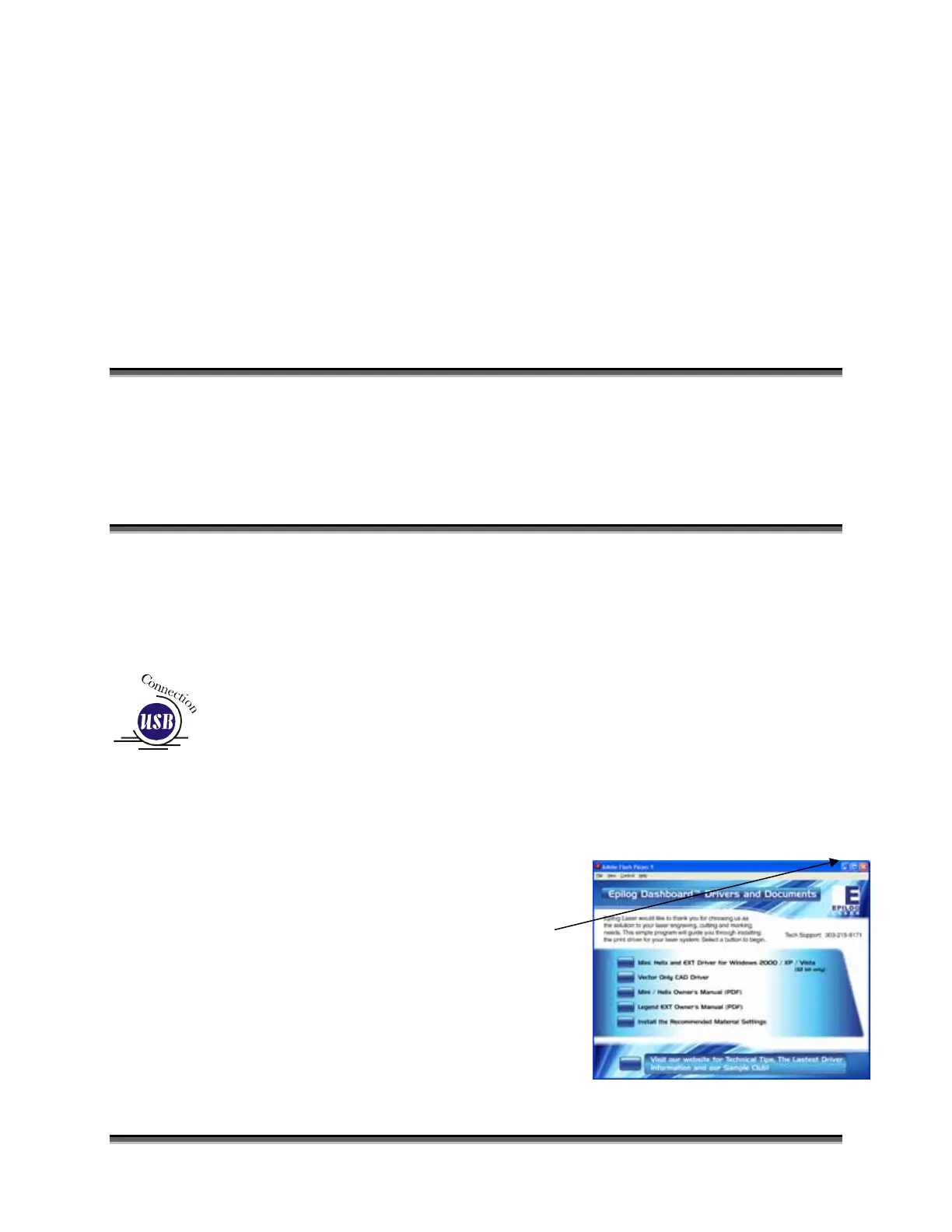235
APPENDIX C
ADDITIONAL DASHBOARD
PRINT DRIVER INSTRUCTIONS
In This Section
Windows Vista Dashboard print driver installation for USB connection
Windows Vista Dashboard print driver installation for Ethernet connection
Windows 7: Setting up the TCP/IP address in the computer
Dashboard Driver Installation for USB
Connection Using Windows Vista
There are a couple of different ways to install the Dashboard print driver when
using the USB connection, but we have found the following sequence is very easy
for users who are installing a print driver for the first time.
Please read the first four steps of this procedure before starting the installation
process.Turn off your laser system (keep your computer powered on).
1. Insert the Epilog driver disk into your
CD or DVD drive on your computer.
The following window will appear:
a) Close this screen by clicking on the
red X
2. Connect the USB cable to both your
system and your computer. The USB
cable is provided in the Accessories Kit
that came with your machine.
