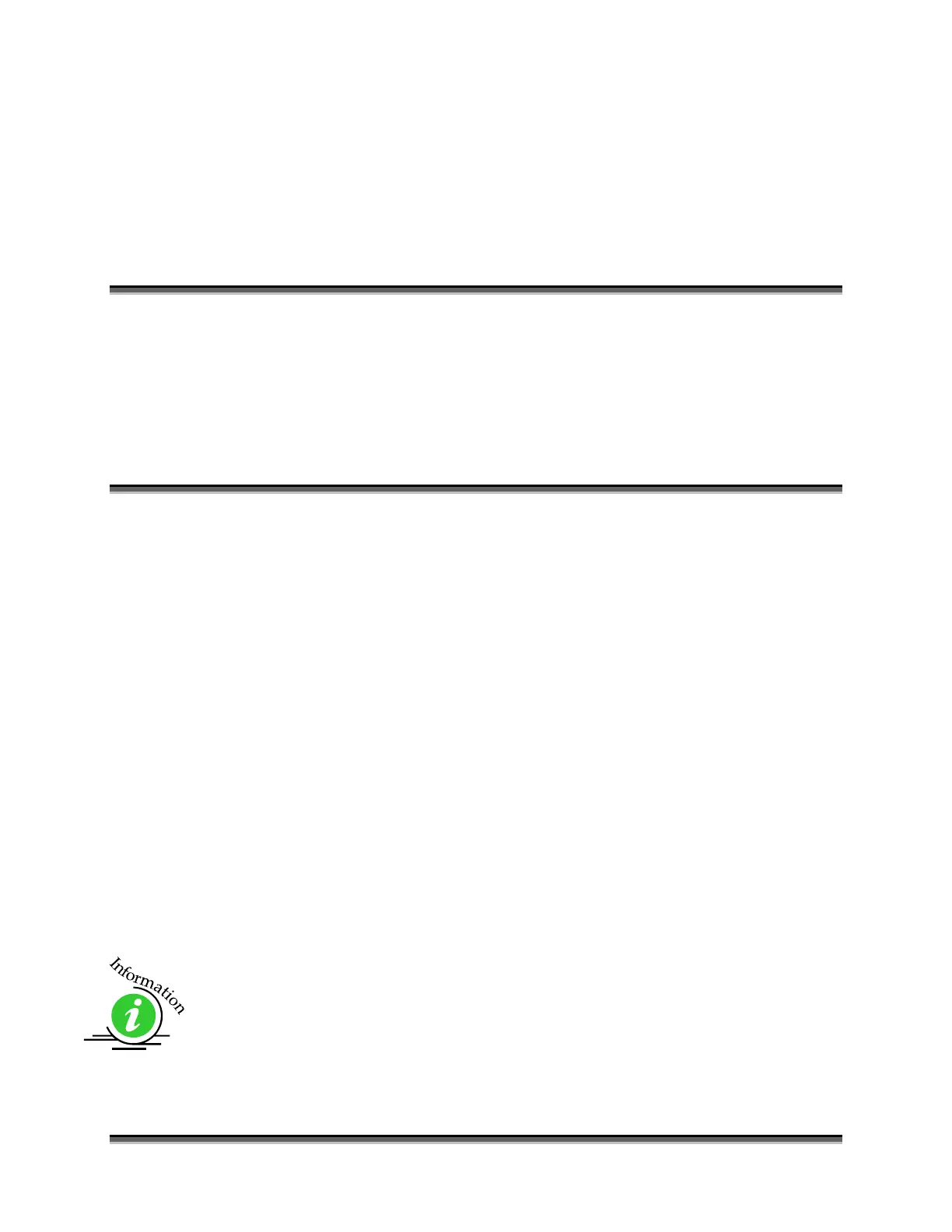55
Section 7: Using the Epilog
Dashboard Driver
In This Section
General Tab
Advanced Tab
Color Mapping Tab
Additional Dashboard Features
Changing Dashboard Defaults
The Epilog Dashboard is the print driver that allows you to set laser functions
from your computer and is the link that prints your data or images from your
computer to your laser system. Because the Dashboard is a print driver the terms
Dashboard and print driver may be used interchangeably throughout this manual.
The Dashboard is shown below and can be installed from the driver CD that came
in your accessories kit. It can also be downloaded from the Epilog web site –
www.epiloglaser.com. If you are just getting started and are in a hurry to engrave
a job, you can do so by setting just a couple of parameters in the Dashboard
without having a detailed understanding of what different choices are available to
you.
To get started with a simple engraving job, type your name in CorelDraw, press
the Ctrl and P keys to print, select the Zing driver as the destination to your
printer and go into Properties. Set the following parameters:
Resolution: 500 DPI
Job Type: Raster
Piece Size: Match to your page size in CorelDraw.
Use the speed and power settings found in the Speed and Power
Recommendations section of this manual for the material you are using.
Select OK in the Epilog Dashboard
Select Print. You have sent the file to the laser system and are now ready
to engrave your name.