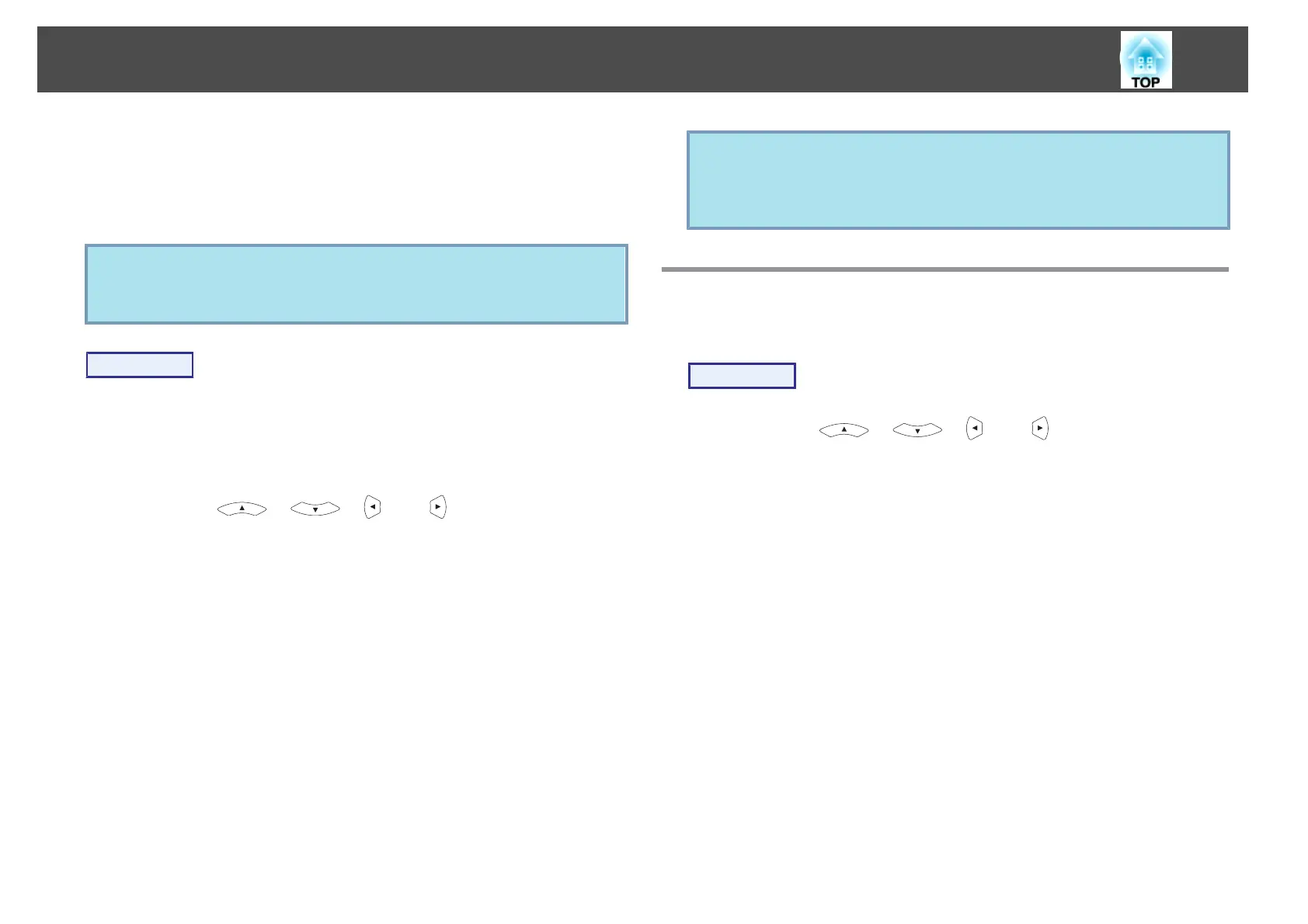Projecting all image files in a folder in sequence (Slideshow)
You can project the image files in a folder in sequence, one at a time. This
function is called Slideshow. Perform the Slideshow by the following
procedure.
q
To change the files automatically when you run Slideshow, set the
Screen Switching Time in the Slideshow Option menu to anything
other than No. Default setting: No
s
p.26
Procedure
A
Start Slideshow. s p.23
The content of the connected digital camera or USB storage device is
displayed.
B
Press the [ ], [ ], [ ], or [ ] buttons or the [w],
[
v], [a], or [b] buttons on the Control panel to position the
cursor over the folder for Slideshow, and then press the [Enter]
button.
C
Select Slideshow from the file list screen, and then press the
[Enter] button.
The Slideshow starts.
When the last file is projected, the File List is displayed again
automatically. If you set Continuous Play to On from the Option
screen, projection starts again from the beginning when it reaches the
end.
s p.26
You can proceed to the next screen, return to the previous screen, or
stop playback during the projection of a Slideshow.
q
If the Screen Switching Time setting in the option setting screen is set
to No, files do not change automatically when you start a slideshow.
Press the [Enter] or [d] button on the Remote Control to continue to
the next file.
Setting Image Display Conditions
You can set the display condition for the Play Slideshow function.
Procedure
A
Press the [ ], [ ], [ ], or [ ] buttons or the [w],
[
v
], [
a
], or [
b
] buttons on the Control panel to position the
cursor over the folder where you want to set display
conditions, and then press the [Esc] button. Select "Option"
from the menu displayed, then press the [Enter] button.
B
When the following option setting screen is displayed, set each
of the items.
Enable settings by positioning the cursor on the target item and
pressing the [Enter] button.
Details of the items are given below.
Presentations Using Slideshow (EB-826WH/825H/824H/85H)
26
