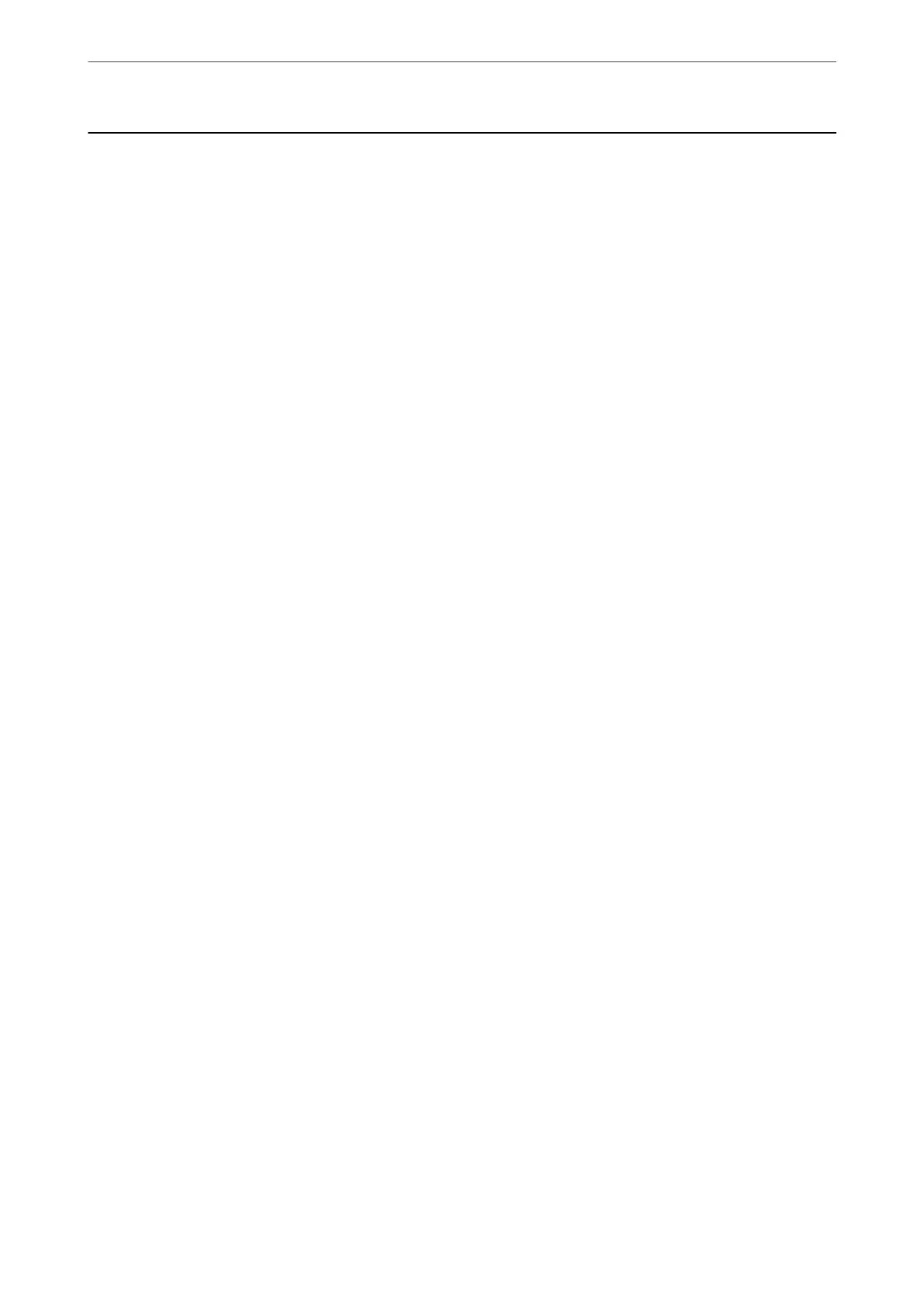Scanning Using WSD
Note:
❏ is feature is only available for computers running Windows 10/Windows 8.1/Windows 8/Windows 7/Windows Vista.
❏ If you are using Windows 7/Windows Vista, you need to setup your computer in advance using this feature.
“Setting Up a WSD Port” on page 102
1.
Place the originals.
“Placing Originals on the Scanner Glass” on page 44
“Placing Originals on the ADF” on page 42
2.
Select Scan > WSD on the control panel.
3.
Select a computer.
4.
Tap
x
.
Setting Up a WSD Port
is section explains how to set up a WSD port for Windows 7/Windows Vista.
Note:
For Windows 10/Windows 8.1/Windows 8, the WSD port is set up automatically.
e following is necessary to set up a WSD port.
❏ e printer and the computer are connected to the network.
❏
e
printer driver is installed on the computer.
1.
Tur n the printer on.
2.
Click start, and then click Network on the computer.
3.
Right-click the printer, and then click Install.
Click Continue when the User Account Control screen is displayed.
Scanning
>
Scanning Using WSD
>
Setting Up a WSD Port
102
