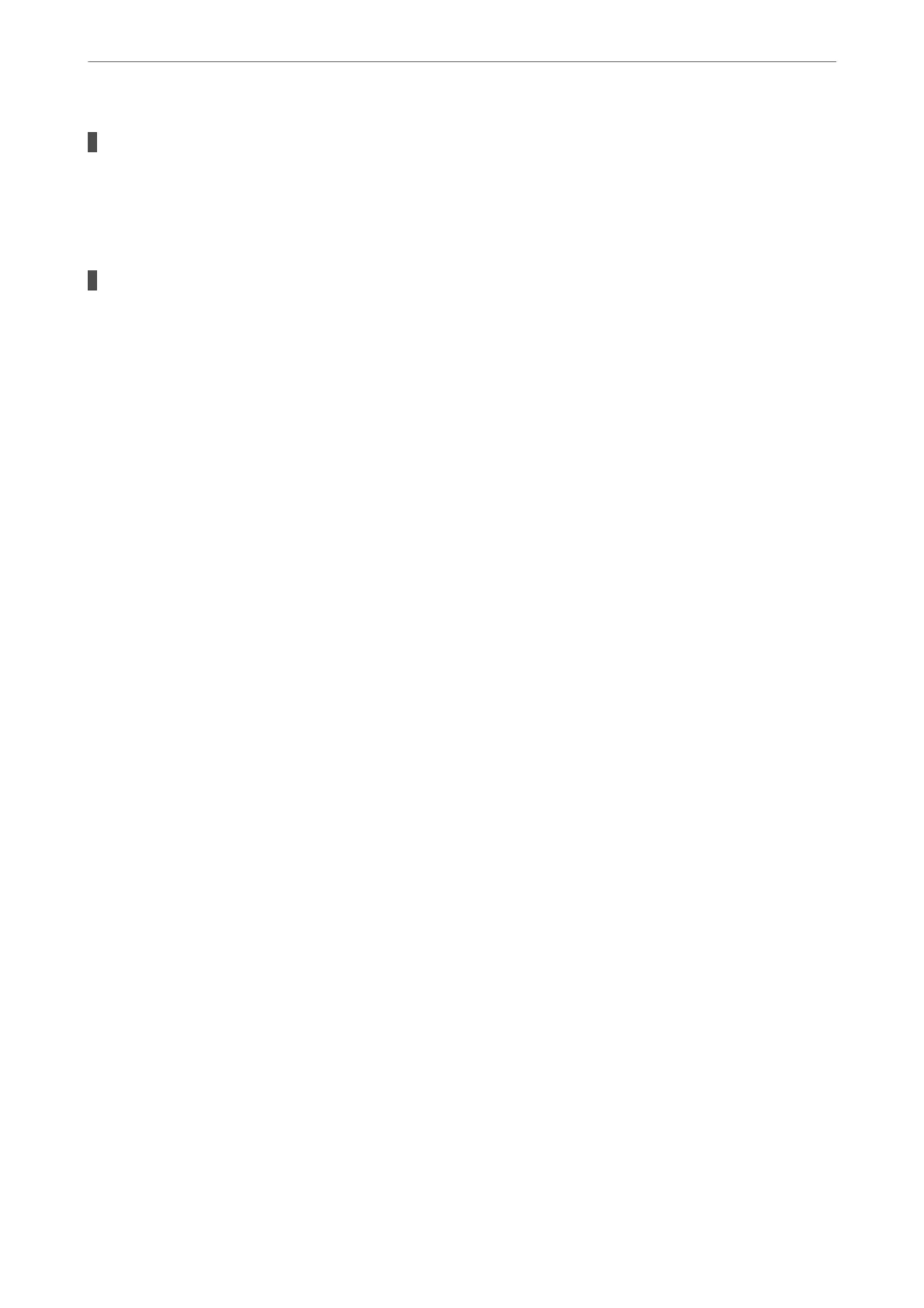The original slips when paper dust adheres to the roller.
Solutions
Clean the inside of the ADF.
& “Cleaning the ADF” on page 138
Originals are not detected.
Solutions
On the screen for copy or scan, or fax, check that the ADF icon is on. If it is
o,
place the originals again.
Cannot Print
Cannot Print from Windows
Make sure the computer and the printer are connected correctly.
e cause and solution to the problem dier depending on whether or not they are connected.
Checking the Connection Status
Use Epson Printer Connection Checker to check the connection status for the computer and the printer. You may
be able to solve the problem depending on the results of the check.
1.
Double-click the Epson Printer Connection Checker icon on the desktop.
Epson Printer Connection Checker starts.
If there is no icon on the desktop, follow the methods below to start Epson Printer Connection Checker.
❏ Windows 10
Click the start button, and then select Epson Soware > Epson Printer Connection Checker.
❏ Windows 8.1/Windows 8
Enter the application name in the search charm, and then select the displayed icon.
❏ Windows 7
Click the start button, and then select All Programs > Epson Soware > Epson Printer Connection
Checker.
2.
Follow the on-screen instructions to check.
Note:
If the printer name is not displayed, install a genuine Epson printer driver.
“Checking if a genuine Epson printer driver is installed - Windows” on page 147
When you have
identied
the problem, follow the solution displayed on the screen.
When you cannot solve the problem, check the following according to your situation.
❏ e printer is not recognized over a network connection
“Cannot connect to a Network” on page 163
Solving Problems
>
The Printer Does Not Work as Expected
>
Cannot Print
162
