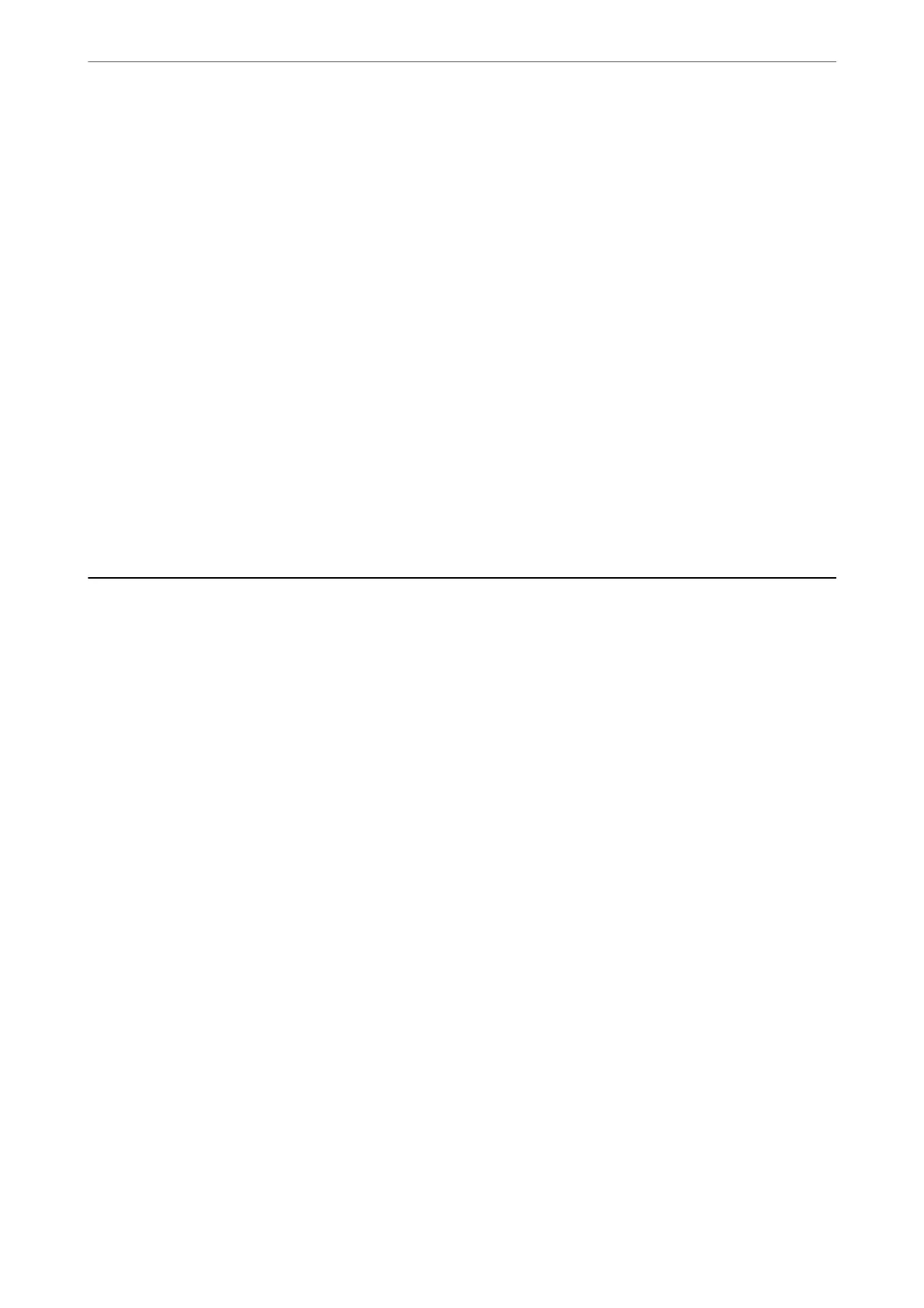Printing Documents Using Epson Print Enabler
You can wirelessly print your documents, emails, photos, and web pages right from your Android phone or tablet
(Android v4.4 or later). With a few taps, your Android device will discover an Epson printer that is connected to
the same wireless network.
Note:
Operations may dier depending on the device.
1.
Set up your printer for wireless printing.
2.
On your Android device, install the Epson Print Enabler plug-in from Google Play.
3.
Connect your Android device to the same wireless network as your printer.
4.
Go to Settings on your Android device, select Printing, and then enable Epson Print Enabler.
5.
From an Android application such as Chrome, tap the menu icon and print whatever is on the screen.
Note:
If you do not see your printer, tap All Printers and select your printer.
Printing on Envelopes
Printing on Envelopes from a Computer (Windows)
1.
Load envelopes in the printer.
“Loading Envelopes in the Paper Cassette” on page 35
2.
Open the le you want to print.
3.
Access the printer driver window.
4.
Select the envelope size from Document Size on the Main tab, and then select Envelope from Paper Type.
5.
Set the other items on the Main and More Options tabs as necessary, and then click OK.
6.
Click Print.
Printing on Envelopes from a Computer (Mac OS)
1.
Load envelopes in the printer.
“Loading Envelopes in the Paper Cassette” on page 35
2.
Open the le you want to print.
3.
Select Print from the File menu or another command to access the print dialog.
Printing
>
Printing on Envelopes
>
Printing on Envelopes from a Computer (Mac OS)
86
