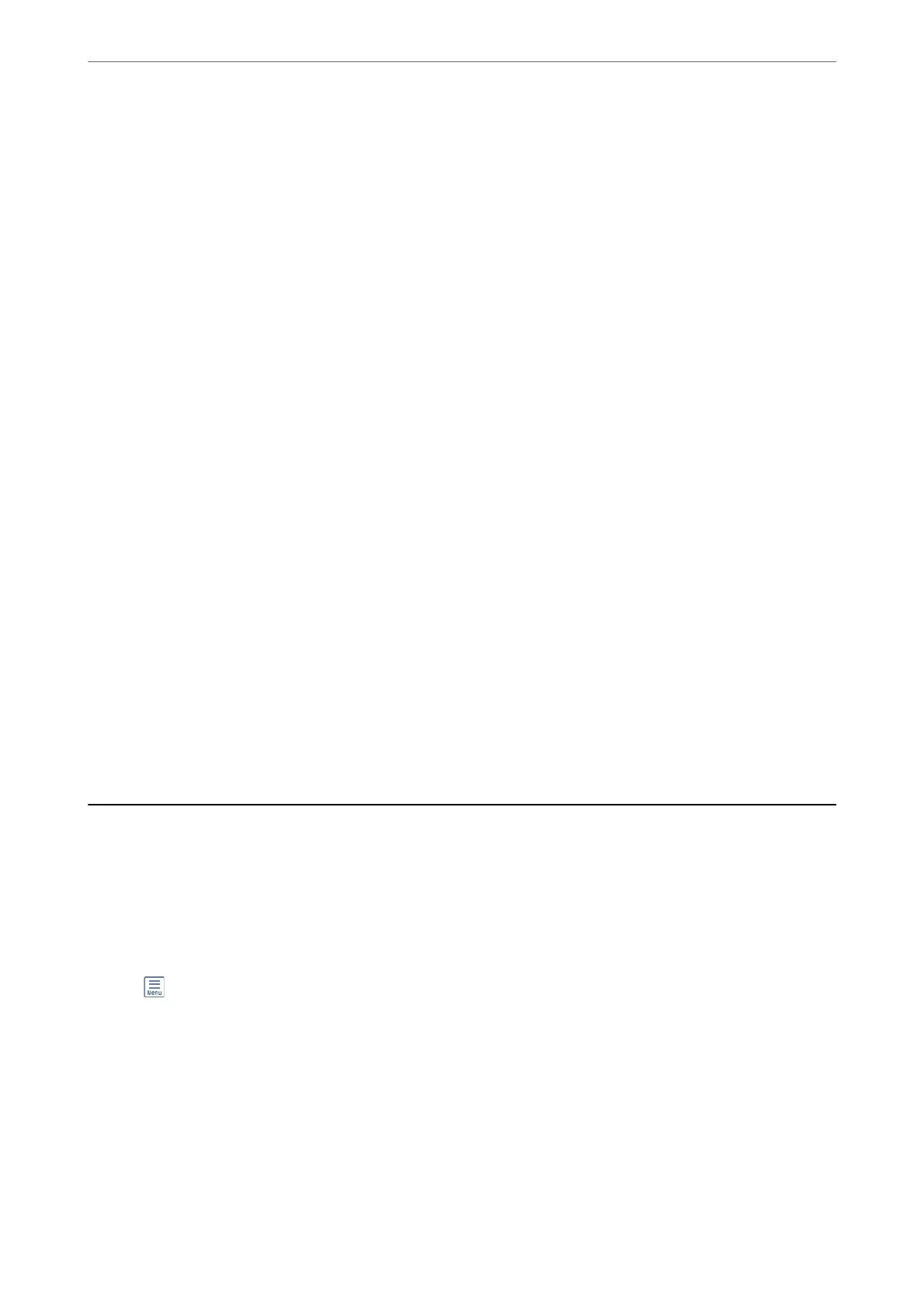Settings
Save to Inbox:
Saves received faxes to the printer's Inbox. Up to 100 documents can be saved. Note that saving
100 documents may not be possible depending on the usage conditions such as the
le
size of
saved documents, and using of multiple fax saving features at a time.
ough the received faxes are not automatically printed, you can view them on the printer's
screen and print only the ones you need.
Options when memory is full:
You can select the operation to print the received fax or refuse to receive it when the Inbox
memory is full.
Inbox Password Settings:
Password protects the Inbox to restrict users from viewing received faxes. Select Change to
change the password, and select Reset to cancel password protection. When changing or
resetting the password, you need the current password.
You cannot set a password when Options when memory is full has been set to Receive and
print faxes.
Print All:
Selecting this prints out all received faxes in the inbox.
Delete All:
Selecting this deletes all received faxes in the inbox.
Related Information
& “Making Settings to Save Received Faxes” on page 326
Using Other Faxing Features
Printing Fax Report Manually
1.
Select Fax on the home screen.
2.
Tap
(More).
3.
Select Fax Report.
4.
Select the report you want to print, and then follow the on-screen instructions.
Note:
You can change the report format. From the home screen, select Settings > General Settings > Fax Settings > Report
Settings, and then change the Attach Fax image to report or Report Format settings.
Faxing
>
Using Other Faxing Features
>
Printing Fax Report Manually
120
