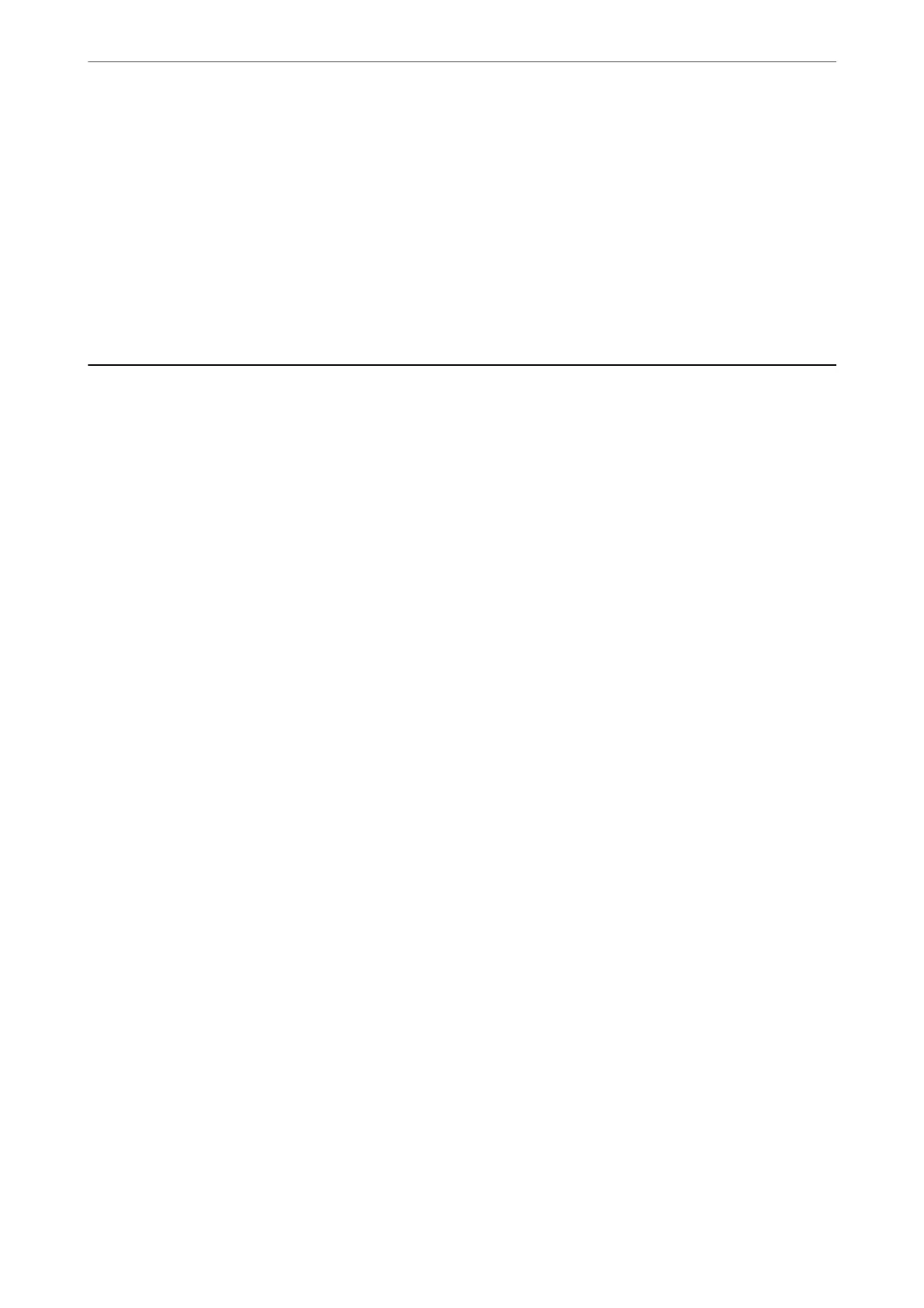4.
Select the size as the Paper Size setting.
5.
Select Print Settings from the pop-up menu.
6.
Select Envelope as the Media Type setting.
7.
Set the other items as necessary.
8.
Click Print.
Printing Web Pages
Printing Web Pages from a Computer
Epson Photo+ allows you to display web pages, crop the specied area, and then edit and print them. See the
application’s help for details.
Printing Web Pages from Smart Devices
Note:
Operations may dier depending on the device.
1.
Set up your printer for wireless printing.
2.
If Epson iPrint is not installed, install it.
“Installing Epson iPrint” on page 283
3.
Connect your smart device to the wireless router.
4.
Open the web page you want to print in your web browser app.
5.
Tap Share from the menu of the web browser application.
6.
Select iPrint.
7.
Tap Print.
Printing
>
Printing Web Pages
>
Printing Web Pages from Smart Devices
87
