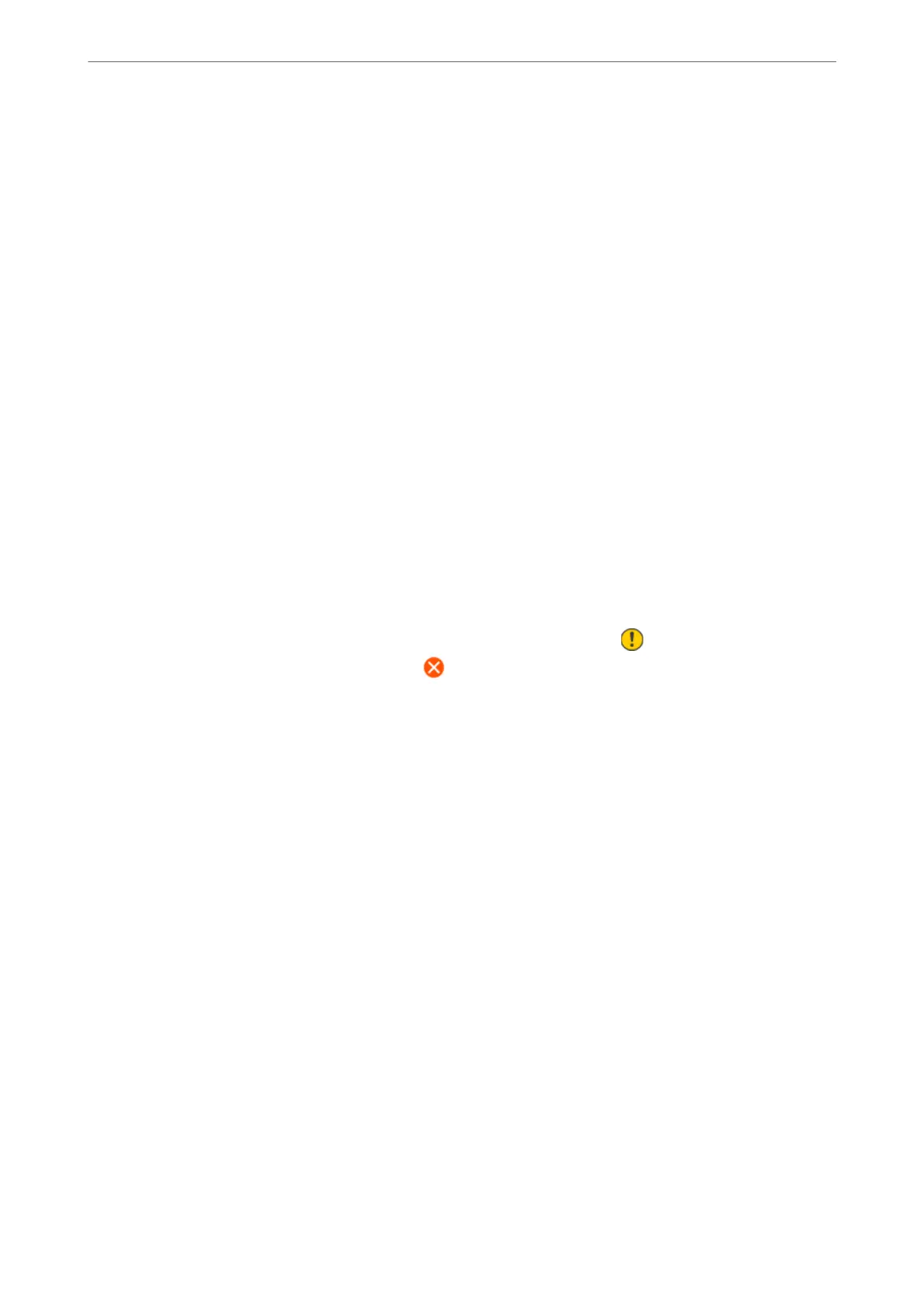Print Head Cleaning:
Select this feature to clean clogged nozzles in the print head.
Power Cleaning:
Select this feature to replace all of the ink inside the ink tubes. More ink is consumed than in usual
cleaning. See the "Related Information" below for details on using this feature.
Print Head Alignment:
Select this feature to adjust the print head to improve print quality.
❏ Vertical Alignment
Select this feature if your printouts look blurry or text and lines are misaligned.
❏ Horizontal Alignment
Select this feature if horizontal banding appears at regular intervals in your printouts.
Fill Ink:
Select this feature to reset the ink level to 100% when
lling
the ink tank.
Ink Level Setting:
Select this feature to set the ink level according to the actual ink remaining.
Remaining capacity of Maintenance box:
Displays the approximate service life of the maintenance box. When is displayed, the
maintenance box is nearly full. When
is displayed, the maintenance box is full.
Paper Guide Cleaning:
Select this feature if there are ink stains on the internal rollers. e printer feeds paper to clean the
internal rollers.
Related Information
& “Checking and Cleaning the Print Head” on page 132
& “Running Power Cleaning” on page 134
& “Relling the Ink Tanks” on page 217
& “Cleaning the Paper Path for Ink Smears” on page 137
Print Status Sheet
Select the menus on the control panel as described below.
Settings > Print Status Sheet
Conguration Status Sheet:
Print information sheets showing the current printer status and settings.
Supply Status Sheet:
Print information sheets showing the status of consumables.
Product Information
>
Settings Menu List
>
Print Status Sheet
301
