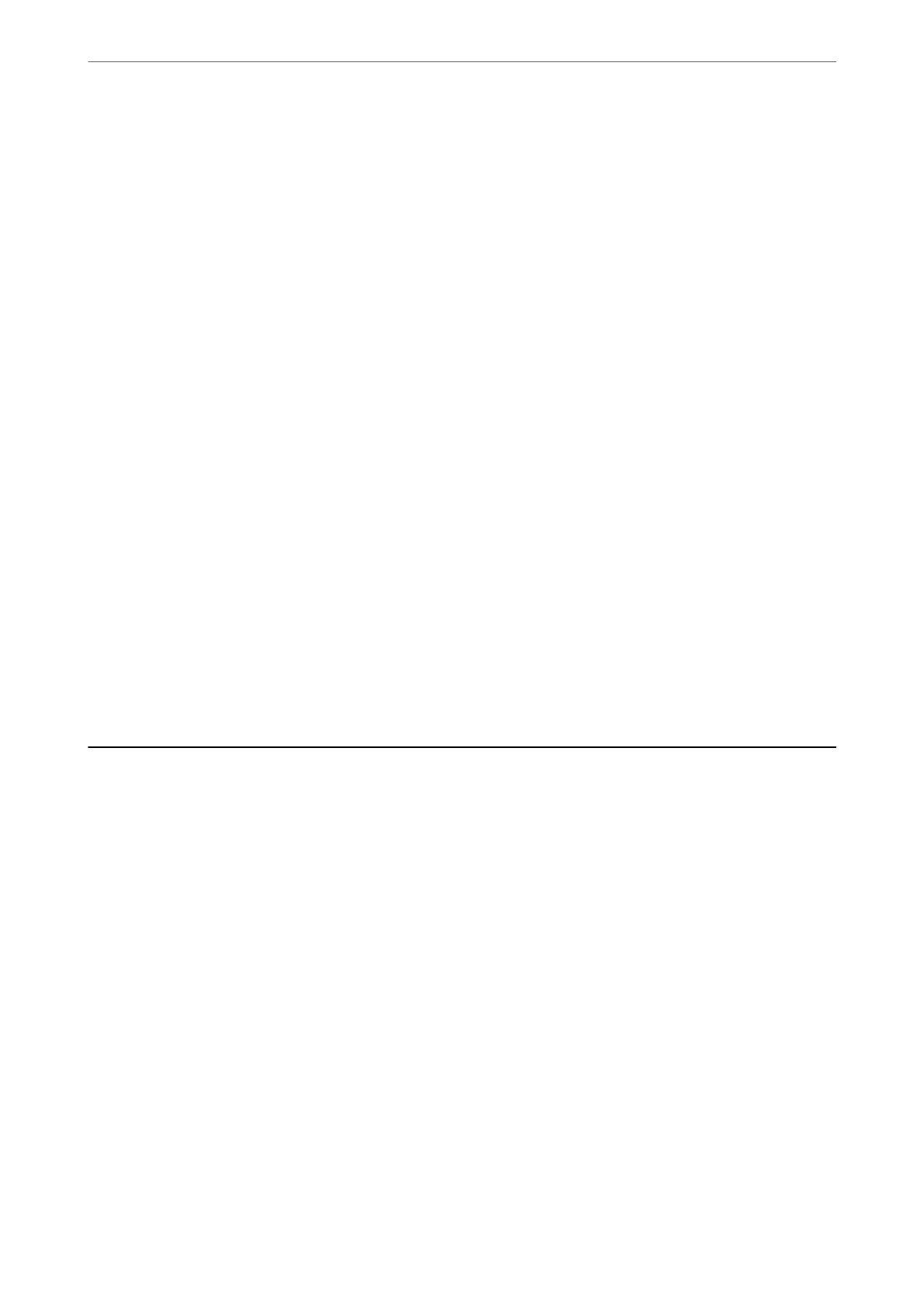3.
Select Print Head Nozzle Check.
4.
Follow the on-screen instructions to print the nozzle check pattern.
Checking the Total Number of Pages Fed Through the Printer
(Windows)
1.
Access the printer driver window.
2.
Click Printer and Option Information on the Maintenance tab.
Related Information
& “Application for Printing from a Computer (Windows Printer Driver)” on page 279
Checking the Total Number of Pages Fed Through the Printer (Mac
OS)
1.
Select System Preferences from the Apple menu > Printers & Scanners (or Print & Scan, Print & Fax), and
then select the printer.
2.
Click Options & Supplies > Utility > Open Printer Utility.
3.
Click Printer and Option Information.
Saving Power
e printer enters sleep mode or turns o automatically if no operations are performed for a set period. You can
adjust the time before power management is applied. Any increase will aect the product's energy eciency. Please
consider the environment before making any change.
Depending on the location of purchase, the printer may have a feature that turns it o automatically if it is not
connected to the network for 30 minutes.
Saving Power (Control Panel)
1.
Select Settings on the home screen.
2.
Select General Settings > Basic Settings.
3.
Do one of the following.
Note:
Your produc t may have the Power O Settings or Power O Timer feature depending on the location of purchase.
❏ Select Sleep Timer or Power O Settings > Power O If Inactive or Power O If Disconnected, and then
make settings.
Maintaining the Printer
>
Saving Power
>
Saving Power (Control Panel)
145
