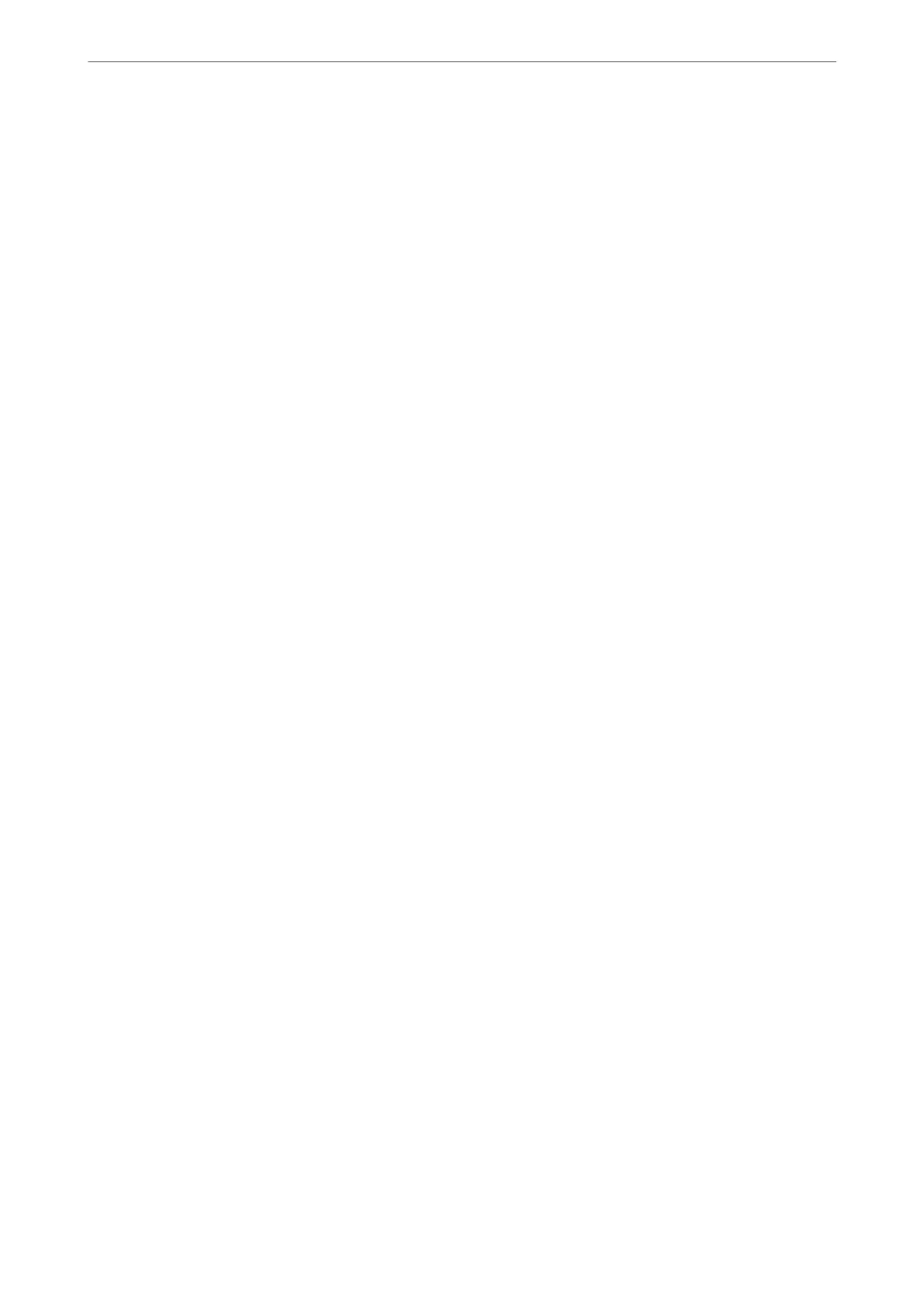Keypad:
Manually enter a fax number.
Contacts:
Select a recipient from the contacts list. You can also add or edit a contact.
Recent:
Select a recipient from the sent fax history. You can also add the recipient to the contacts list.
Fax Settings
Select the menus on the control panel as described below.
Fax > Fax Settings
Scan Settings:
Resolution:
Select the resolution of the outgoing fax. If you select a higher resolution, the data size
becomes larger and it takes time to send the fax.
Density:
Sets the density of the outgoing fax. + makes the density darker, and - makes it lighter.
Remove Background:
Detects the paper color (background color) of the original document, and removes or lightens
the color. Depending on the darkness and vividness of the color, it may not be removed or
lightened
Sharpness:
Enhances or defocuses the outline of the image. + enhances the sharpness, and - defocuses the
sharpness.
ADF Continuous Scan:
Sending faxes by placing originals one by one, or by placing originals by size, you can send
them as one document at their original sizes. See the related information below on this topic.
Original Size (Glass):
Select the size and orientation of the original you placed on the scanner glass.
Color Mode:
Select whether to scan in color or in monochrome.
Fax Send Settings:
Direct Send:
Sends a monochrome fax while scanning the originals. Since scanned originals are not stored
temporarily in the printer's memory even when sending a large volume of pages, you can avoid
Faxing
>
Menu Options for Faxing
>
Fax Settings
117
