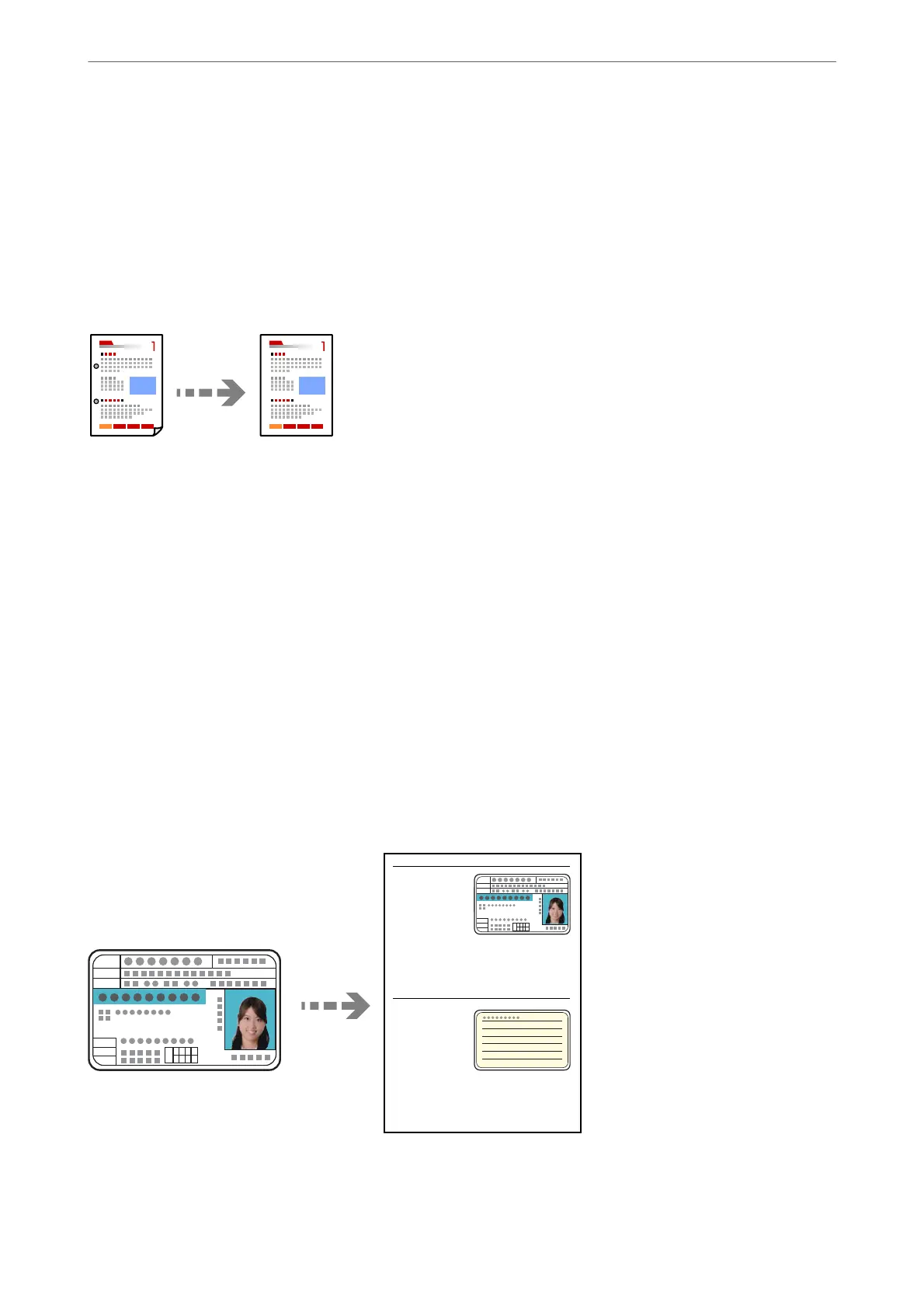4.
Specify the layout order and the original orientation, and then select OK.
5.
Tap
x
on the Copy tab.
Copying Originals Using Good Quality
You can copy originals without shadows and punched holes.
1.
Place the originals.
If you want to copy multiple originals, place all of the originals on the ADF.
“Placing Originals on the Scanner Glass” on page 44
“Placing Originals on the ADF” on page 42
2.
Select Copy on the home screen.
3.
Select the Advanced Settings tab, select Remove Shadow or Remove Punch Holes, and then enable the
setting.
4.
Tap
x
on the Copy tab.
Copying ID card
Scans both sides of an ID card and copies onto one side of a paper.
1.
Place the original on the scanner glass.
“Placing Originals on the Scanner Glass” on page 44
Copying
>
Available Copying Methods
>
Copying ID card
94
