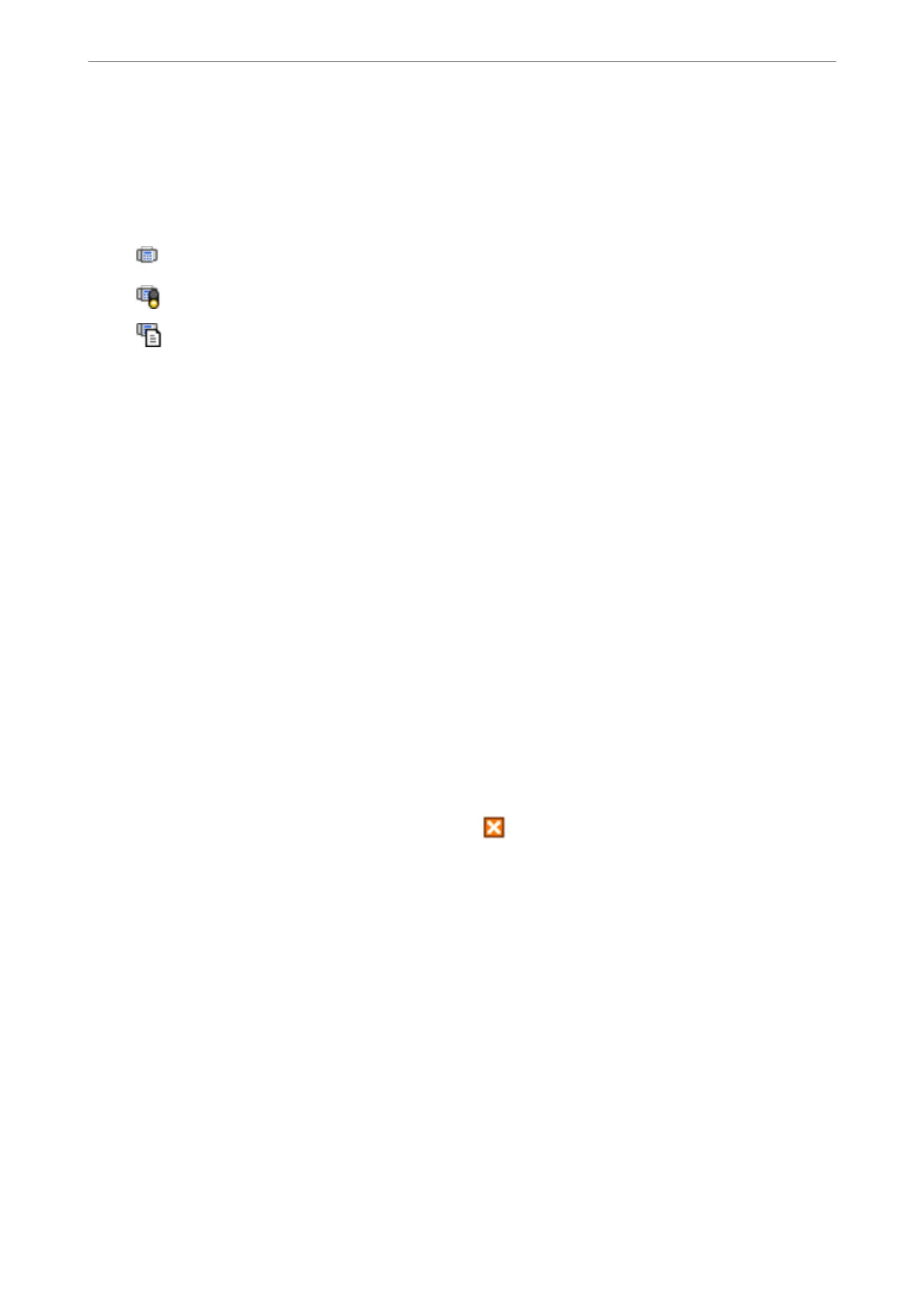Using the Fax Icon on the Task Bar (Windows)
You can check for new faxes and the operation status by using the fax icon displayed on the Windows taskbar.
1.
Check the icon.
❏
: Standing by.
❏
: Checking for new faxes.
❏
: Importing new faxes is complete.
2.
Right-click the icon, and then click Open the received fax folder.
e received fax folder is displayed. Check the date and the sender in the le name, and then open the PDF
le.
While the fax icon indicates that it is standing by, you can check for new faxes instantly by selecting Check
new faxes now.
Note:
Received faxes are automatically renamed using the following naming format.
YYYYMMDDHHMMSS_xxxxxxxxxx_nnnnn (Year/Month/Day/Hour/Minute/Second_sender’s number)
Using the Notication Window (Windows)
When you set to notify you the new faxes exist, a
notication
window is displayed near the task bar for each the
fax.
1.
Check the notication screen displayed on your computer screen.
Note:
e notication screen disappears if no operation is performed for a given length of time. You can change the
notication settings such as the display time.
2.
Click anywhere in the notication screen, except for the
button.
e
folder you
specied
to save new faxes opens. Check the date and the sender in the
le
name, and then
open the PDF le.
Note:
Received faxes are automatically renamed using the following naming format.
YYYYMMDDHHMMSS_xxxxxxxxxx_nnnnn (Year/Month/Day/Hour/Minute/Second_sender’s number)
Checking for New Faxes (Mac OS)
You can check for new faxes using one of the following methods. is is available only on computers set to "Save"
(save faxes on this computer).
❏ Open the received fax folder
(specied
in Received Fax Output Settings.)
❏ Open the Fax Receive Monitor and click Check new faxes now.
Faxing
>
Receiving Faxes on a Computer
>
Checking for New Faxes (Mac OS)
126
