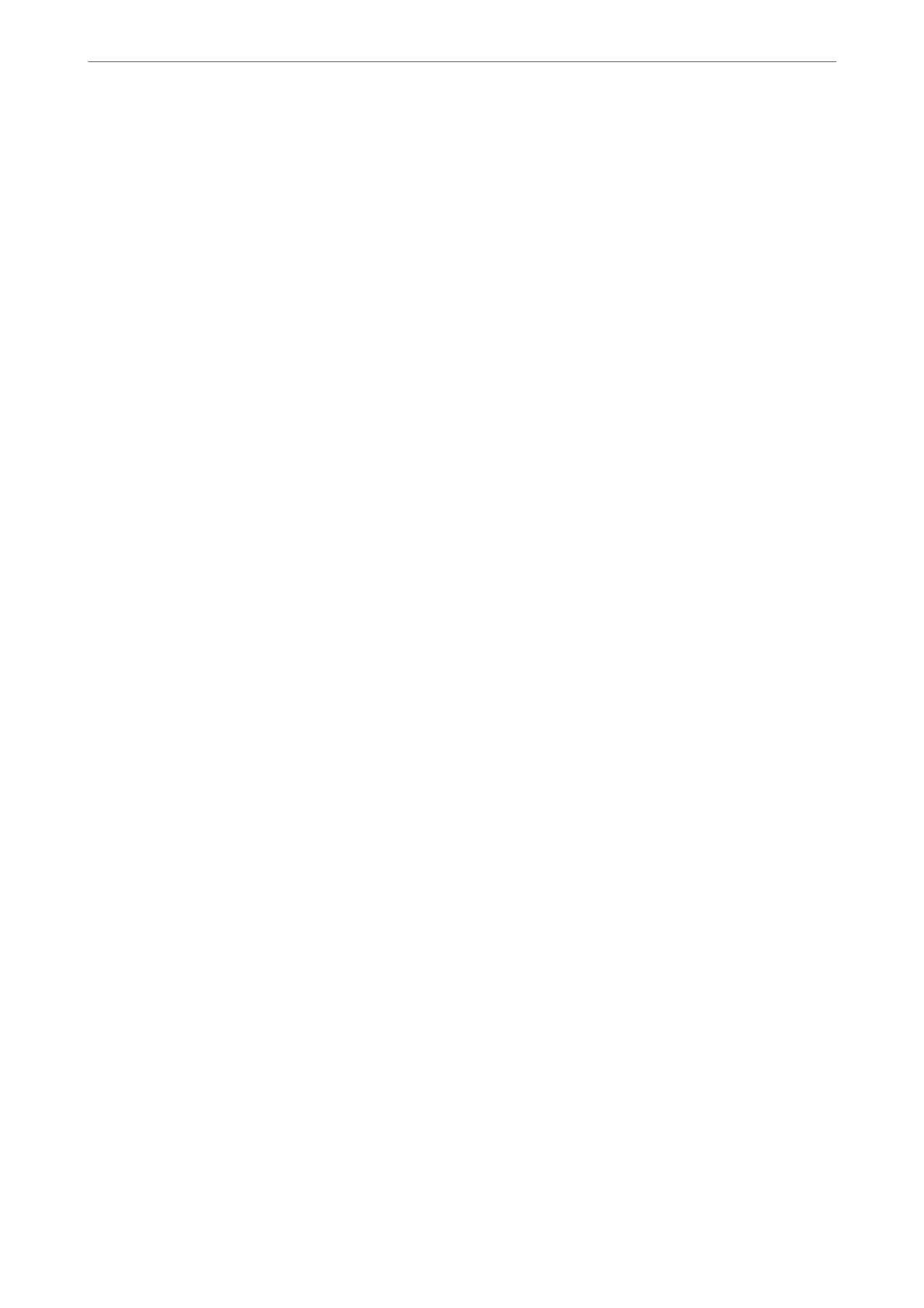2.
Select General Settings > Fax Settings > Basic Settings.
3.
Set Receive Mode to Auto.
4.
Set the Rings to Answer setting of the printer to a higher number than the number of rings for the answering
machine.
If Rings to Answer is set lower than the number of rings for the answering machine, the answering machine
cannot receive voice calls to record voice messages. See the manuals that came with the answering machine for
its settings.
e printer's Rings to Answer setting may not be displayed, depending on the region.
Related Information
& “Basic Settings” on page 295
Making Settings to Receive Faxes Operating Only a Connected Phone
You can start receiving incoming faxes by only picking up the handset and operating the phone, without operating
the printer at all.
e Remote Receive feature is available for telephones that support tone dialing.
1.
Select Settings on the home screen on the printer's control panel.
2.
Select General Settings > Fax Settings > Basic Settings > Remote Receive.
3.
Tap Remote Receive to set this to On.
4.
Select Start Code, enter a two digit code (you can enter 0 to 9, *, and #), and then tap OK.
5.
Select OK to apply the settings.
Related Information
& “Basic Settings” on page 295
Making Settings to Save Received Faxes
e printer is set to print received faxes by default. Besides printing, you can set the printer to save received faxes.
❏ Inbox in the Printer
You can save received faxes to the Inbox. You can view them on the printer's control panel so that you can print
only the ones you want to print or delete unnecessary faxes.
❏ A computer (PC-FAX reception)
e above features can be used at the same time. If you use them at the same time, received documents are saved
to the inbox and on a computer. To receive faxes on a computer, make settings using FAX Utility.
1.
Select Settings on the home screen.
2.
Select General Settings > Fax Settings > Receive Settings > Fax Output Settings.
Administrator Information
>
Settings to Use the Printer
>
Making Fax Features Available
326
