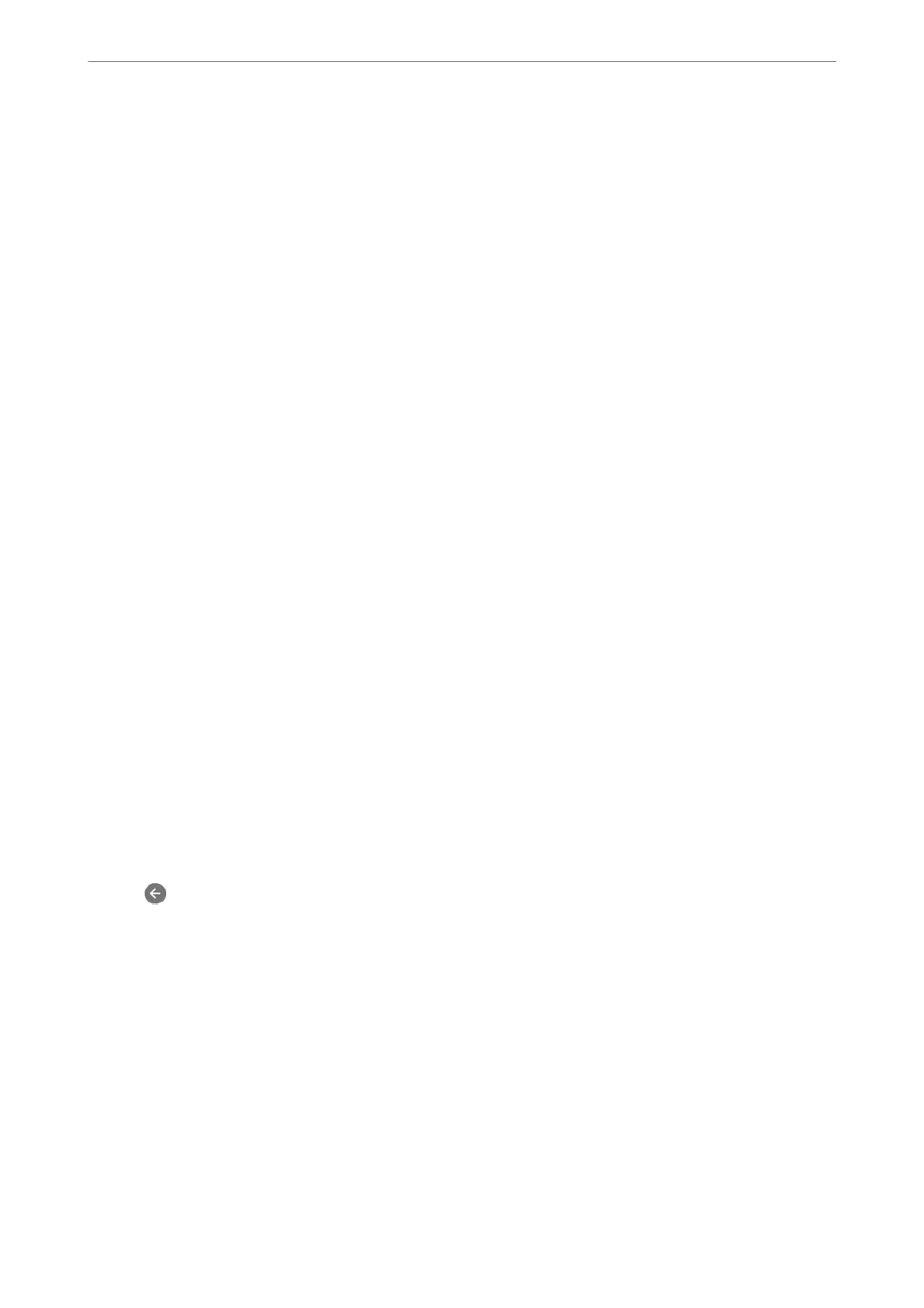3.
If a
conrmation
message is displayed,
conrm
it, and then tap OK.
4.
Select Save to Inbox.
5.
Select Save to Inbox to set this to On
6.
Select Options when memory is full, select the option to use when the inbox is full.
❏ Receive and print faxes:
e
printer prints all received documents that cannot be saved in the Inbox.
❏ Reject incoming faxes: e printer does not answer incoming fax calls.
7.
You c a n s e t a p a s s w ord f or t he inb ox . S elect Inbox Password Settings, and then set the password.
Note:
You cannot set a password when Options when memory is full is set to Receive and print faxes.
Related Information
& “Fax Output Settings” on page 297
& “Viewing Received Faxes Saved in the Printer on the LCD Screen” on page 115
Making Settings for Blocking Junk Faxes
You can block junk faxes.
1.
Select Settings on the home screen on the printer's control panel.
2.
Select General Settings > Fax Settings > Basic Settings > Rejection Fax.
3.
Set the condition to block junk faxes.
Select Rejection Fax, and then enable the following options.
❏ Rejection Number List: Rejects faxes that are in the Rejection Number List.
❏ Fax Header Blank: Rejects faxes that have blank header information.
❏ Unregistered Contacts: Rejects faxes that have not been added to the contact list.
4.
Tap
to return to the Rejection Fax screen.
5.
If you are using the Rejection Number List, select Edit Blocked Number list, and then edit the list.
Making Settings to Send and Receive Faxes on a Computer
To send and receive faxes on a computer,FAX Utility must be installed on the computer connected by network or
USB cable .
Making Save to Computer Setting to Receive Faxes
You can receive faxes on a computer by using the FAX Utility. Install FAX Utility on the computer
and make the setting. For details, see Basic Operations in the FAX Utility help (displayed on the main
window).
e
setting item below on the printer's control panel is set to Ye s , and the faxes received can be saved
on the computer.
Administrator Information
>
Settings to Use the Printer
>
Making Fax Features Available
327
