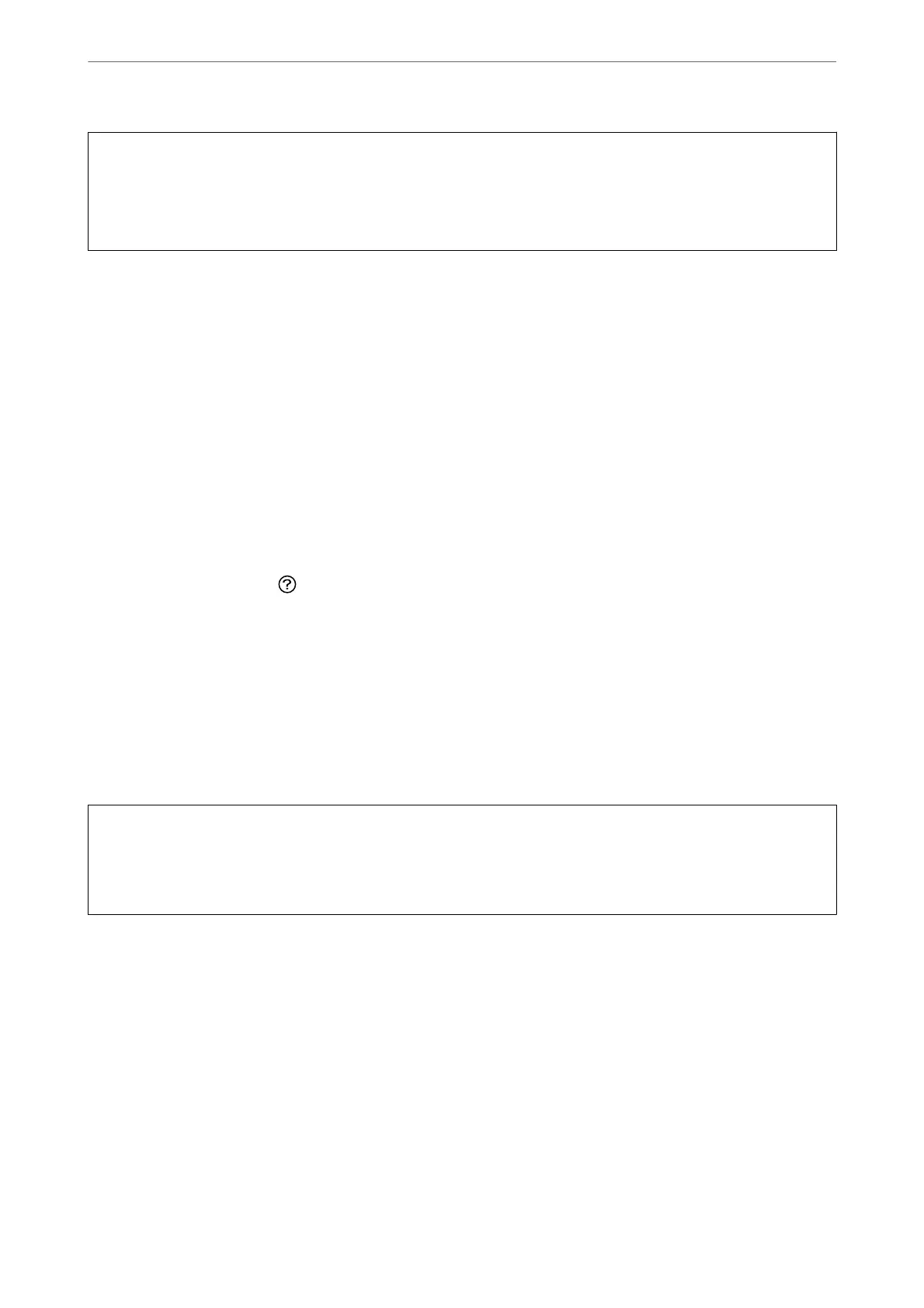c
Important:
Maintenance box replacement may be required.
Ink will be deposited to the maintenance box. If it becomes full, you must prepare and install a replacement
maintenance box to continue printing.
Note:
When the ink levels or the free space in the maintenance box are insucient for Power Cleaning, you cannot run this
feature. Even in this case, the levels and the free space for printing may remain.
Related Information
& “Checking and Cleaning the Print Head” on page 132
Running Power Cleaning (Control Panel)
Read the instructions for Power Cleaning before running this feature.
1.
Press the
P
button to turn o the printer.
2.
While holding down the
button, press the
P
power button until the power light ashes to display the
conrmation
screen.
3.
Follow the on-screen instructions to run the Power Cleaning feature.
Note:
If you cannot run this feature, solve the problems that are displayed on the screen. Next, follow this procedure from step
1 to run this feature again.
4.
Aer running this feature, run the nozzle check to make sure the nozzles are not clogged.
For details on how to run the nozzle check, see the related information below.
c
Important:
If print quality has not improved
aer
running Power Cleaning, wait for at least 12 hours without printing, and
then print the nozzle check pattern again. Run Print Head Cleaning or Power Cleaning again depending on the
printed pattern. If quality still does not improve, contact Epson support.
Running Power Cleaning (Windows)
1.
Access the printer driver window.
2.
Click Power Cleaning on the Maintenance tab.
3.
Follow the on-screen instructions.
Note:
If you cannot run this feature, solve the problems that are displayed on the printer's control panel. Next, follow this
procedure from step 1 to run this feature again.
Maintaining the Printer
>
Improving Print, Copy, Scan, and Fax Quality
>
Running Power Cleaning
135
