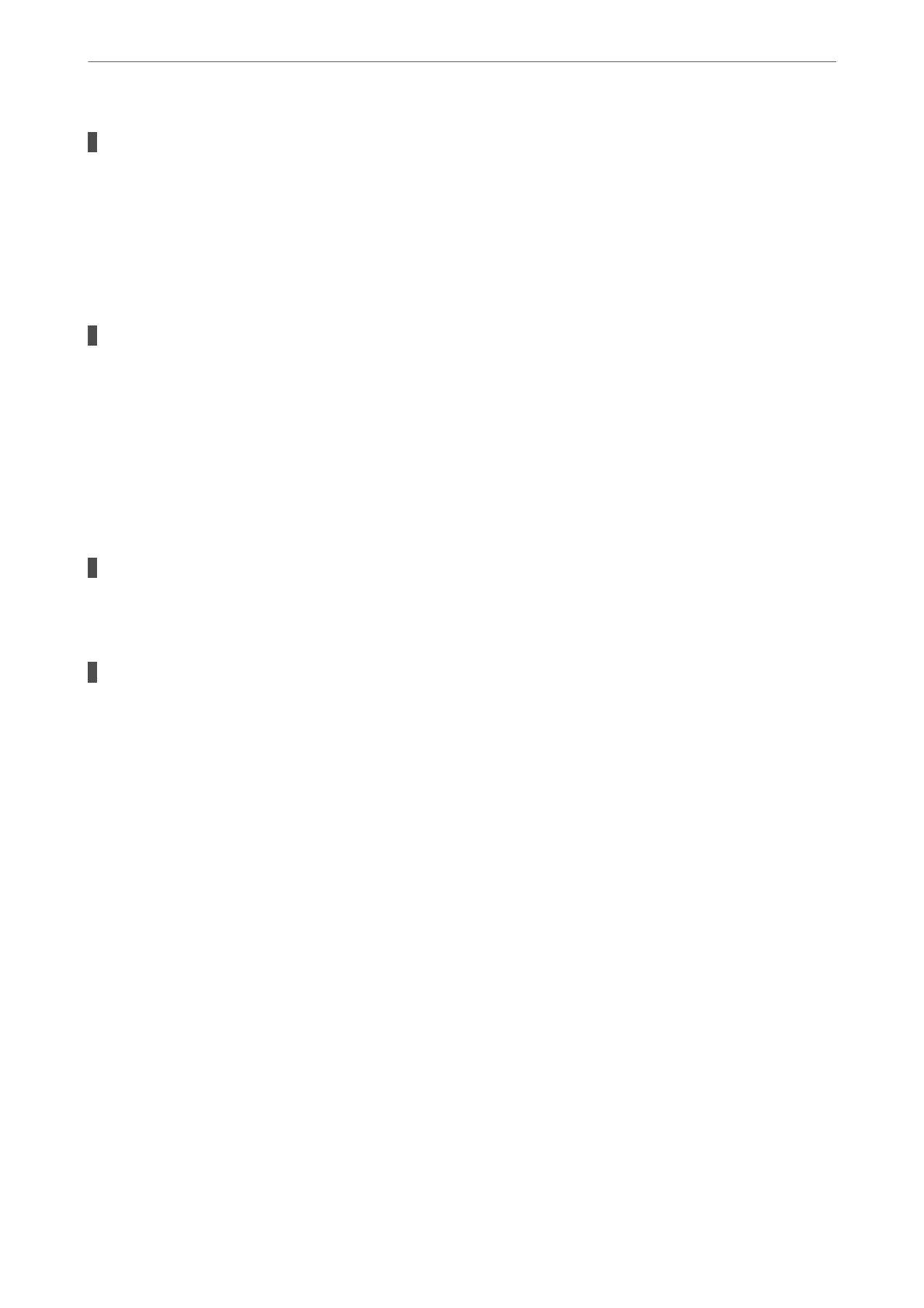The memory device is write protected.
Solutions
Check if the device is write protected.
Cannot Receive A3 Size Faxes
e following causes can be considered.
The paper source setting is wrong.
Solutions
Check that the paper size setting of the paper source that contains A3 paper has been set to A3, and that
the paper source is set for use with the fax feature. Select Settings > General Settings >Printer Settings >
Paper Source Settings > Auto Select Settings > Fax, and then check the enabled paper source(s).
Received Faxes Are Not Printed
e following causes can be considered.
An error has occurred on the printer, such as a paper jam.
Solutions
Clear the printer error, and then ask the sender to resend the fax.
Printing received faxes is disabled under the current settings.
Solutions
If Save to Computer is set to Ye s , change the setting to Yes and Print. Or, disable Save to Inbox and Save
to Computer allows printing to be performed.
You c a n n d Save to Inbox and Save to Computer in Settings > General Settings > Fax Settings >
Receive Settings > Fax Output Settings.
Cannot Send and Receive Faxes (Windows)
Make sure the computer and the printer are connected correctly.
e
cause and solution to the problem
dier
depending on whether or not they are connected.
Checking the Connection Status
Use Epson Printer Connection Checker to check the connection status for the computer and the printer. You may
be able to solve the problem depending on the results of the check.
1.
Double-click the Epson Printer Connection Checker icon on the desktop.
Epson Printer Connection Checker starts.
If there is no icon on the desktop, follow the methods below to start Epson Printer Connection Checker.
❏ Windows 10
Click the start button, and then select Epson Soware > Epson Printer Connection Checker.
Solving Problems
>
The Printer Does Not Work as Expected
>
Cannot Send or Receive Faxes
195
