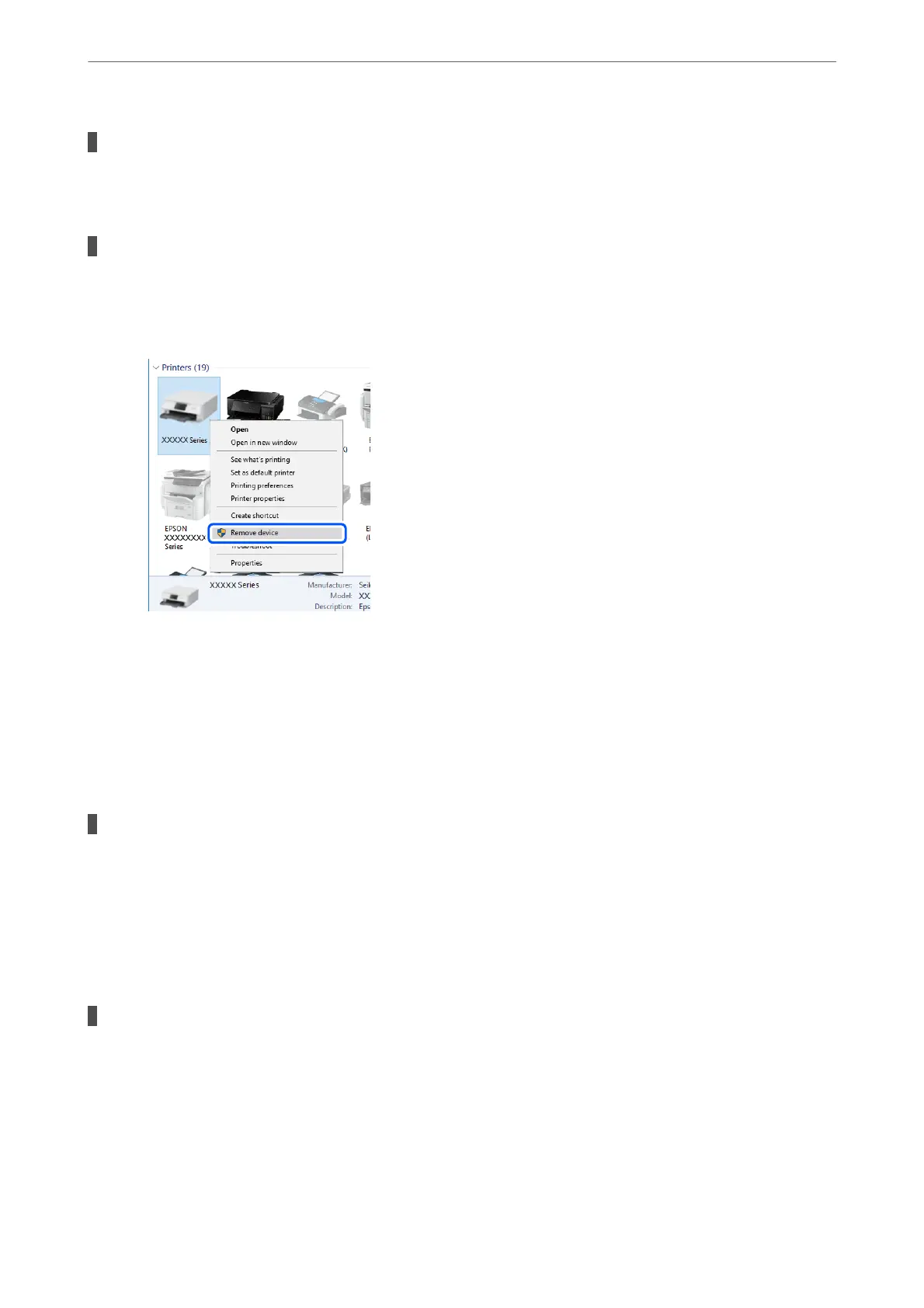There is a problem with the USB cable or the USB inlet.
Solutions
If the USB cable cannot be recognized, change the port, or change the USB cable.
You need to recongure the USB connection.
Solutions
Disconnect the USB cable from the computer. Right-click on the printer icon displayed on the computer,
and then select Remove Device. Next, connect the USB cable to the computer.
If you cannot use the USB cable, re-set the USB connection by following the steps for changing the
connection method to a computer. See the related information link below for details.
& “Making Settings for Connecting to the Computer” on page 246
Cannot Send or Receive Even Though a Connection has been Correctly Established
(Mac OS)
The software is not installed.
Solutions
Make sure that the PC-FAX driver have been installed on the computer.
e
PC-FAX driver is installed
with FAX Utility. Follow the steps below to check if it is installed.
Select System Preferences from the Apple menu > Printers & Scanners (or Print & Scan, Print & Fax),
and then make sure the printer (fax) is displayed.
e
printer (fax) is displayed as "FAX XXXX (USB)" or
"FAX XXXX (IP)". If the printer (fax) is not displayed, click [+] and then register the printer (fax).
PC-FAX driver is paused.
Solutions
Select System Preferences from the Apple menu > Printers & Scanners (or Print & Scan, Print & Fax),
and then double-click the printer (fax). If the printer is paused, click Resume (or Resume Printer).
Solving Problems
>
The Printer Does Not Work as Expected
>
Cannot Send or Receive Faxes
205
