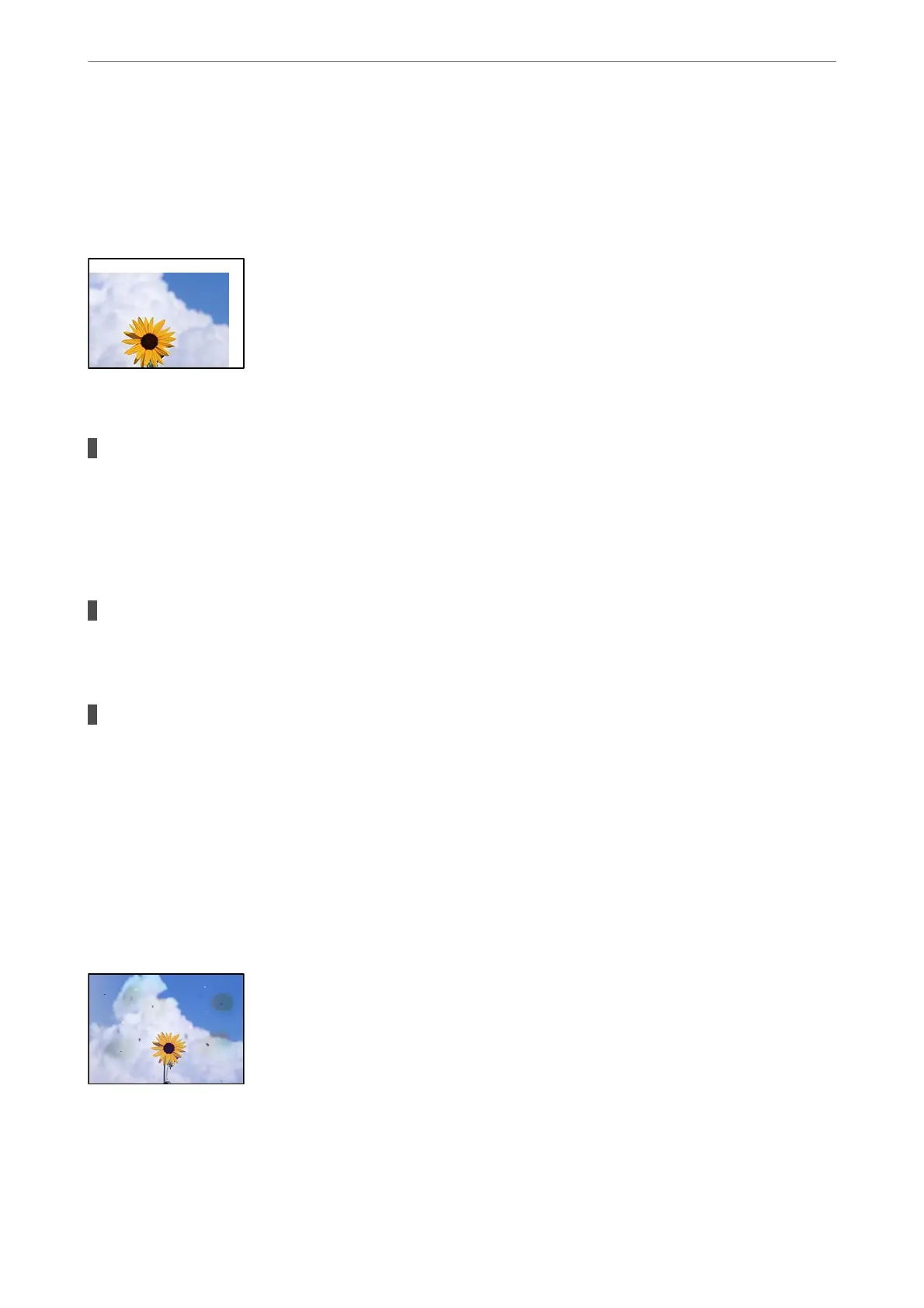Select Copy > Advanced Settings > Borderless Copy > Expansion on the control panel, and then change
the setting.
The Position, Size, or Margins of the Copies are Incorrect
e following causes can be considered.
The paper is loaded incorrectly.
Solutions
Load paper in the correct direction, and slide the edge guide against the edge of the paper.
& “Loading Paper in the Paper Cassette” on page 31
& “Loading Paper in the Paper Tray” on page 34
The size of the paper is set incorrectly.
Solutions
Select the appropriate paper size setting.
The originals are not placed correctly.
Solutions
❏ Make sure the original is placed correctly against the alignment marks.
❏ If the edge of the scanned image is missing, move the original slightly away from the edge of the
scanner glass. You cannot scan the area within approximately 1.5 mm (0.06 in.) from the edge of the
scanner glass.
& “Placing Originals on the Scanner Glass” on page 44
Uneven Colors, Smears, Dots, or Straight Lines Appear in the Copied Image
e following causes can be considered.
Solving Problems
>
Printing, Copying, Scanning, and Faxing Quality is Poor
>
Copy Quality is Poor
235
