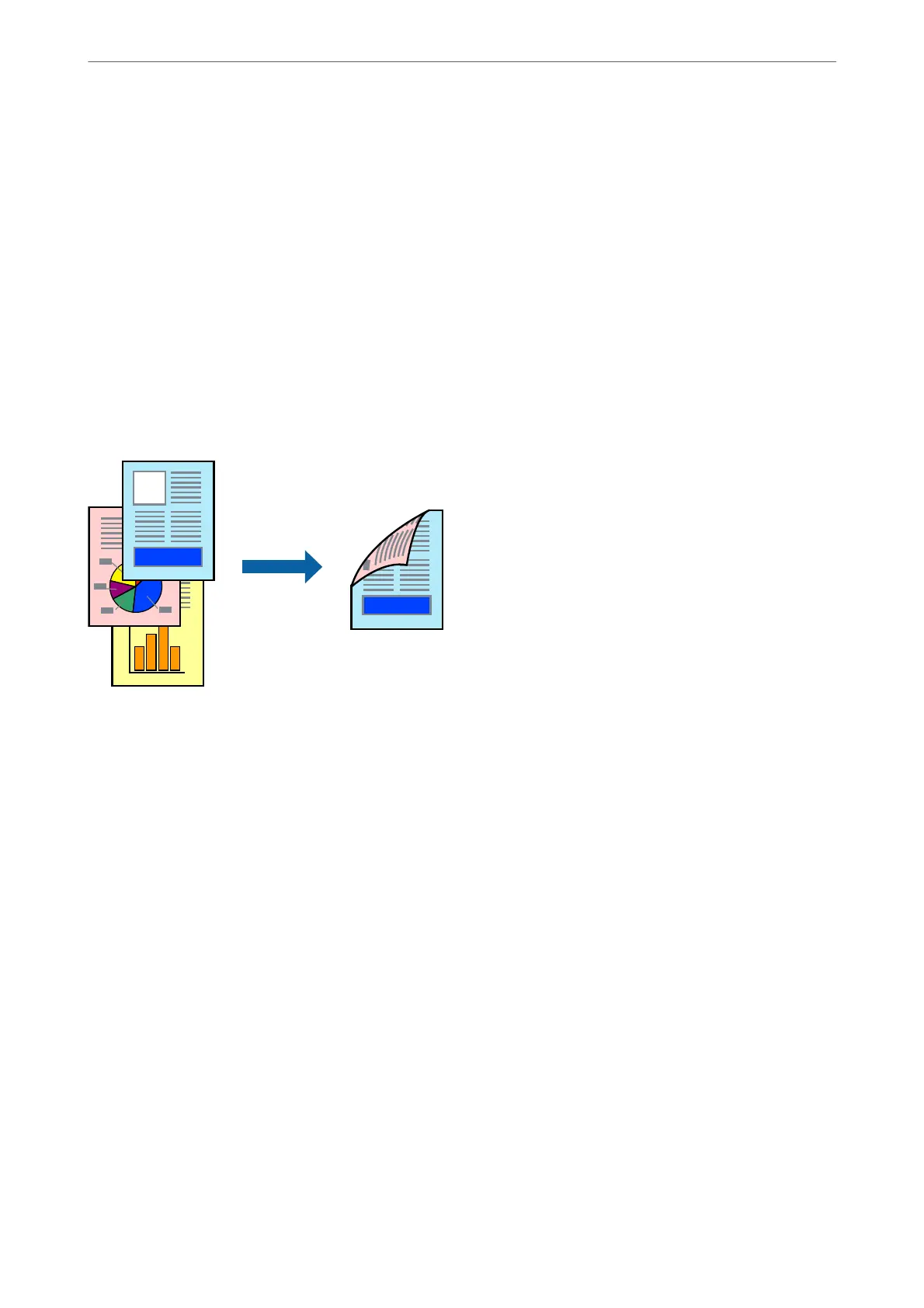e next time you want to print using the same settings, select the registered setting name from Printing Presets,
and click OK.
Related Information
& “Printing Using Easy Settings” on page 47
Printing on 2-Sides
You can use either of the following methods to print on both sides of the paper.
❏ Automatic 2-sided printing
❏ Manual 2-sided printing
When the printer has nished printing the rst side, ip the paper over to print on the other side.
Note:
❏ is feature is not available for borderless printing.
❏ If you do not use paper that is suitable for 2-sided printing, the print quality may decline and paper jams may occur.
“Paper for 2-Sided Printing” on page 277
❏ Depending on the paper and the data, ink may bleed through to the other side of the paper.
❏ You cannot perform manual 2-sided printing unless EPSON Status Monitor 3 is enabled. If EPSON Status Monitor 3 is
disabled, access the printer driver window, click Extended Settings on the Maintenance tab, and then select Enable
EPSON Status Monitor 3.
❏ However, it may not be available when the printer is accessed over a network or is used as a shared printer.
1.
Load paper in the printer .
“Loading Paper in the Paper Cassette” on page 31
“Loading Paper in the Paper Tray” on page 34
2.
Open the le you want to print.
3.
Select Print or Print Setup from the File menu.
4.
Select your printer.
5.
Select Preferences or Properties to access the printer driver window.
Printing
>
Printing Documents
>
Printing from a Computer - Windows
54
