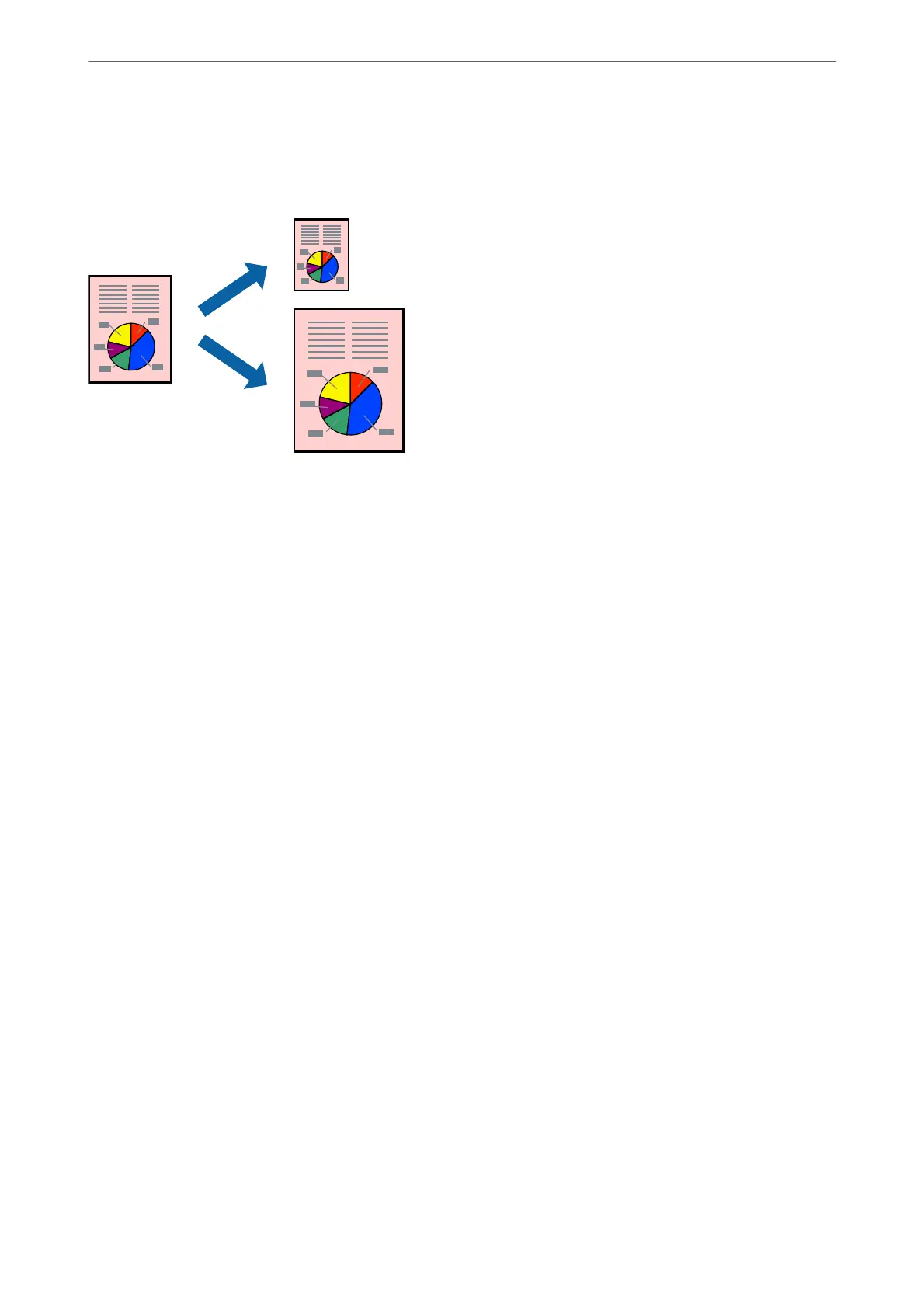Printing to Fit the Paper Size
Select the paper size you loaded in the printer as the Destination Paper Size setting.
Note:
is feature is not available with borderless printing.
1.
Load paper in the printer .
“Loading Paper in the Paper Cassette” on page 31
“Loading Paper in the Paper Tray” on page 34
2.
Open the le you want to print.
3.
Select Print or Print Setup from the File menu.
4.
Select your printer.
5.
Select Preferences or Properties to access the printer driver window.
6.
Make the following settings on the More Options tab.
❏ Document Size: Select the size of the paper you set in the application setting.
❏ Output Paper: Select the paper size you loaded in the printer.
Fit to Page is automatically selected.
Note:
Click Center to print the reduced image in the middle of the paper.
7.
Set the other items on the Main and More Options tabs as necessary, and then click OK.
“Main Tab” on page 48
“More Options Tab” on page 50
8.
Click Print.
Related Information
& “Printing Using Easy Settings” on page 47
Printing
>
Printing Documents
>
Printing from a Computer - Windows
59
