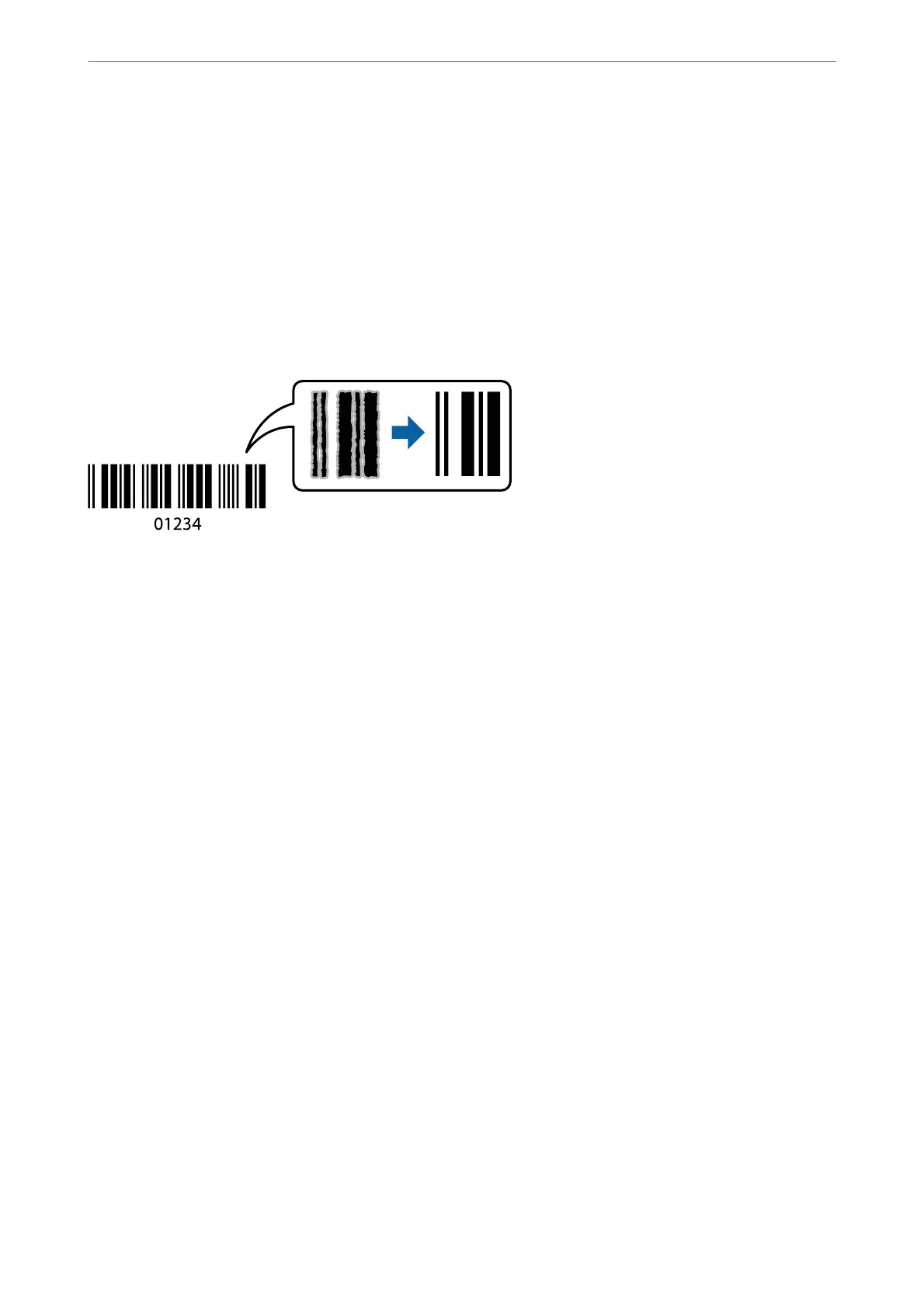9.
Click Print.
Related Information
& “Printing Using Easy Settings” on page 47
Printing Clear Bar Codes
You can print a bar code clearly and make it easy to scan. Only enable this feature if the bar code you printed
cannot be scanned.
You can use this feature under the following conditions.
❏ Paper Type: Plain paper, Copy paper, Letterhead, Matte Paper, Epson Photo Quality Ink Jet, or Envelope
❏ Quality: Standard, Standard-Vivid
Note:
e print quality may change when printing. e print speed may become slower and print density may become higher.
1.
Load paper in the printer .
“Loading Paper in the Paper Cassette” on page 31
“Loading Paper in the Paper Tray” on page 34
2.
Open the le you want to print.
3.
Select Print or Print Setup from the File menu.
4.
Select your printer.
5.
Select Preferences or Properties to access the printer driver window.
6.
Click Extended Settings on the Maintenance tab, and then select Barcode mode.
7.
Set the other items on the Main and More Options tabs as necessary, and then click OK.
“Main Tab” on page 48
“More Options Tab” on page 50
8.
Click Print.
Note:
Deblurring may not always be possible depending on the circumstances.
Printing
>
Printing Documents
>
Printing from a Computer - Windows
73
