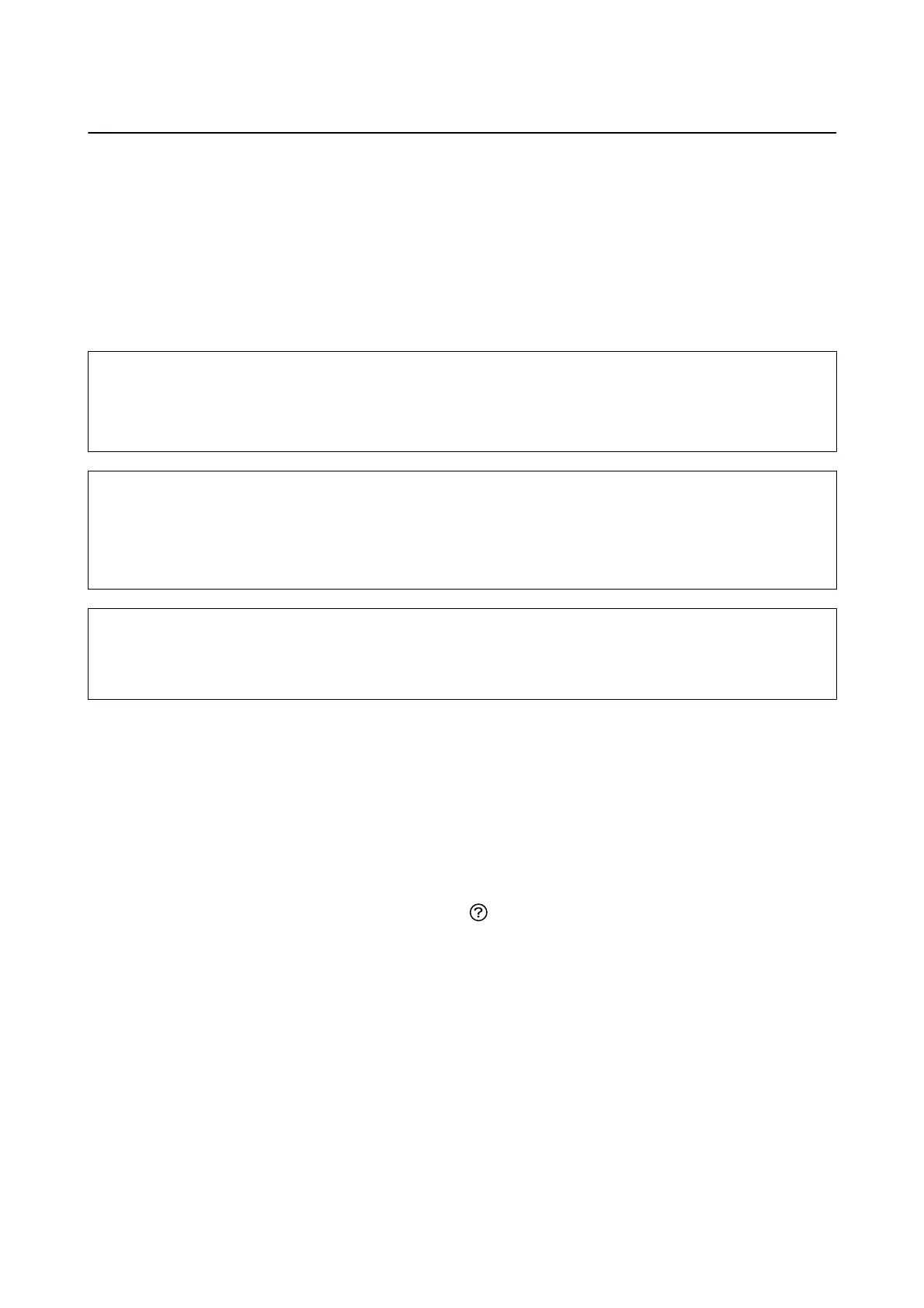Running Power Cleaning
e Power Cleaning utility allows you to replace all of the ink inside the ink tubes. In the following situations, you
may need to use this feature to improve the print quality.
❏ You printed or performed head cleaning when the ink levels were too low to be seen in the ink tank windows.
❏ You performed the nozzle check and head cleaning several times and then waited for at least 12 hours without
printing, but print quality still did not improve.
Before running this feature, read the following instructions.
c
Important:
Make sure that there is enough ink in the ink tanks.
Visually check all ink tanks are at least a third full. Low ink levels during Power Cleaning could damage the product.
c
Important:
An interval of 12 hours is required between each Power Cleaning.
Normally, a single Power Cleaning should resolve the print quality issue within 12 hours. erefore, to avoid
unnecessary ink usage, you must wait 12 hours before you try it again.
c
Important:
is
feature
eects
the service life of the ink pads.
e
ink pads reach their capacity earlier by running this feature. If
the ink pads have reached the end of their service life, contact Epson Support to request replacement.
Note:
When the ink levels are insucient for Power Cleaning, you cannot run this feature. Even in this case, the levels for printing
may remain.
Running Power Cleaning - Control Panel
Read the instructions for Power Cleaning before running this feature.
1. Turn o the printer, and then press the
P
button and button at the same time to display the conrmation
screen.
2. Follow the on-screen instructions to run the Power Cleaning feature.
Note:
If you cannot run this feature, solve the problems that are displayed on the screen. Next, follow this procedure from step
1 to run this feature again.
3. Aer running this feature, run the nozzle check to make sure the nozzles are not clogged.
Related Information
& “Running Power Cleaning” on page 108
User's Guide
Maintaining the Printer
108
