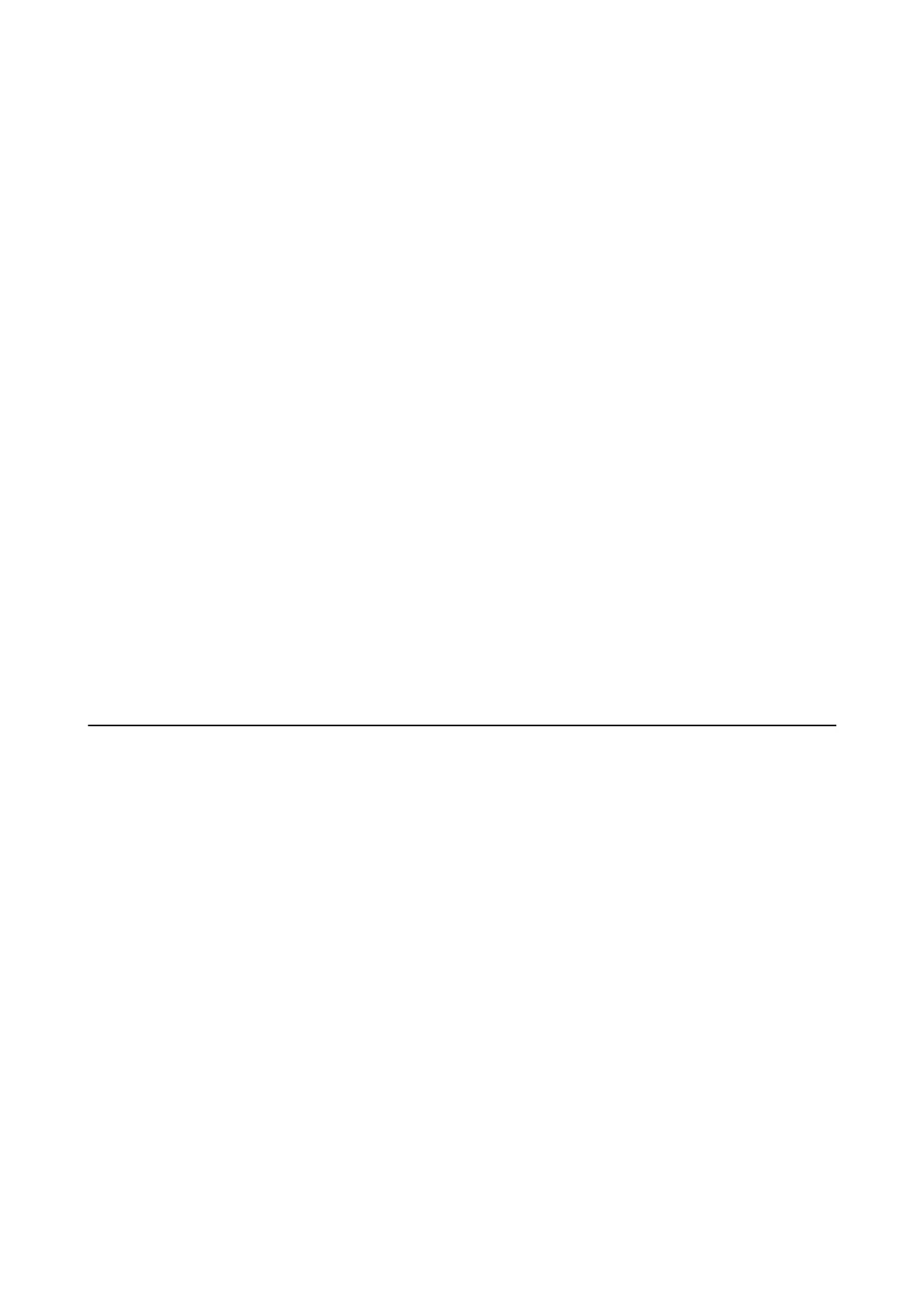Update:
Checks if the latest version of the
rmware
has been uploaded to the network server. If an update is
available, you can select whether or not to start updating.
Current Version:
Displays the current rmware version of your printer.
Notication:
Checks for rmware updates periodically and noties you if an update is available.
Menu Options for Restore Default Settings
Select the menus on the control panel as described below.
Settings > Restore Default Settings
Network Settings:
Resets the network settings to their defaults.
All except Network:
Resets all settings except for network settings to their defaults.
All Settings:
Resets all settings to their defaults.
Saving Power
e
printer enters sleep mode or turns
o
automatically if no operations are performed for a set period. You can
adjust the time before power management is applied. Any increase will
aect
the product's energy
eciency.
Please
consider the environment before making any change.
Depending on the location of purchase, the printer may have a feature that turns it o automatically if it is not
connected to the network for 30 minutes.
Saving Power - Control Panel
1. Select Settings on the home screen.
To select an item, move the focus to the item using the
u
d
l
r
buttons, and then press the OK button.
2. Select Printer Setup.
3. Do one of the following.
❏ Select Sleep Timer or Power O Settings > Power O If Inactive or Power O If Disconnected, and then
make settings.
❏ Select Sleep Timer or Power O Timer, and then make settings.
User's Guide
Preparing the Printer
52
