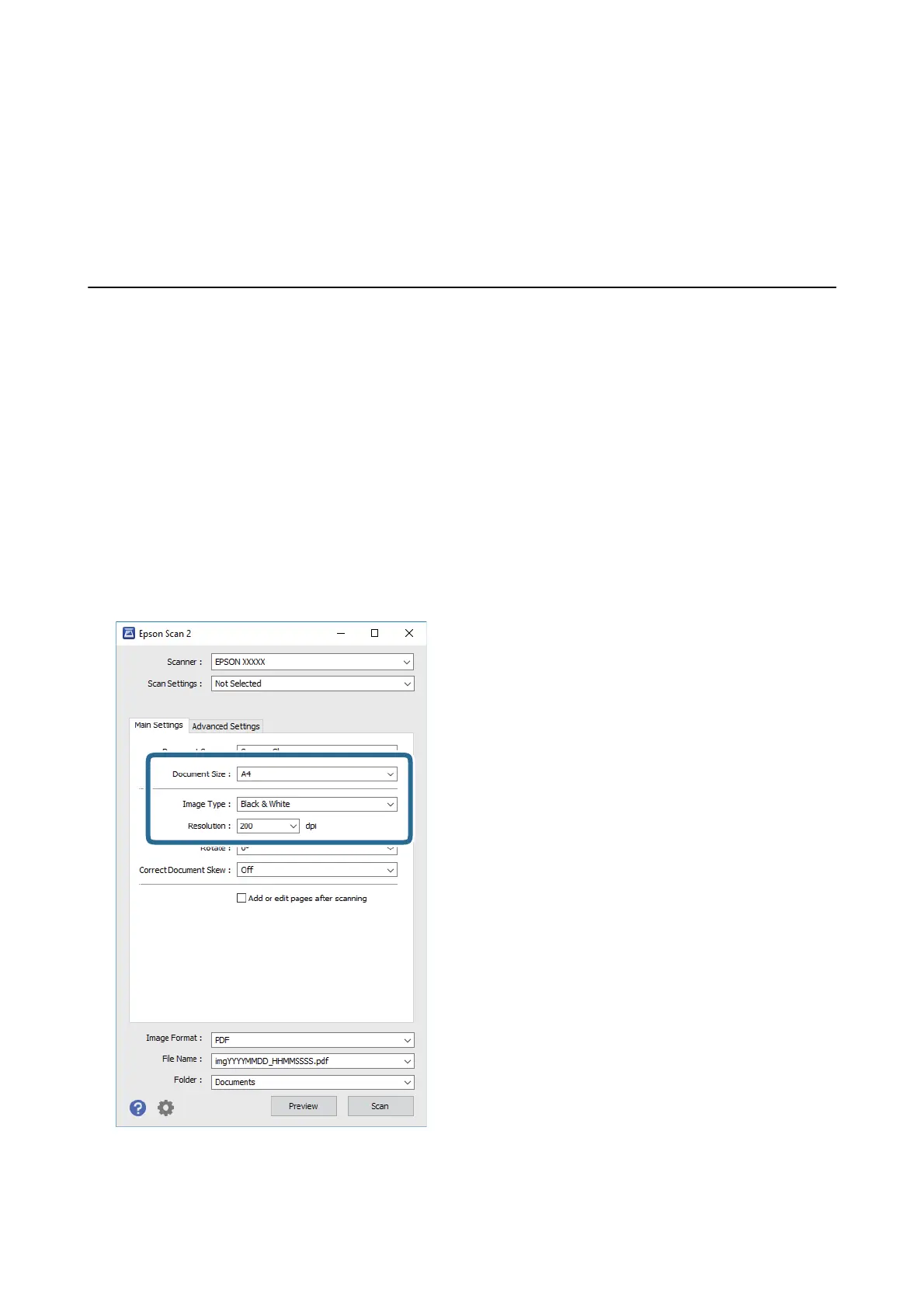❏ Win d ows Vist a
Click start > Control Panel > Hardware and Sound > Printers.
7. Check that an icon with the printer's name on the network is displayed.
Select the printer name when using with WSD.
Scanning from a Computer
Scanning Using Epson Scan 2
You can scan using the scanner driver "Epson Scan 2". You can scan originals using detailed settings that are
suitable for text documents.
See the Epson Scan 2 help for an explanation of each setting item.
1. Place the original.
2. Start Epson Scan 2.
3. Make the following settings on the Main Settings tab.
❏ Document Size: Select the size of the original you placed.
❏ Image Type: Select the color for saving the scanned image.
User's Guide
Scanning
94
