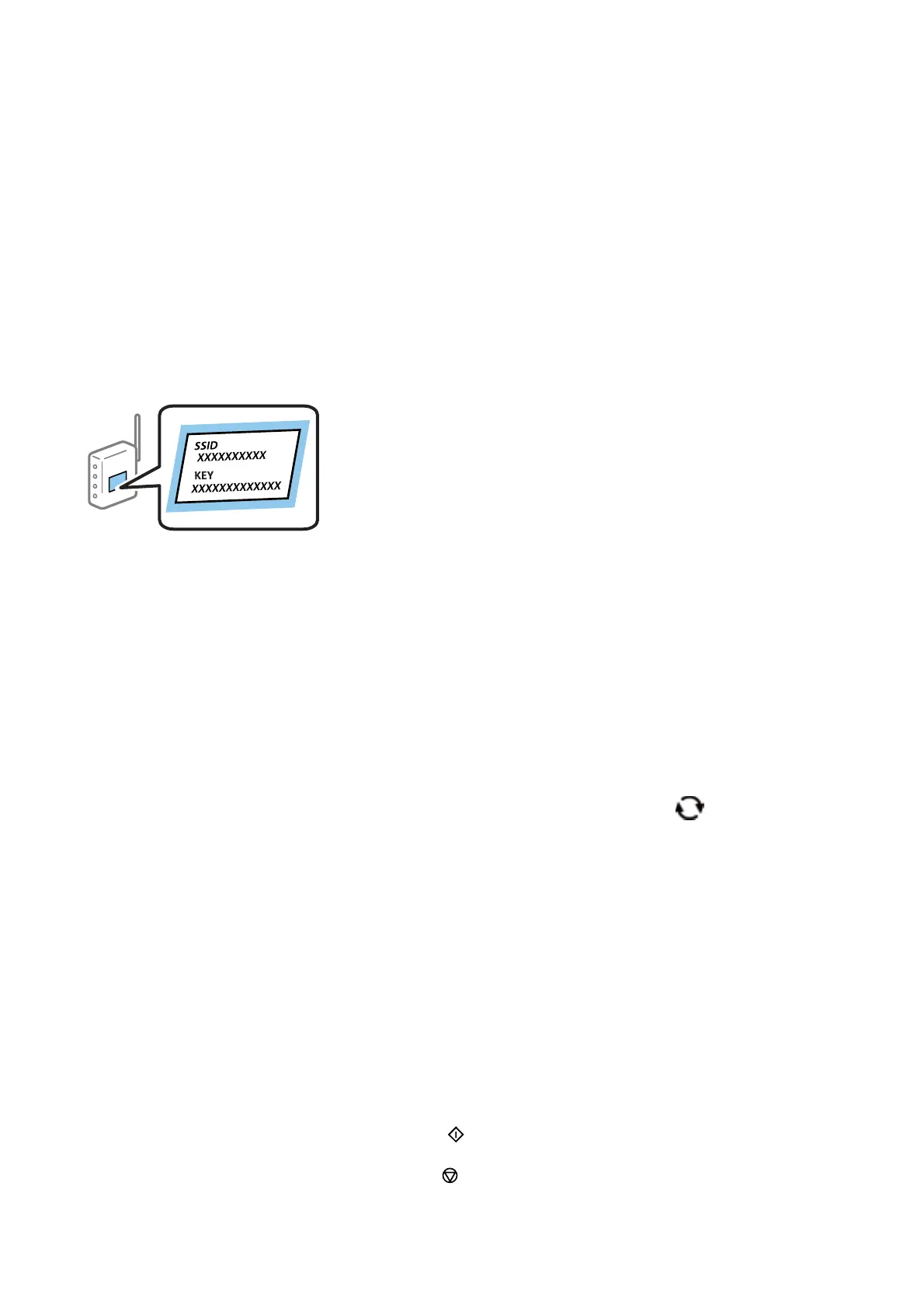& “Making Wi-Fi Settings by PIN Code Setup (WPS)” on page 26
& “Making Wi-Fi Direct (Simple AP) Connection Settings” on page 26
Making Wi-Fi Settings Manually
You can manually set up the information necessary to connect to an access point from the printer's control panel.
To set up manually, you need the SSID and password for an access point.
Note:
If you are using an access point with its default settings, the SSID and password are on the label. If you do not know the SSID
and password, contact the person who set up the access point, or see the documentation provided with the access point.
1. Select Wi - F i S e tu p on the home screen.
To select an item, move the focus to the item using the
u
d
l
r
buttons, and then press the OK button.
2. Select Wi-Fi (Recommended).
3. Press the OK button.
4. Select Wi-Fi Setup Wizard.
5.
Select the SSID for the access point from printer's control panel, and then press the OK button.
Note:
❏ If the SSID you want to connect to is not displayed on the printer's control panel, press the
button to update the
list. If it is still not displayed, select Other SSIDs, and then enter the SSID directly.
❏ If you do not know the SSID, check if it is written on the label of the access point. If you are using the access point
with its default settings, use the SSID written on the label.
6. Enter the password.
Select whether or not you print a network connection report aer nishing the settings.
Note:
❏ e password is case-sensitive.
❏ If you do not know the password, check if it is written on the label of the access point. If you are using the access point
with its default settings, use the password written on the label. e password may also be called a "Key", a
"Passphrase", and so on.
❏ If you do not know the password for the access point, see the documentation provided with the access point, or
contact the person who set it up.
❏ If you fail to connect, load paper, and then press the
button to print a network connection report.
7. When you have setup
nished,
and then press the button.
User's Guide
Network Settings
24
