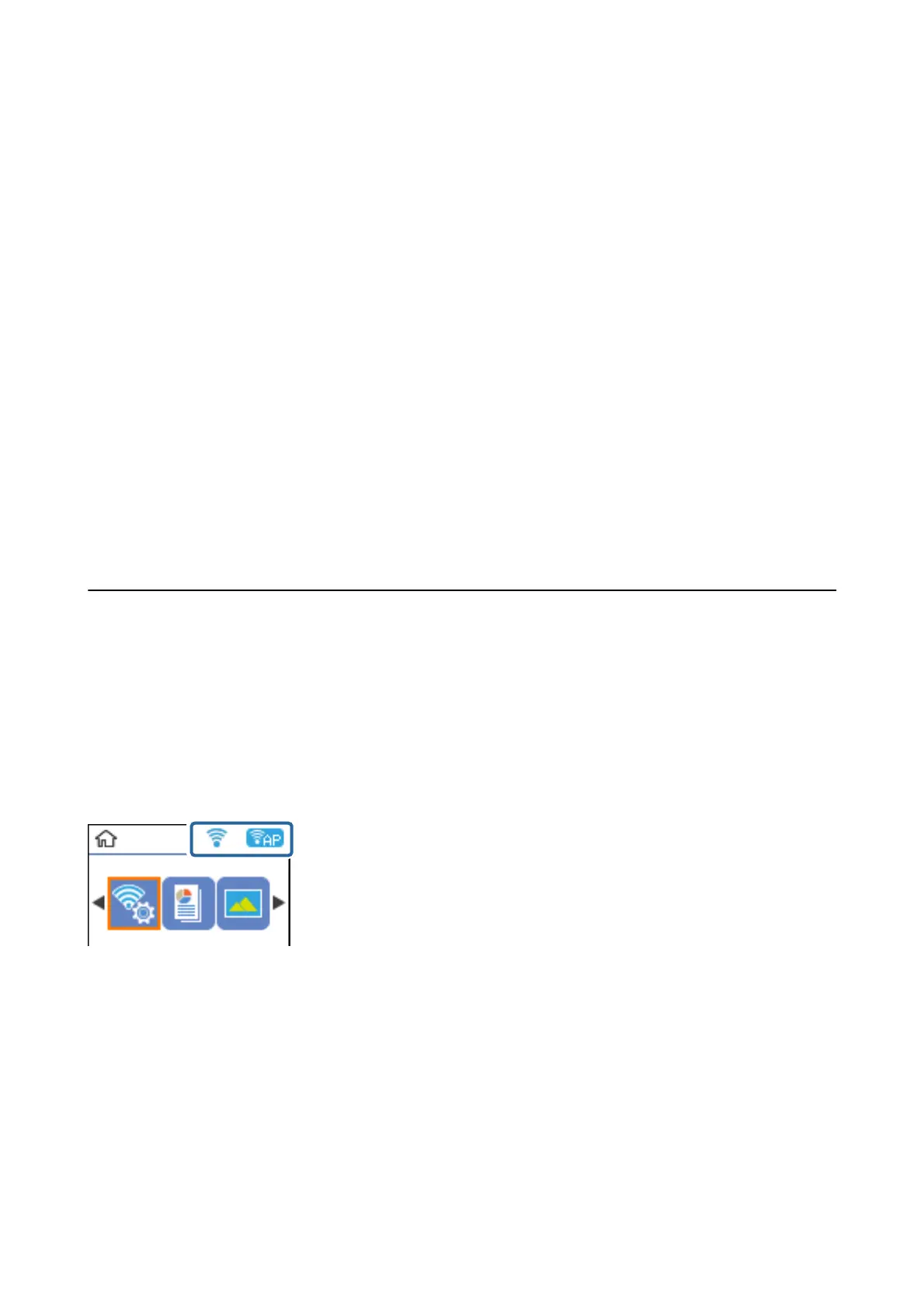2. Select Wi - F i D i r e c t .
3. Press the OK button.
4.
Press the OK button to start the setup.
5. Press the OK button.
6. Check the SSID and password displayed on the printer's control panel. On the network connection screen of
the computer or smart device, select the SSID shown on the printer's control panel to connect.
7. Enter the password displayed on the printer's control panel on the computer or smart device.
8.
Aer the connection is established, press the OK button on the printer's control panel.
9. Press the OK button.
Related Information
& “Checking the Network Connection Status” on page 27
& “When You Cannot Make Network Settings” on page 135
Checking the Network Connection Status
You can check the network connection status in the following way.
Network Icon
You can check the network connection status and strength of the radio wave using the network icon on the
printer's home screen.
Related Information
&
“Guide to the Home Screen” on page 17
Printing a Network Connection Report
You can print a network connection report to check the status between the printer and the access point.
1. Load papers.
User's Guide
Network Settings
27
