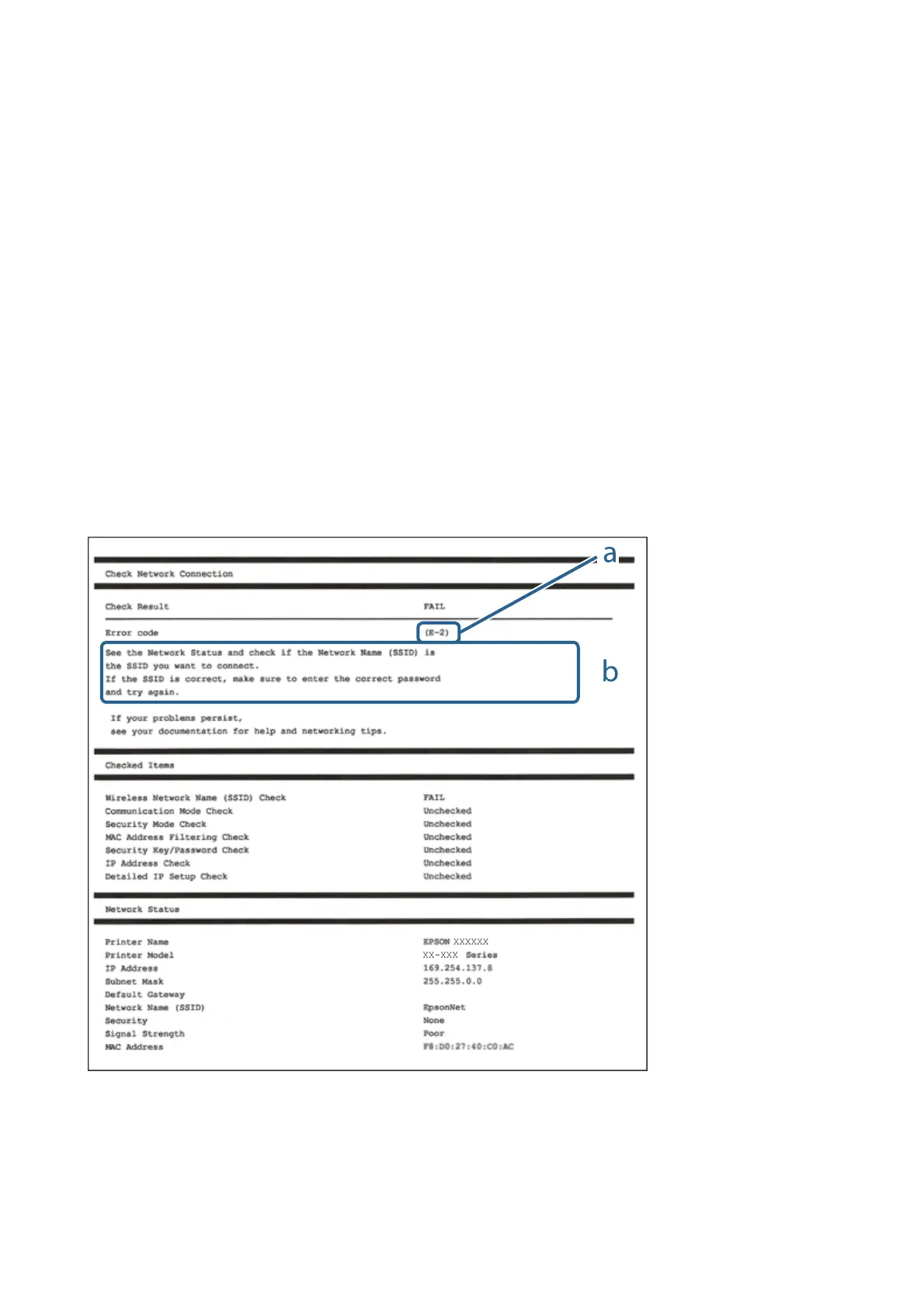2. Select Settings on the home screen, and then press the OK button.
To select an item, move the focus to the item using the
u
d
l
r
buttons, and then press the OK button.
3. Select Network Settings > Connection Check.
e
connection check starts.
4. Press the
x
button to print the network connection report.
If an error has occurred, check the network connection report, and then follow the printed solutions.
Related Information
& “Messages and Solutions on the Network Connection Report” on page 28
Messages and Solutions on the Network Connection Report
Check the messages and error codes on the network connection report, and then follow the solutions.
a. Error code
b. Messages on the Network Environment
User's Guide
Network Settings
28
