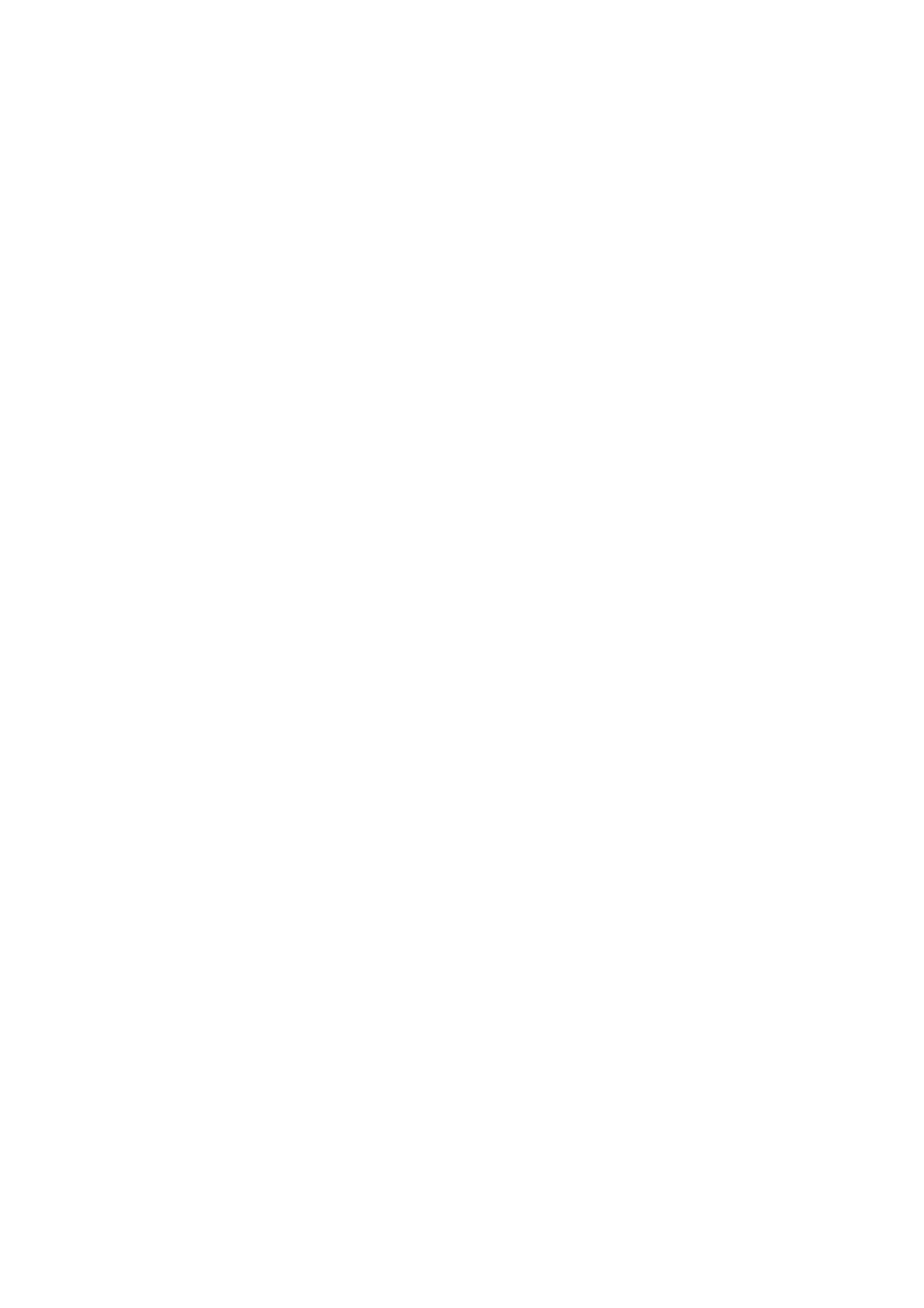❏ On
Displays a warning and prints in single-sided mode when a 2-sided printing error occurs, or prints
only what the printer could process when a memory full error occurs.
❏ O
Displays an error message and cancels printing.
Ink Drying Time:
Select the ink drying time you want to use when performing 2-sided printing. e printer prints the
other side aer printing one side. If your printout is smeared, increase the time setting.
Bidirectional:
Select On to change the print direction; Prints while the print head moves to the le and to the right.
If vertical or horizontal ruled lines on your printout look blurred or misaligned, disabling this feature
may solve the problem; however, doing so may reduce print speed.
Menu Options for Network Settings
Select the menus on the control panel as described below.
Settings > Network Settings
Print Status Sheet
Prints a network status sheet.
Wi-Fi Setup
❏ Wi- Fi S e t u p Wi z a rd
Select a SSID, enter a password, and then connect the printer to a wireless (Wi-Fi) network.
❏ Push Button (WPS)
Connects the printer to a wireless (Wi-Fi) network by pressing a WPS push button on a wireless
router.
❏ PIN Code (WPS)
In the wireless router utility, enter the PIN code displayed on the printer's screen to connect the
printer to a wireless (Wi-Fi) network.
❏ Wi- Fi Au t o C o n n e c t
Connects the printer to a wireless (Wi-Fi) network using a computer that is connected to the access
point. Insert the
soware
disc supplied with the printer into the computer, and then follow the on-
screen instructions. When you are prompted to operate the printer, run this menu.
❏ Disable Wi-Fi
Disables the connection by turning
o
the wireless signal without deleting the network information.
To enable the connection, set up the wireless (Wi-Fi) network again.
❏ Wi- Fi D i re c t S e t u p
Connects the printer to a wireless (Wi-Fi) network without a wireless router.
Connection Check
Checks the status of the network connection and prints the network connection report. If there are any
problems with the connection, see the check report to solve the problem.
User's Guide
Preparing the Printer
49
