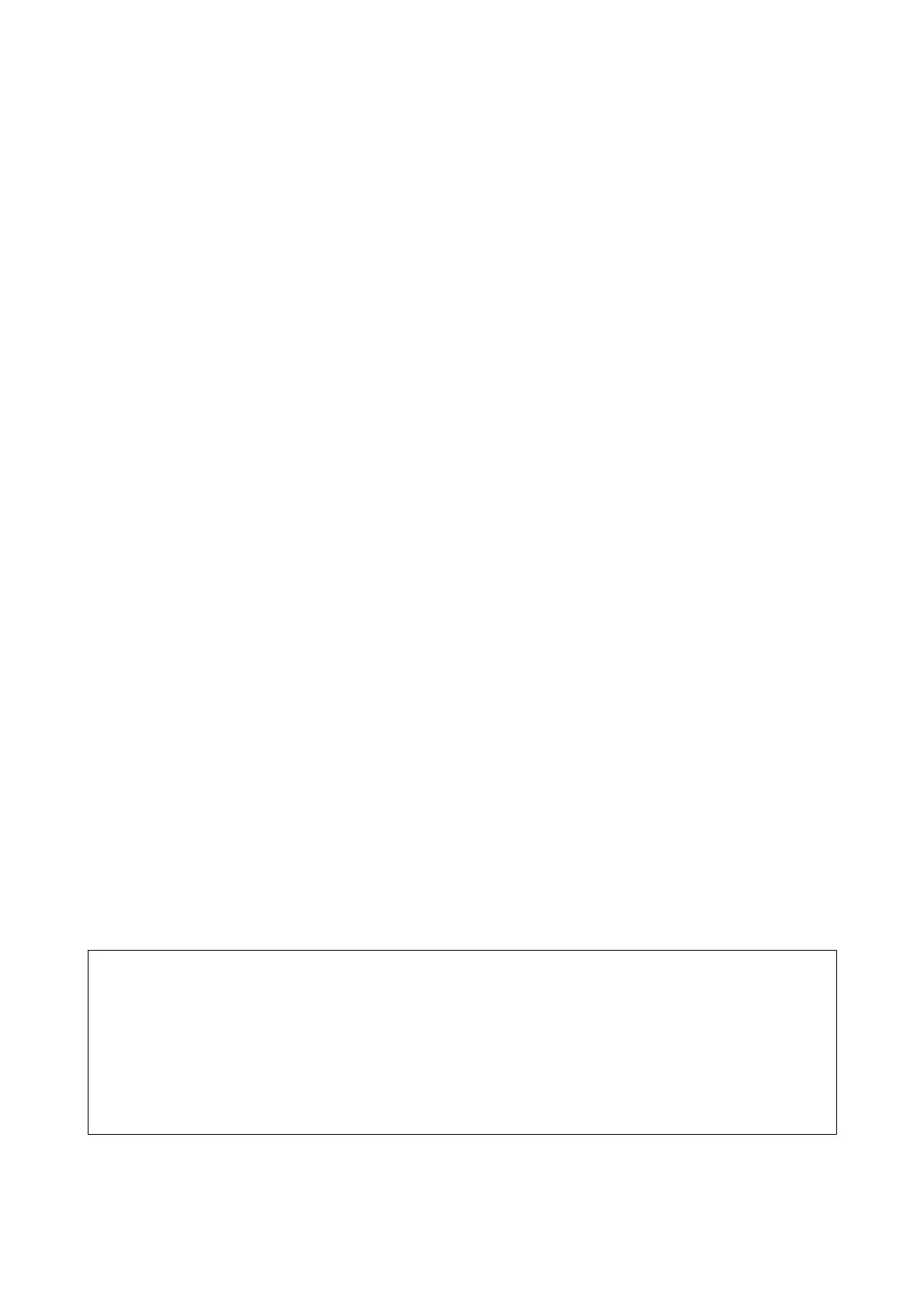& “When You Cannot Make Network Settings” on page 135
Making Wi-Fi Settings by PIN Code Setup (WPS)
You can connect to an access point by using a PIN code. You can use this method to set up if an access point is
capable of WPS (Wi-Fi Protected Setup). Use a computer to enter a PIN code into the access point.
1. Select Settings on the home screen.
To select an item, move the focus to the item using the
u
d
l
r
buttons, and then press the OK button.
2. Select Network Settings.
3. Select Wi - F i S e tu p .
4. Select PIN Code (WPS).
5.
Use your computer to enter the PIN code (an eight digit number) displayed on the printer's control panel into
the access point within two minutes.
Note:
See the documentation provided with your access point for details on entering a PIN code.
6. Press the OK button on the printer.
Setup is complete when the setup completion message is displayed.
Note:
If connection fails, restart the access point, move it closer to the printer, and try again. If it still does not work, print a
connection report and check the solution.
Related Information
& “Checking the Network Connection Status” on page 27
& “When You Cannot Make Network Settings” on page 135
Making Wi-Fi Direct (Simple AP) Connection Settings
is method allows you to connect the printer directly to computer or smart devices without an access point. e
printer acts as an access point.
c
Important:
When you connect from a computer or smart device to the printer using the Wi-Fi Direct (Simple AP) connection,
the printer is connected to the same Wi-Fi network (SSID) as the computer or smart device and the communication
is established between them. Since the computer or smart device is automatically connected to the other connectable
Wi-Fi network if the printer is turned o, it is not connected to the previous Wi-Fi network again if the printer is
turned on. Connect to the printer's SSID for Wi-Fi Direct (Simple AP) connection from the computer or smart
device again. If you do not want to connect every time you turn the printer on or o, we recommend using Wi-Fi
network by connecting the printer to an access point.
1. Select Wi - F i S e tu p on the home screen.
To select an item, move the focus to the item using the
u
d
l
r
buttons, and then press the OK button.
User's Guide
Network Settings
26
