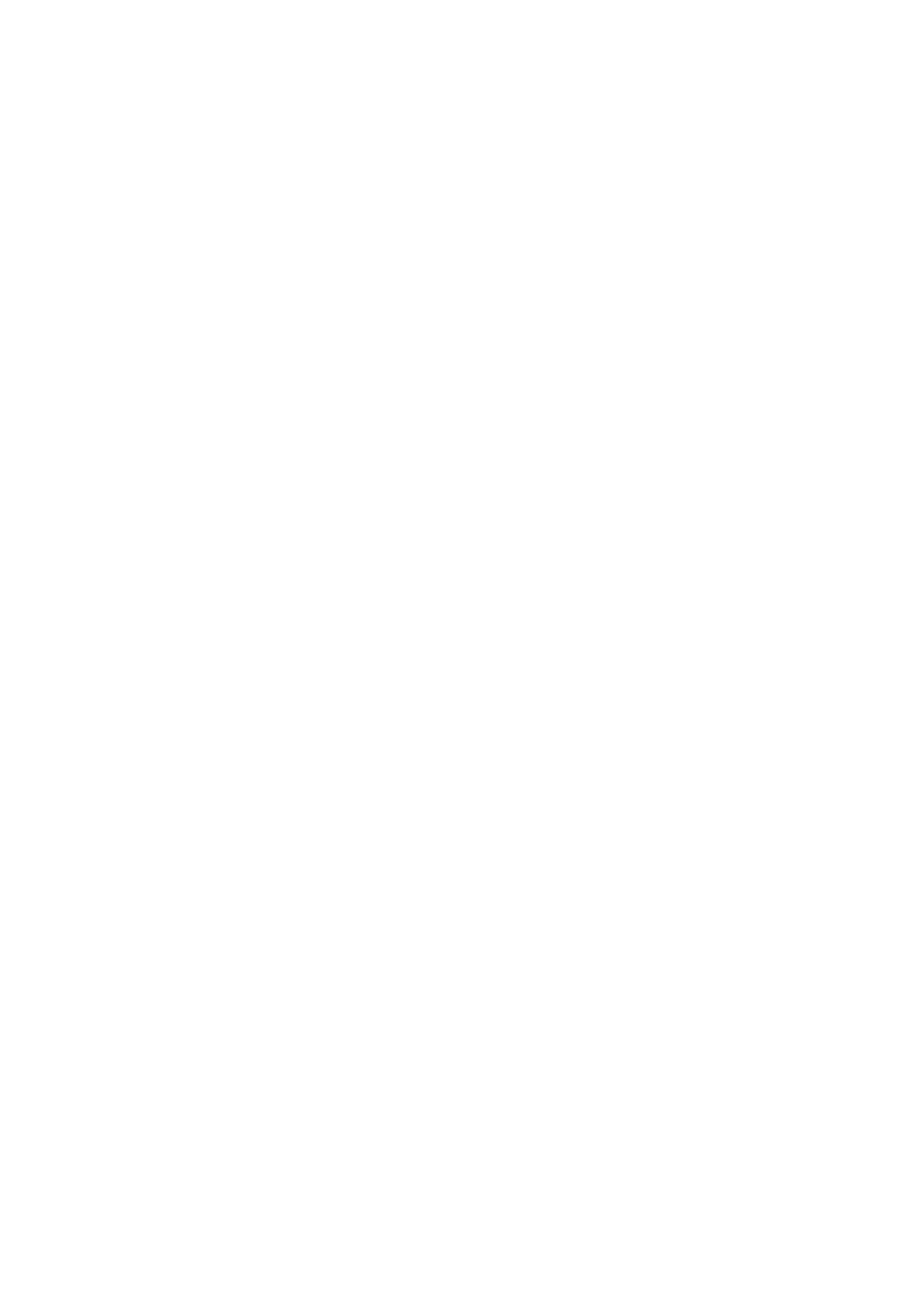4. Select To Memor y.
5. Check settings such as the save format, and change them if necessary.
6. Press the
x
button.
Related Information
& “Placing Originals” on page 43
Menu Options for Scanning to a Memory Card
Note:
e items may not be available depending on other settings you made.
Format:
Select the format in which to save the scanned image.
Color:
Select whether to scan in color or in monochrome.
Scan Size:
Select the scan area. To crop the white space around the text or image when scanning, select Auto
Cropping. To scan at the maximum area of the scanner glass, select Max Area.
Original Type:
Select the type of your original.
Resolution:
Select the scanning resolution.
Contrast:
Select the contrast of the scanned image.
Original Orientation:
Select the orientation of the original.
Scanning to a Computer (Event Manager)
Note:
Before scanning, install Epson Scan 2 and Epson Event Manager on your computer.
1. Place the originals.
User's Guide
Scanning
90