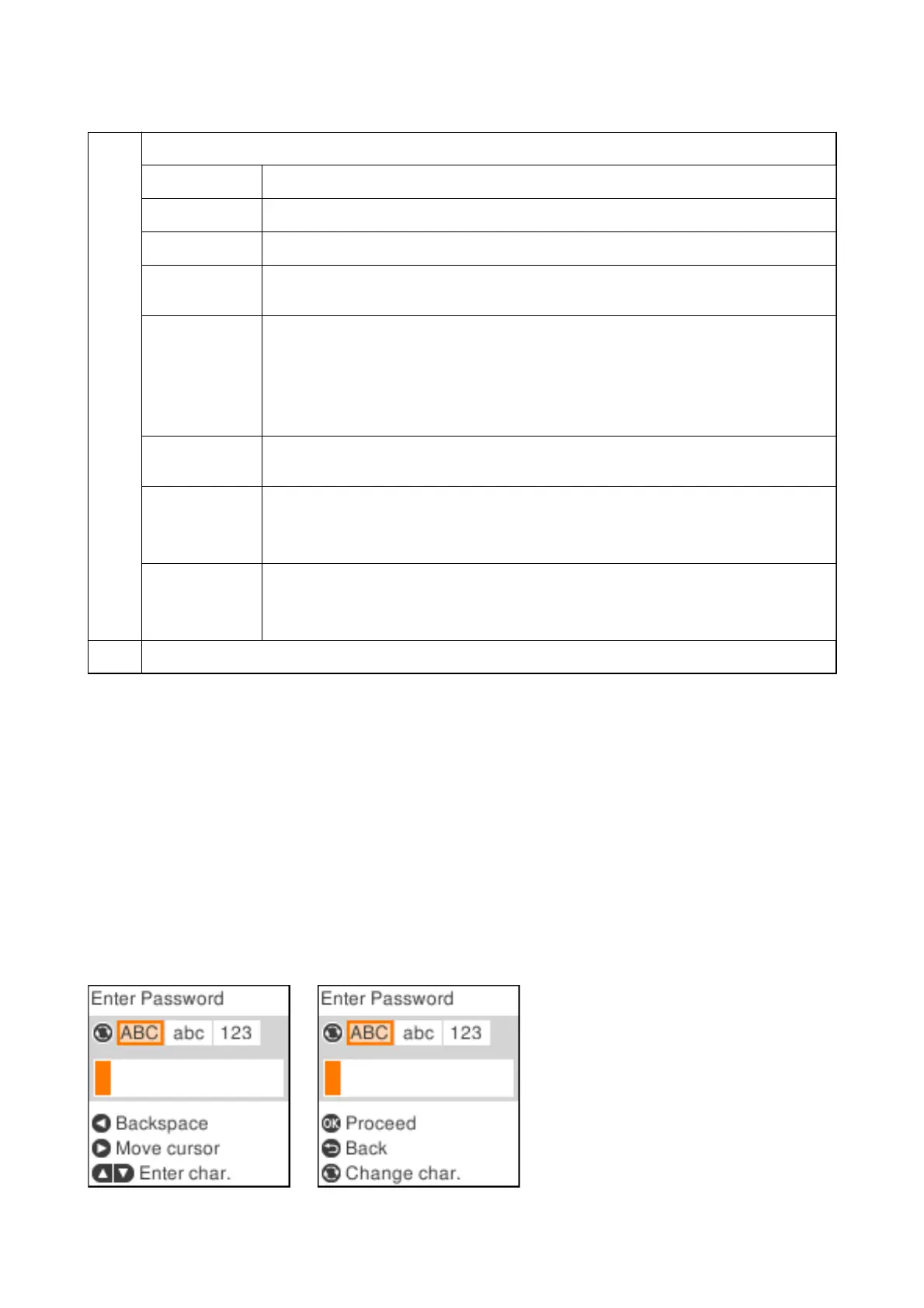C
Function icons and names are displayed as menu icons.
Copy
Enters Copy menu that allows you to copy a document.
Print Photos
Enters Print Photos menu that allows you to print photos on your memory card.
Scan
Enters Scan menu that allows you to scan a document or a photo.
Personal
Stationery
Enters Personal Stationery menu that allows you to print original items, such as ruled paper
and calendars, using the photos on your memory card.
Quiet Mode
Displays Quiet Mode setting that allows you to reduce the noise the printer makes. However,
enabling this may reduce print speed. Depending on the paper type and print quality settings
you selected, there may be no dierence in the printer's noise level.
This is a shortcut to the following menu.
Settings > Printer Setup > Quiet Mode
Settings
Enters Settings menu that allows you to make maintenance, printer setup, and network
settings.
Maintenance Access the menus recommended to improve the quality of your printouts. This is a shortcut to
the following menu.
Settings > Maintenance
Wi-Fi Setup Displays menus that allow you to set up the printer for use on a wireless network. This is a
shortcut to the following menu.
Settings > Network Settings > Wi-Fi Setup
D
Available buttons are displayed. In this example, you can proceed to the selected menu by pressing the OK button.
Related Information
& “Menu Options for Settings” on page 46
Entering Characters
To enter characters and symbols for network settings from the control panel, use the
u
,
d
,
l
, and
r
buttons.
Press the
u
or
d
button to select the character you want to enter, and then press the
r
button to move the cursor
to the next input position. When you have nished entering characters, press the OK button.
e displayed screen varies depending on the setting items. e following is the screen for entering the password
for your Wi-Fi network.
User's Guide
Printer Basics
18
