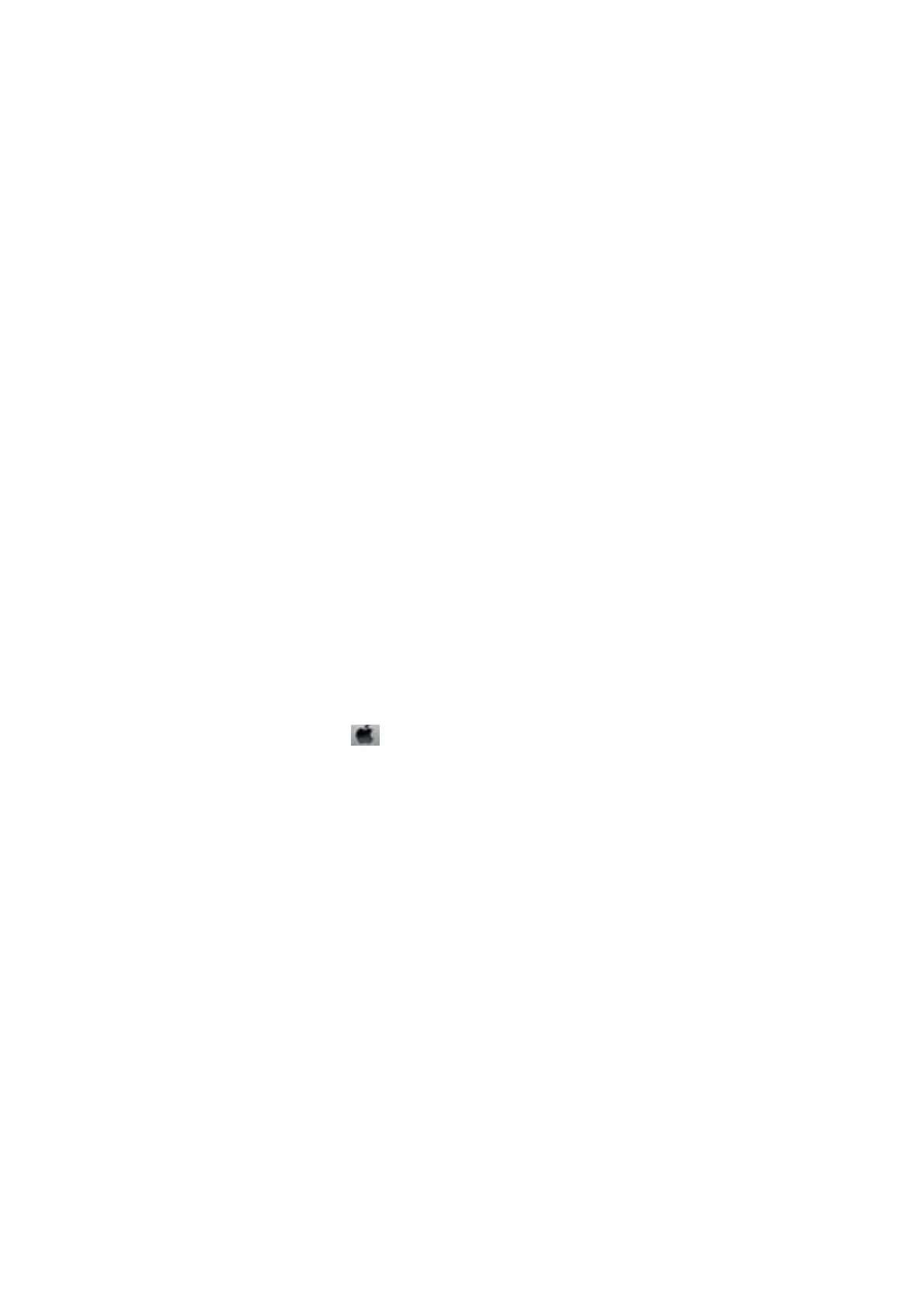2. Select Maintenance on the home screen.
To select an item, move the focus to the item using the
u
d
l
r
buttons, and then press the OK button.
3. Select Nozzle Check.
4. Follow the on-screen instructions to print the nozzle check pattern.
Related Information
& “Loading Paper in the Rear Paper Feed” on page 39
Checking the Total Number of Pages Fed Through the Printer -
Windows
1. Access the printer driver window.
2. Click Printer and Option Information on the Maintenance tab.
Related Information
& “Accessing the Printer Driver” on page 54
Checking the Total Number of Pages Fed Through the Printer - Mac
OS
1. Select System Preferences from the menu > Printers & Scanners (or Print & Scan, Print & Fax), and
then select the printer.
2. Click Options & Supplies > Utility > Open Printer Utility.
3. Click Printer and Option Information.
User's Guide
Maintaining the Printer
114
