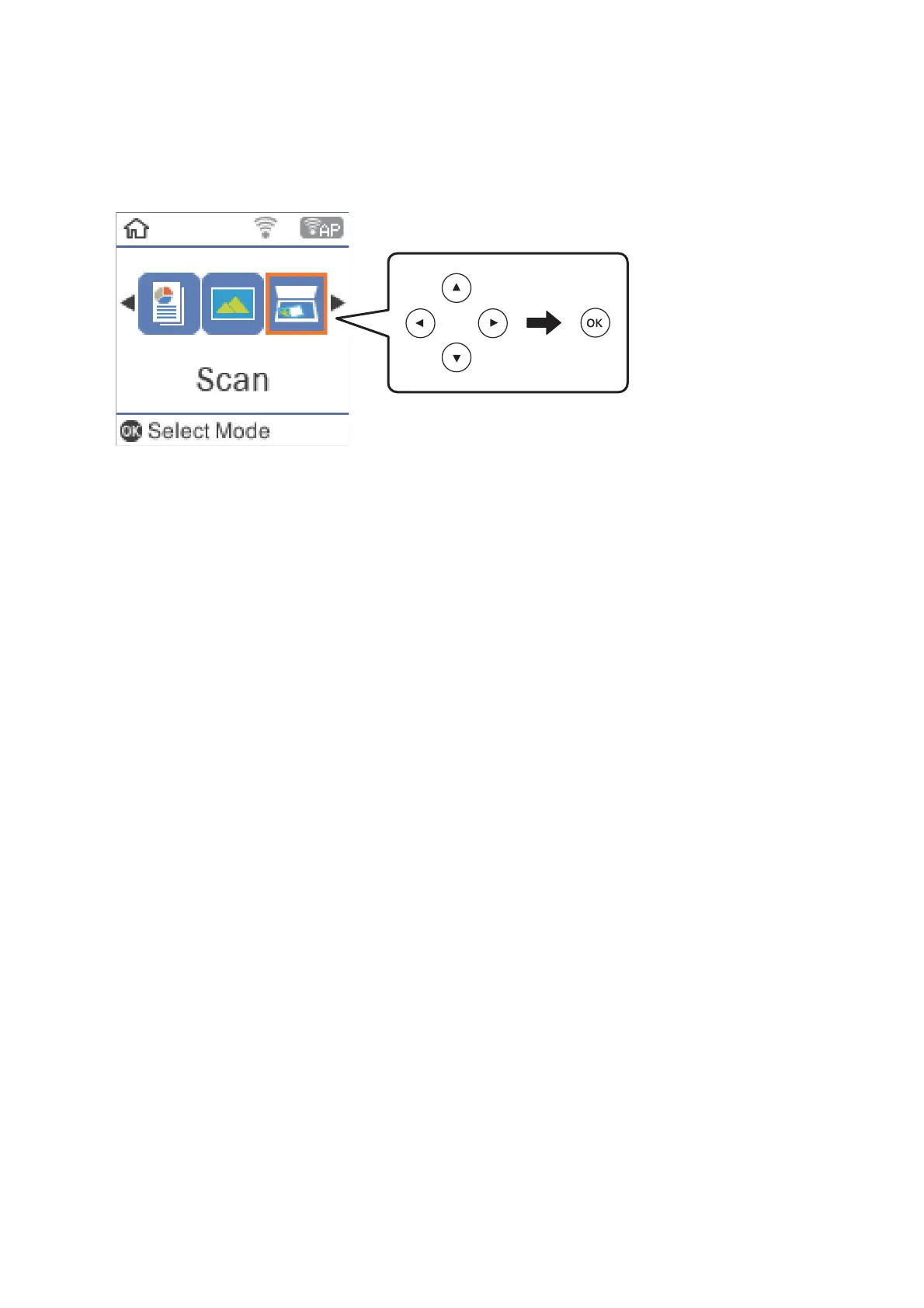2. Select Scan on the home screen.
To select an item, move the focus to the item using the
u
d
l
r
buttons, and then press the OK button.
3. Select how to save the scanned image to a computer from the following menus, and then press the OK button.
❏ To Computer ( JPEG): Saves the scanned image in JPEG format.
❏ To Computer (PDF): Saves the scanned image in PDF format.
❏ To Computer (Emai l): Starts the email client on your computer, and then automatically attaches it to an
email.
4. Select the computer to which you want to save the scanned images.
Note:
❏ You can change the scan settings such as the scanning size, folder to save, or save format, by using Epson Event
Manager.
❏ When the printer is connected to a network, you can select the computer to which you want to save the scanned
image. You can display up to 20 computers on the printer's control panel. If you set Network Scan Name
(Alphanumeric) on Epson Event Manager, it is displayed on the control panel.
5. Press the
x
button.
Related Information
& “Placing Originals” on page 43
Scanning to a Computer (WSD)
Note:
❏ i s f e atu r e i s o n l y ava i l a bl e f or c omp u t e r s r un n in g Win d o w s 1 0 / Wi n d o w s 8 . 1 / Wi n d o w s 8 / Win d o w s 7 / Wi n d ow s Vi s t a .
❏ If you are using Windows 7/Windows Vista, you need to setup your computer in advance using this feature.
1. Place the originals.
User's Guide
Scanning
91