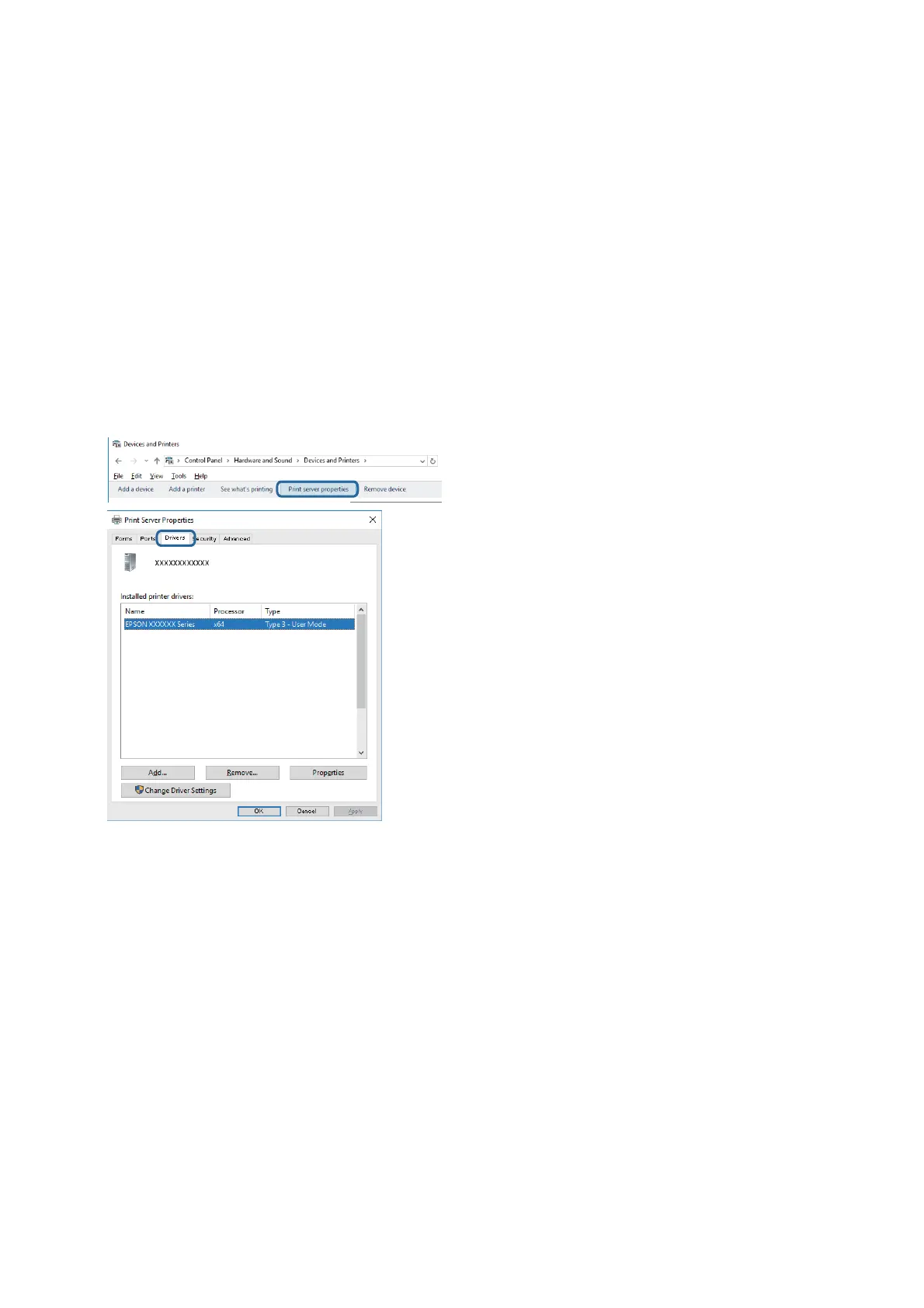❏ Wi n d o w s
Select Control Panel > Vie w d e v i c e s a n d p r i n te r s (Printers, Printers and Faxes), and then do the following to
open the print server properties window.
❏ Windows 10/Windows 8.1/Windwos 8/Windows 7
Click the printer icon, and then click Print server properties from the displayed menu.
❏ Win d ows Vis t a
Right-click on the Printers folder, and then click Run as administrator > Server Properties.
❏ Win d ows X P
From the File menu, select Server Properties.
Click the Driver tab. If your printer name is displayed in the list, a genuine Epson printer driver is installed on
your computer.
User's Guide
Solving Problems
133
