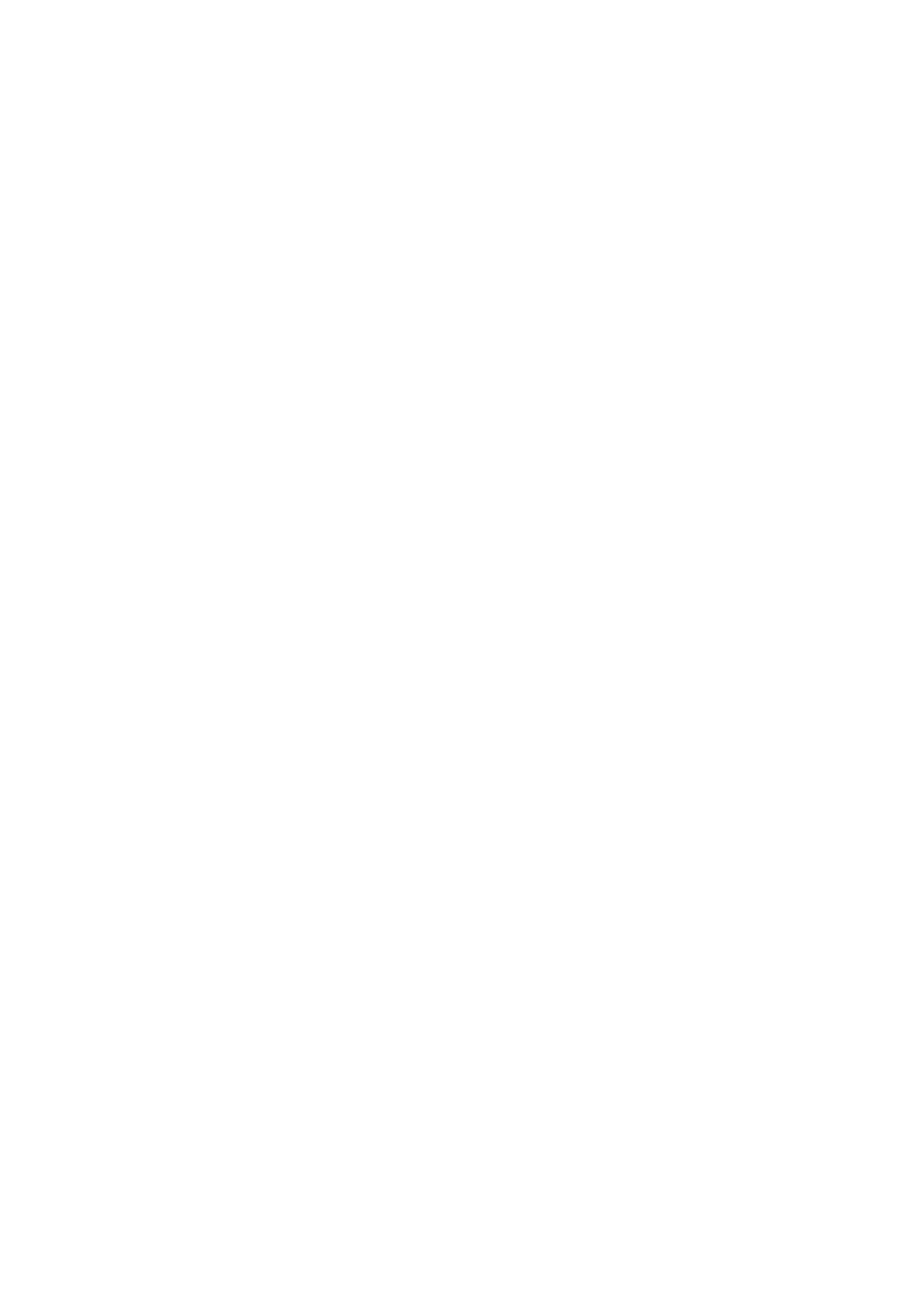❏ Other devices on the network are turned on.
❏
e
network addresses (IP address, subnet mask, and default gateway) are correct if you are entering them
manually.
❏ e network addresses for other devices (subnet mask and default gateway) are the same.
❏
e
IP address does not
conict
with other devices.
If still does not connect your printer and network devices
aer
conrming
the above, try the following.
❏ Turn o the access point. Wait for about 10 seconds, and then turn it on.
❏ Make network settings again using the installer. You can run it from the following website.
http://epson.sn > Setup
❏ You can register several passwords on an access point that uses WEP security type. If several passwords are
registered, check if the rst registered password is set on the printer.
Related Information
& “Printing a Network Status Sheet” on page 34
& “Connecting to a Computer” on page 22
E-13
Message:
Conrm the following -Entered security key/password is correct -Index of the security key/password is set to the
rst
number -Connection and network setup of the PC or other device is correct Contact your network
administrator for assistance.
Solutions:
Check the following.
❏ Network devices such as an access point, hub, and router are turned on.
❏ e TCP/IP Setup for network devices has not been set up manually. (If the printer's TCP/IP Setup is set
automatically while the TCP/IP Setup for other network devices is performed manually, the printer's network
may dier from the network for other devices.)
If it still does not work aer checking the above, try the following.
❏ Turn
o
the access point. Wait for about 10 seconds, and then turn it on.
❏ Make network settings on the computer that is on the same network as the printer using the installer. You can
run it from the following website.
http://epson.sn > Setup
❏ You can register several passwords on an access point that uses the WEP security type. If several passwords are
registered, check if the rst registered password is set on the printer.
Related Information
&
“Printing a Network Status Sheet” on page 34
&
“Connecting to a Computer” on page 22
User's Guide
Network Settings
33
