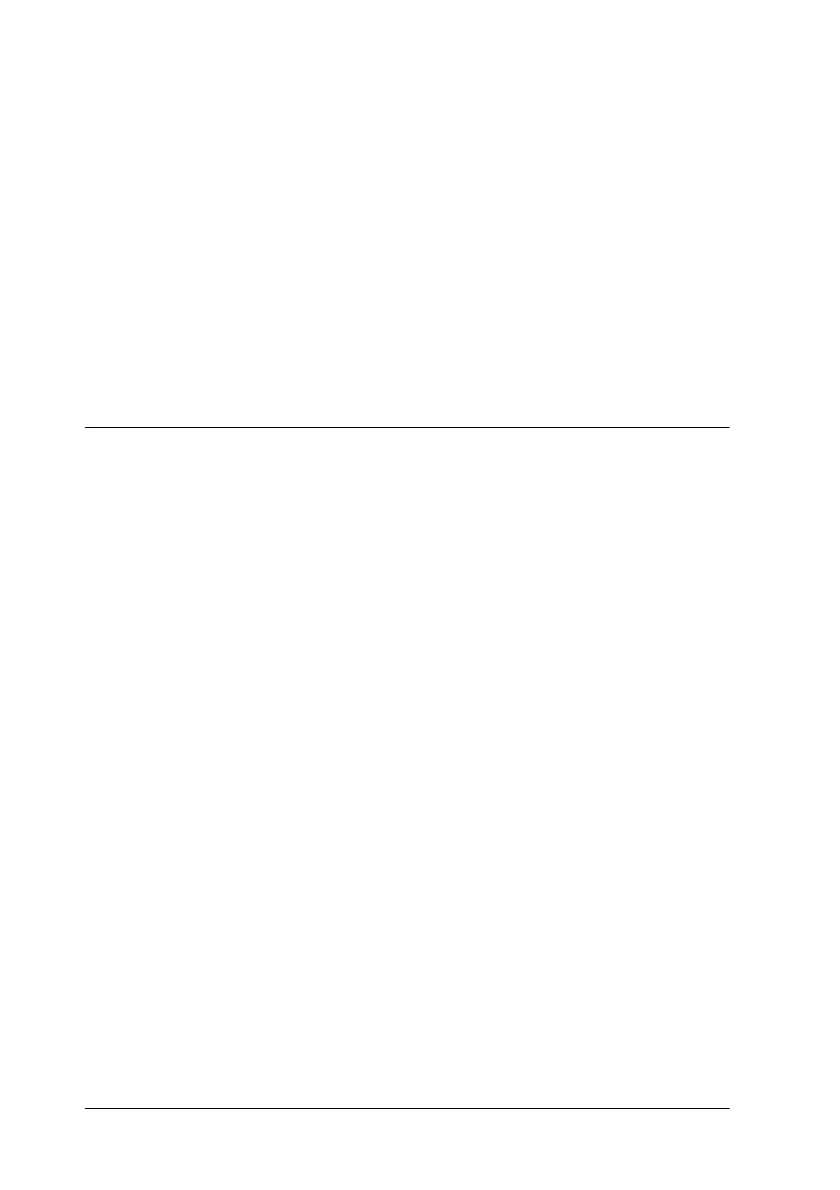4-6
Calibrating Your System
Note:
View the screen from a short distance. While the gray stripes do not
blend perfectly well, try to adjust until the different tones match as
closely as possible.
3. Click OK to finish calibrating your scanner and monitor.
The setting is automatically saved as the Screen profile in the
Calibration list in EPSON TWAIN's Destination dialog box. The
screen profile contains calibration information for the preview
imageaswellasthescannedimage.
Using ICM/sRGB (For Windows Users)
If you use Windows 98 or 2000 and your output devices (printer
and monitor) support the ICM color managementsystem, youcan
use the ICM calibration method.
Note:
If your output devices do not support sRGB, leave the check box empty.
Follow the steps below:
1. Run TWAIN-compliant application and select Acquire or a
similar command from the File menu to start EPSON TWAIN.
2. Click Configuration.SelectICM/sRGB in the Configuration
dialog box.
3. Make any other settings you want.
4. Click Scan.
The scanner scans an image using the sRGB profiles.
