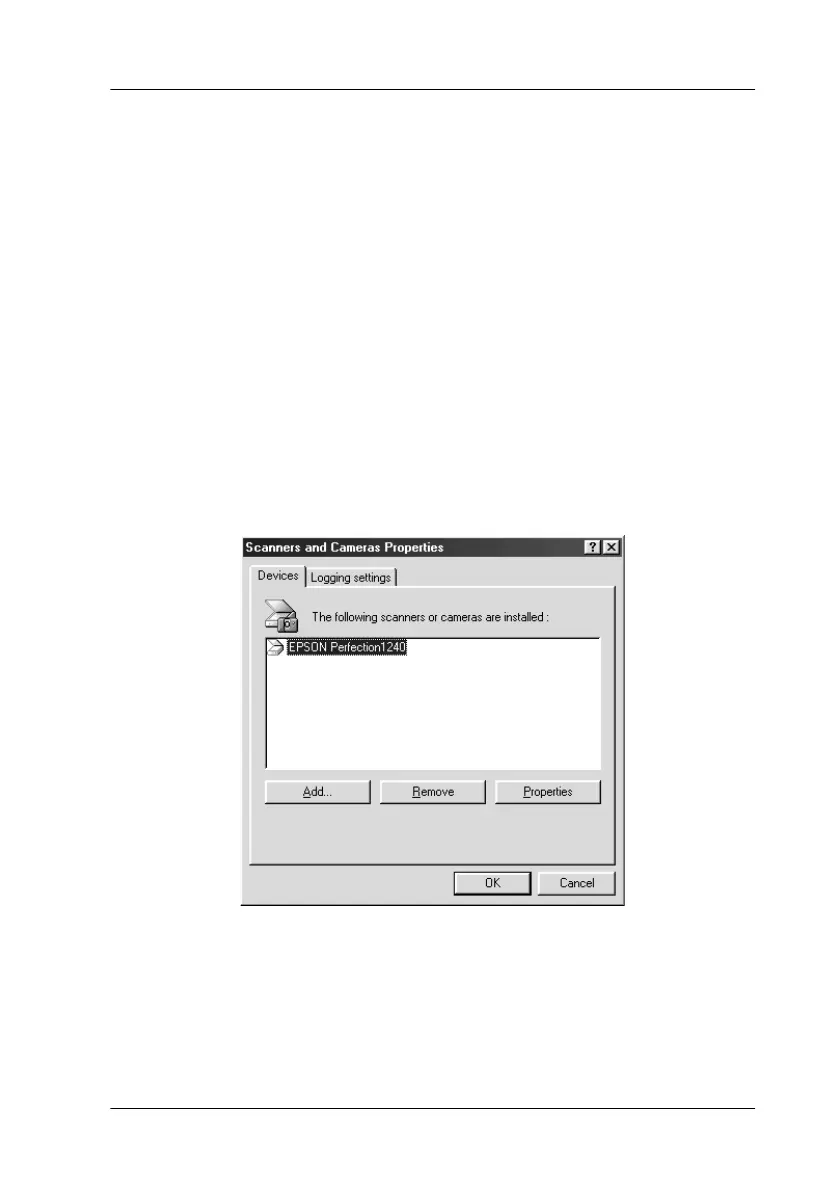Using the Buttons
1-17
Assigning Another Application to the Buttons
on Windows
You can assign any application, other than EPSON SMART
PANEL for Scanner, which supports “Scanner events” (for
example, Microsoft Imaging for Windows, as long as it is
installed) on Windows 98 or Windows 2000 to the button on the
scanner. When you press the
] Start,
t Copy or
s Scan button,
EPSON TWAIN’s dialog box opens or scanning starts and the
scanned image is automatically sent to the application (which
does not need to be opened).
Once EPSON TWAIN is installed, the Scanners and Cameras
icon appears in Control Panel, and your scanner is listed in the
Scanners and Cameras Properties dialog box similar to the one
shown below.
Note for Macintosh users:
On your Macintosh computer, you cannot assign any application other
than EPSON SMART PANEL for Scanner to the buttons on the
scanner.
