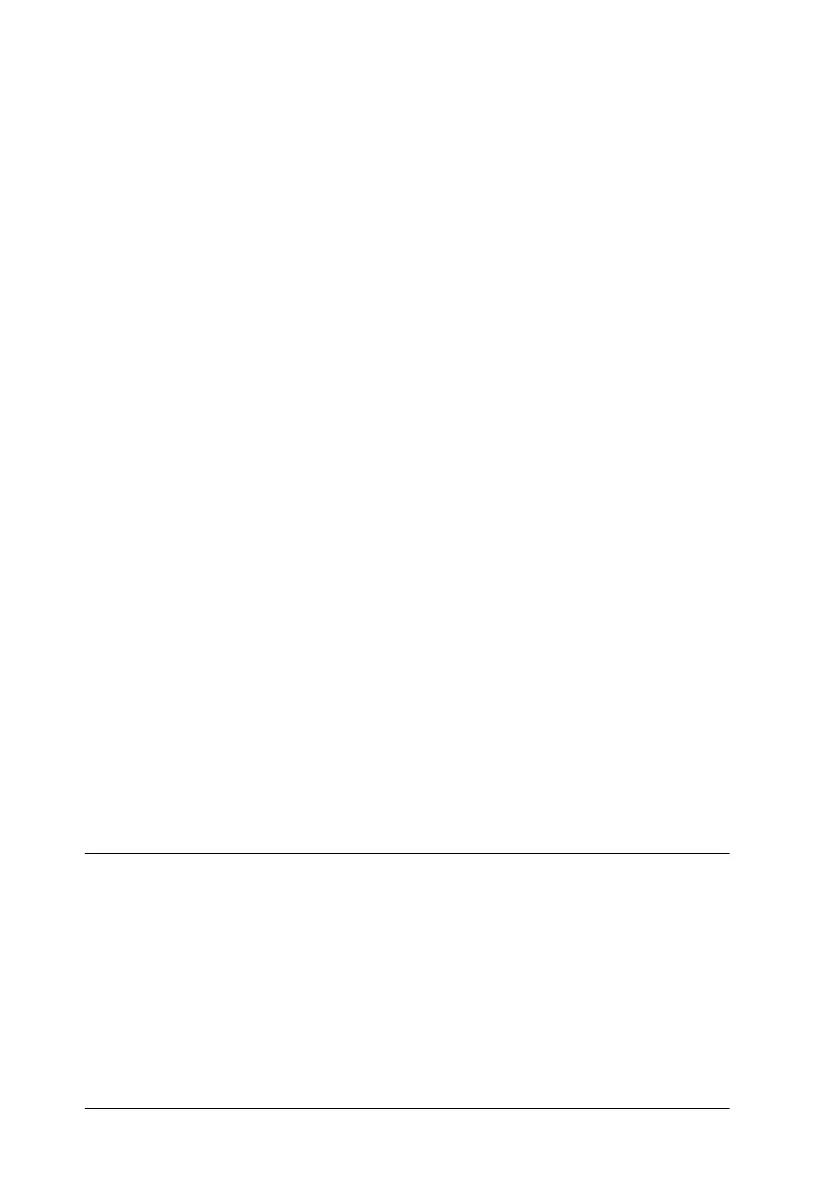6-10
Maintenance and Troubleshooting
The scanner software does not work properly.
❏ Make sure your software is installed correctly.
For Windows users:
Check if your scanner is listed more than once in the Scanners
and Cameras Properties dialog box. To view the dialog box,
double-click the Scanners and Cameras icon in Control
Panel. Remove your scanner every place it appears in the
dialog box, then reinstall EPSON TWAIN following the
instructions in your Startup Guide.
Note:
When reinstalling the scanner software, if a dialog box does not
appear and a message box and followed by a dialog box requesting
the EPSON Scanners Driver Disk appears instead, insert the
Scanner Software CD in the CD-ROM drive. Make sure to specify
the correct drive letter, the EPSON folder, the folder of your
preferred language, and the Win98 (for Windows 98 users) or
Win2000 (for Windows 2000 users) folder as the location.
❏ Make sure your computer meets the memory and other
system requirements specified for the software you are using.
❏ Make sure the computer has enough memory for your
software. If the computer does not have enough memory
available, see your software and computer documentation for
details.
Quality Problems
The entire image is distorted or blurred.
❏ Make sure the document is flat against the document table.
