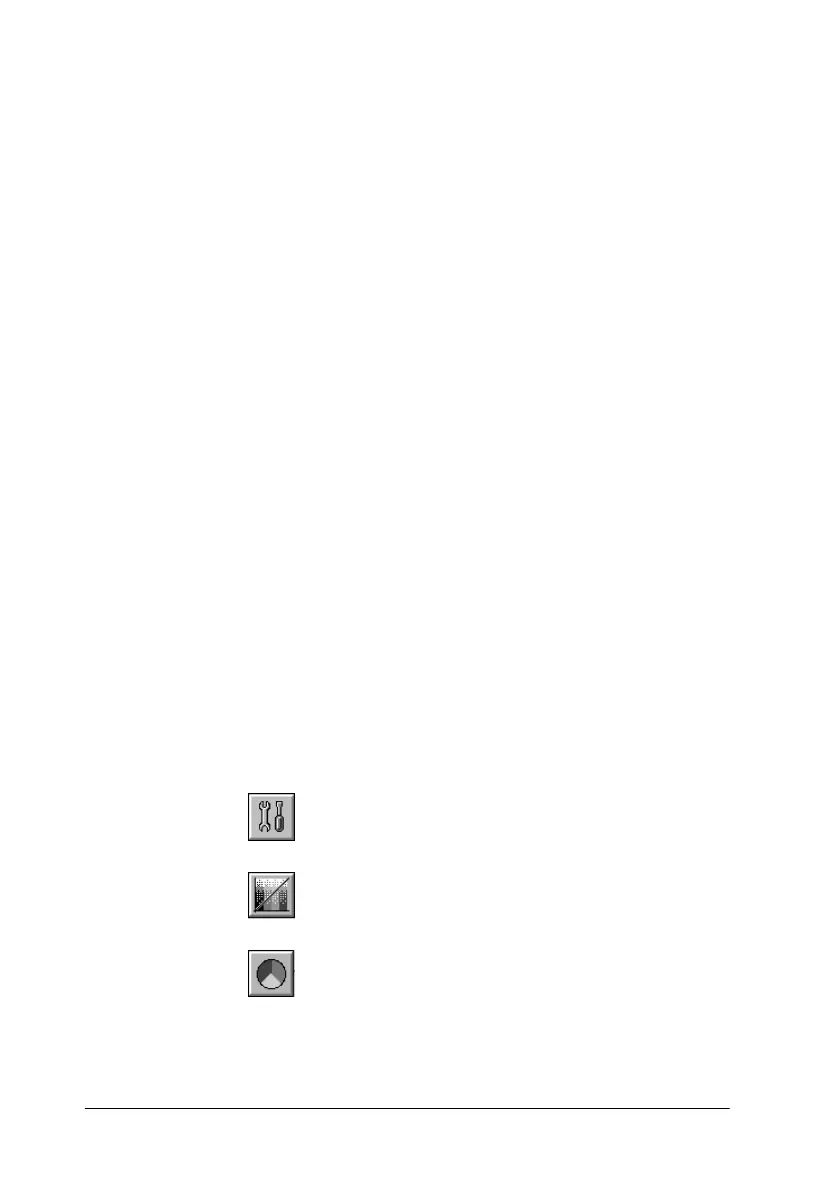2-12
Scanning Basics
Displaying a preview image
The Preview window on the right side of the Manual mode
window shows you how your adjustments will affect the image
as you make them. The Preview window is also the starting point
for accessing the Image Controls, Color Adjustment, and Tone
Correction dialog boxes that contain tools for optimizing your
image.
Note:
See “Previewing Images” on page 3-3 for Preview window options, and
“Configuration” on page 3-30 for information about how to control
preview image quality.
1. After selecting the Document Source, Image Type,and
Destination,clicktheFull Preview button to start
prescanning. A preview image of the document appears on
your screen. When the Automatic Preview check box in the
Configuration dialog box is selected, a preview image is
automatically displayed after EPSON TWAIN is started.
Note:
Make sure the Fast Preview check box is cleared in the
Configuration dialog box to ensure a high-quality preview.
2. Click one of the buttons below to open the dialog box with the
image optimization tools you need.
Image Controls button
Tone Correction button
ColorAdjustmentbutton
