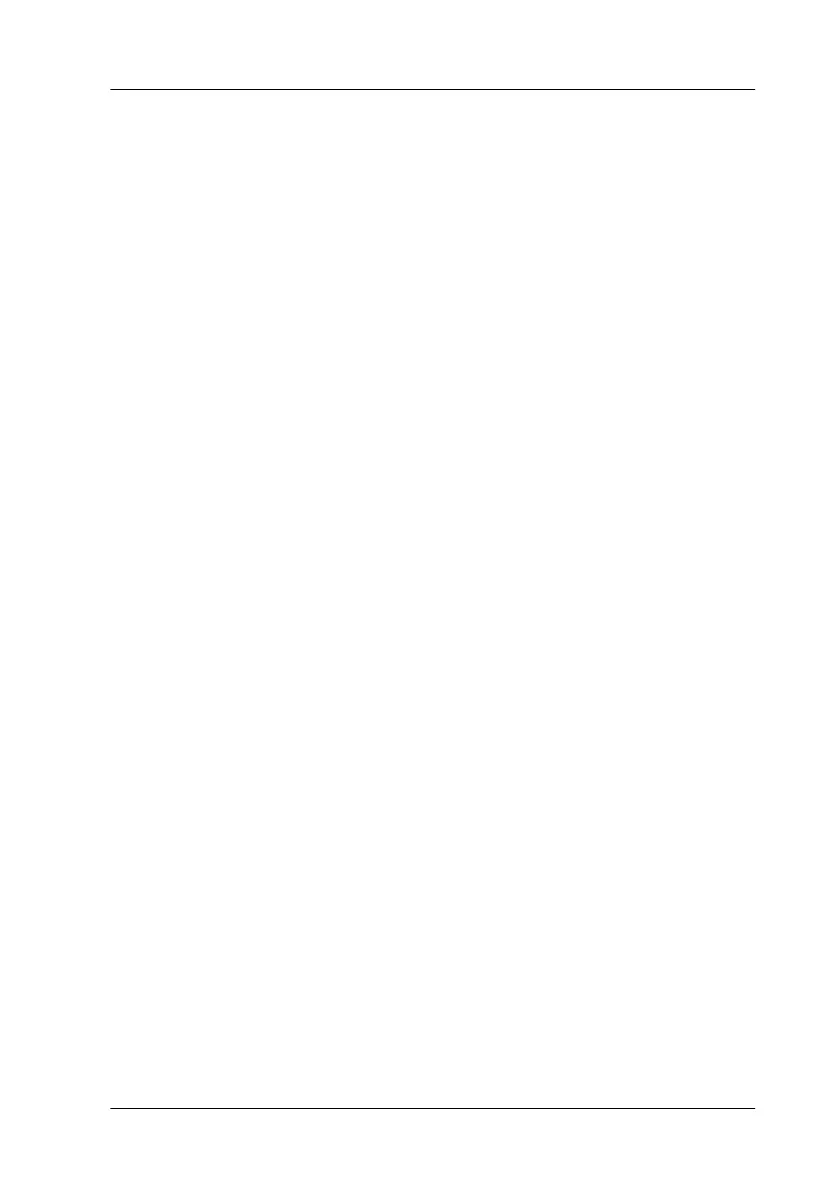Understanding EPSON TWAIN Features
3-33
Scan Button
Clicking the Scan button scans the image or active marquee in
the Preview window. The scanned image is transferred to the
application software you used to open EPSON TWAIN so that
you can work with the image from within that application.
While scanning, a progress indicator appears. If necessary, click
the Cancel button to cancel the operation.
Note:
❏ You cannot scan an image which exceeds the available memory or
disk space. If you try to scan a very large image, an alert appears on
the screen.
❏ Before scanning, be sure to calibrate your screen. For details, see
“Calibrating Your Screen” on page 4-2.
❏ After an image is scanned, be sure to save it.
Tool Tip (for Windows users)
When you place the mouse pointer on a button or a list box in the
Manual mode window, a Tool Tip appears to give you
explanation of the function.
