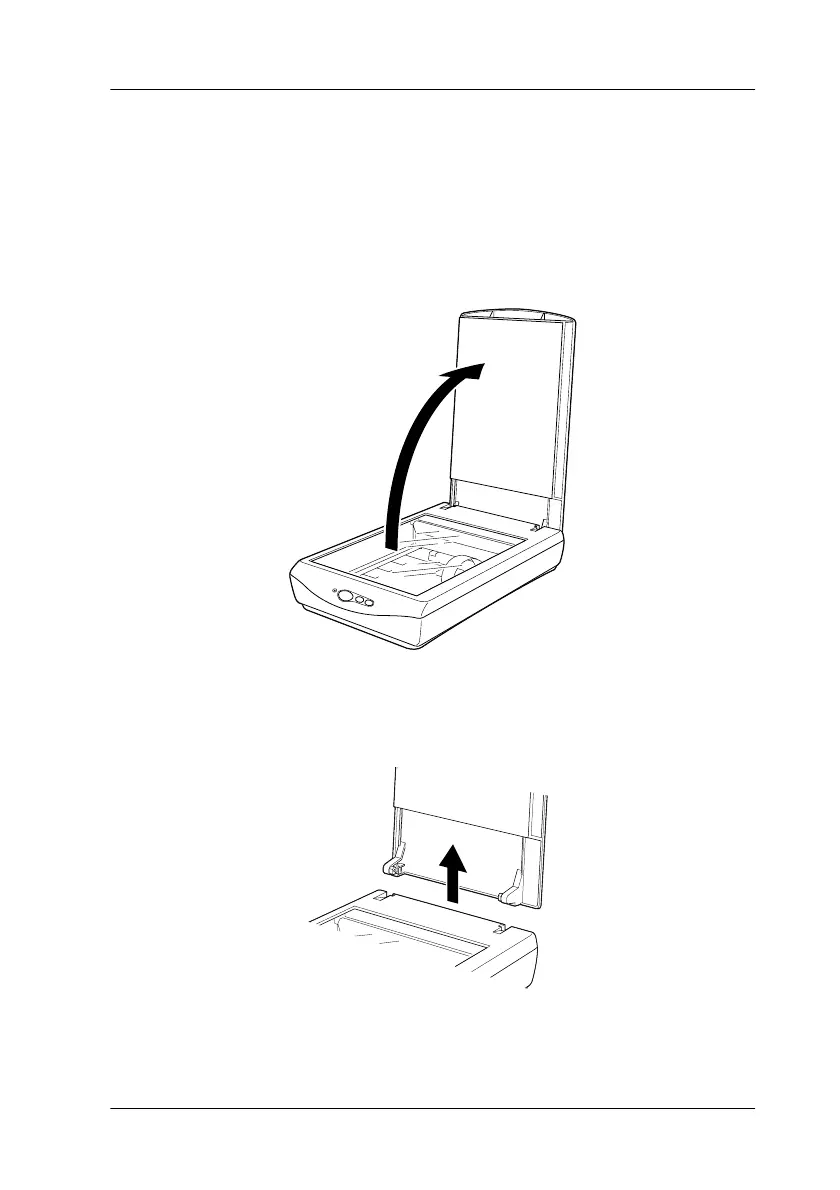Maintenance and Troubleshooting
6-5
Removing the Cover for Thick or Large
Documents
For thick materials or documents that are larger than the
document table, remove the document cover.
1. Open the document cover.
2. Pull the cover straight up.
