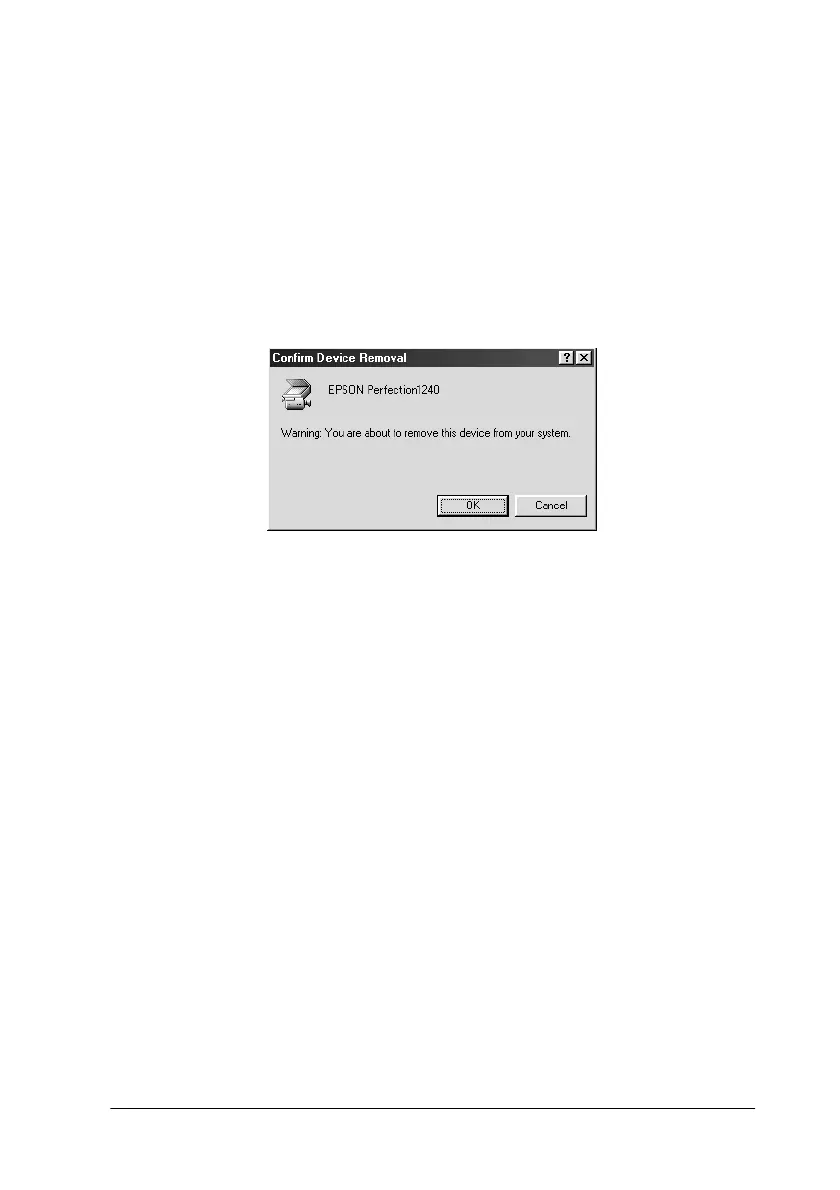Maintenance and Troubleshooting
6-25
If EPSON Perfection 1240 appears under Imaging Device
with an ! mark
Note:
Make sure your scanner is plugged in and connected to your computer.
If your scanner is unplugged or not connected to your computer, you
cannot reinstall the driver properly.
1. Click ! EPSON Perfection 1240,andthenclickRemove and
OK.
2. Click Close to close the System Properties window.
3. Shut down your computer and turn off your scanner. Then
turn on your scanner and computer.
4. When a message appears to prompt you to insert the scanner
software CD, insert the CD in the CD-ROM drive, and then
click OK.
