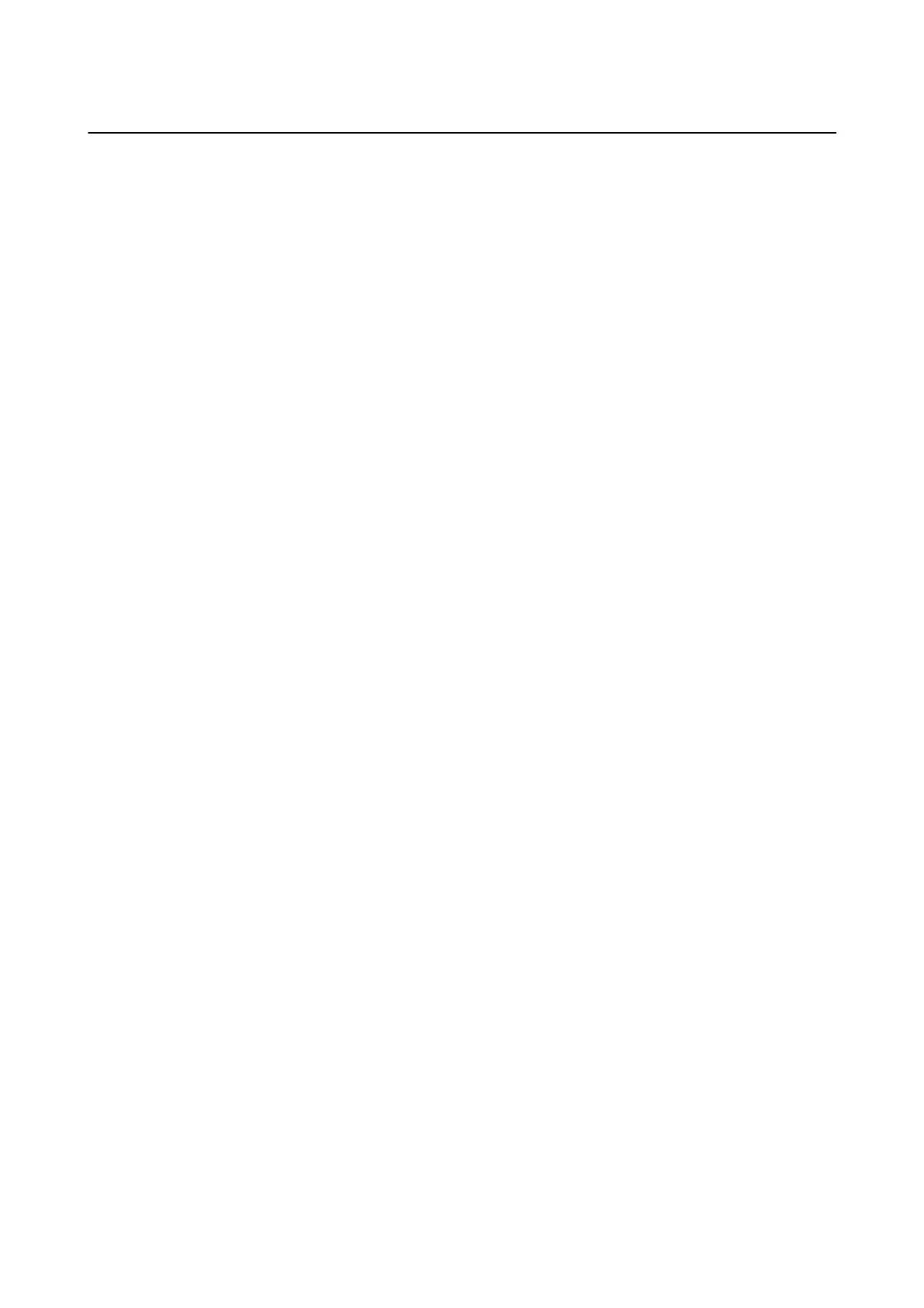Uninstalling Applications
Log in to your computer as an administrator. Enter the administrator password if the computer prompts you.
Uninstalling Applications - Windows
1.
Press the
P
button to turn o the printer.
2.
Quit all running applications.
3. Open Control Panel:
❏ Win d ow s 1 0
Right-click the start button or press and hold it, and then select Control Panel.
❏ Windows 8.1/Windows 8
Select Desktop > Settings > Control Panel.
❏ Windows 7/Windows Vista/Windows XP
Click the start button and select Control Panel.
4. Open Uninstall a program (or Add or Remove Programs):
❏ Windows 10/Windows 8.1/Windows 8/Windows 7/Windows Vista
Select Uninstall a program in Programs.
❏ Win d ow s X P
Click Add or Remove Programs.
5. Select the application you want to uninstall.
6. Uninstall the applications:
❏ Windows 10/Windows 8.1/Windows 8/Windows 7/Windows Vista
Click Uninstall/Change or Uninstall.
❏ Win d ow s X P
Click Change/Remove or Remove.
Note:
If the User Account Control window is displayed, click Continue.
7. Follow the on-screen instructions.
Uninstalling Applications - Mac OS X
1. Download the Uninstaller using EPSON
Soware
Updater.
Once you have downloaded the Uninstaller, you do not need to download it again each time you uninstall the
application.
2. Press the
P
button to turn o the printer.
User's Guide
Network Service and Software Information
101
