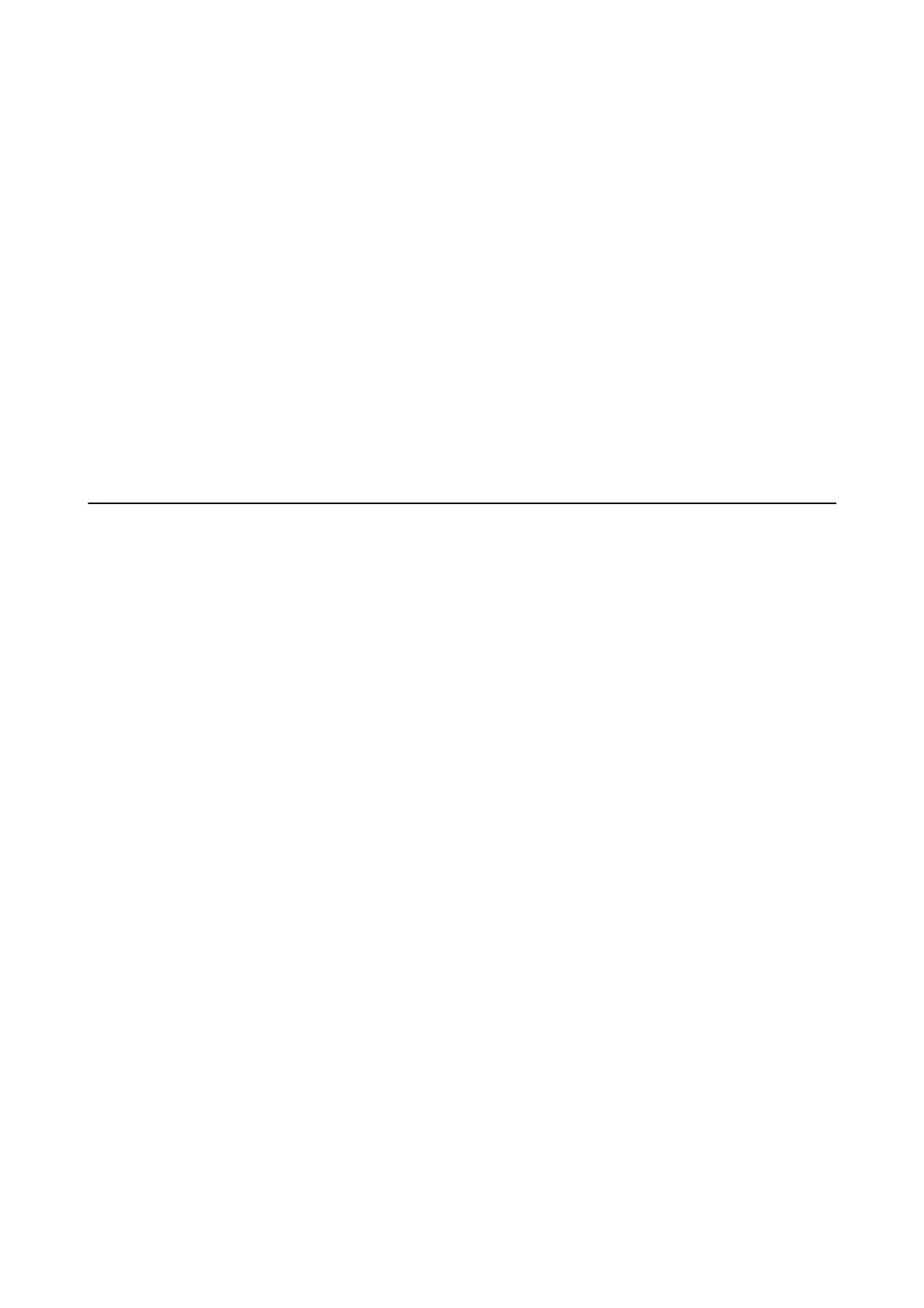LCD Screen Gets Dark
e printer is in sleep mode. Press any button on the control panel to return the LCD screen to its former state.
Power Turns O Suddenly when the Printer Is Running on the
Battery
❏ Check the Power O Timer setting. If the Power O Timer is enabled, the printer turns o when no operations
have been performed. Turn on the printer again.
❏ Check the battery level. If the battery level is low, connect the AC adapter to the printer.
Related Information
& “Saving Power” on page 85
Cannot Print from a Computer
Checking the connection
❏ Connect the USB cable securely to the printer and the computer.
❏ If you are using a USB hub, try to connect the printer directly to the computer.
❏ If you cannot print over a network, see the page that describes the network connection method from the
computer.
❏ Connection settings between the printer and the computer have not been completed. You can make settings
automatically by using the installer. Access the following website, enter the printer's model number, and then go
to Setup.
http://epson.sn
Checking the software and data
❏ If you are printing a large data size image, the computer may run out of memory. Print the image at a lower
resolution or a smaller size.
❏ Install essential soware. Run Epson Soware Updater from All Programs > Epson Soware. Check the
soware
you want to install, and then click install.
Checking the printer status from the computer (Windows)
Click Print Queue on the printer driver's Maintenance tab, and then check the following.
❏ Check if there are any paused print jobs.
Cancel printing if necessary.
❏ Make sure the printer is not oine or pending.
If the printer is oine or pending, clear the oine or pending setting from the Printer menu.
❏ Make sure the printer is selected as the default printer from the Printer menu (there should be a check mark on
the menu item).
If the printer is not selected as the default printer, set it as the default printer.
User's Guide
Solving Problems
110
