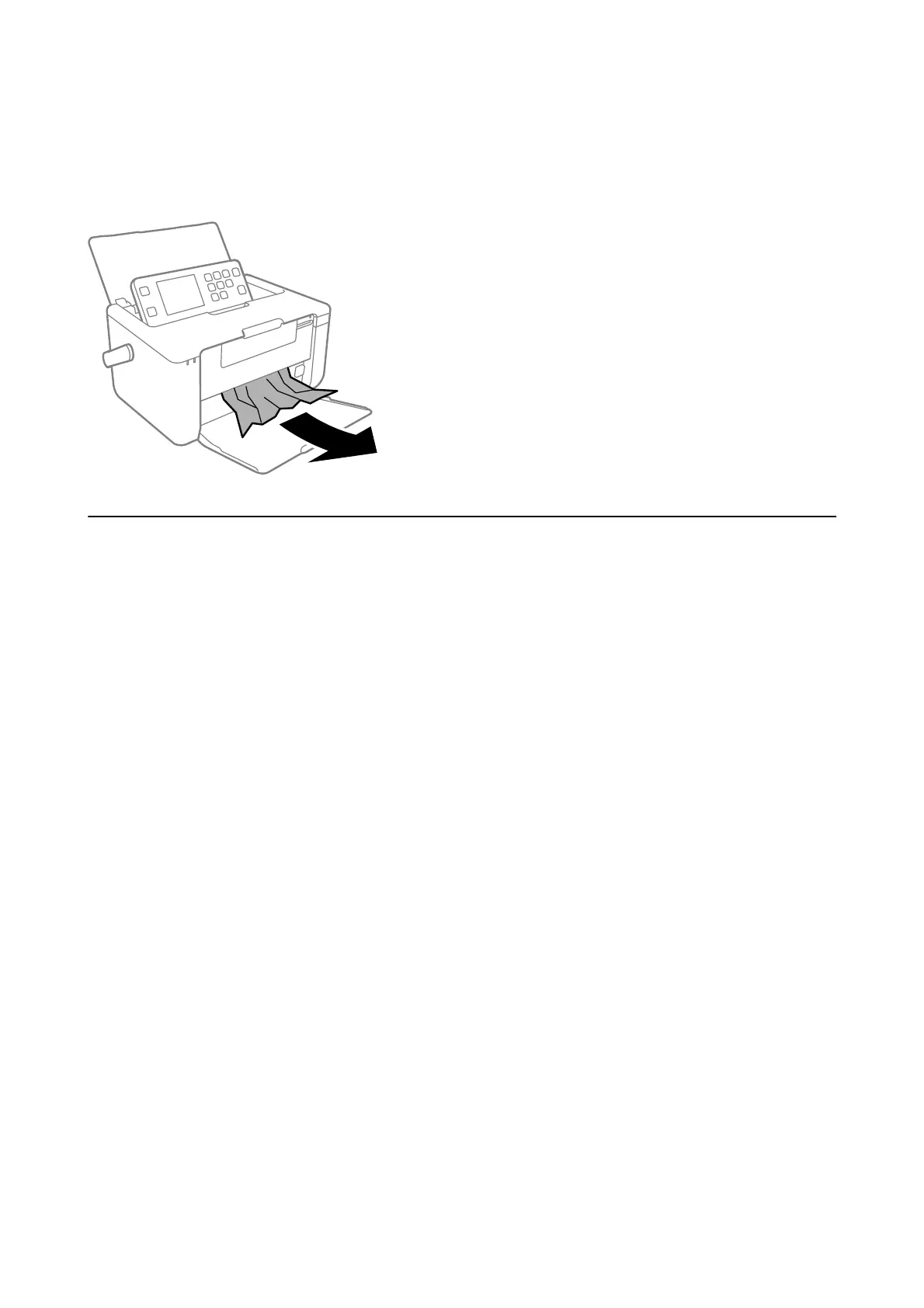Removing Jammed Paper from the Output Tray
Remove the jammed paper.
Paper Does Not Feed Correctly
Check the following points, and then take the appropriate actions to solve the problem.
❏ Place the printer on a at surface and operate in the recommended environmental conditions.
❏ Use paper supported by this printer.
❏ Follow the paper handling precautions.
❏ Use paper with a thickness within 0.05 to 0.6 mm. Even when the paper thickness is within this range, the paper
may not feed correctly depending on the hardness or transparency of the paper.
❏ Make sure the paper size and paper type settings match the actual paper size and paper type loaded in the
printer.
Related Information
& “Environmental
Specications
” on page 132
& “Paper Handling Precautions” on page 30
& “Available Paper and Capacities” on page 31
& “List of Paper Types” on page 32
Paper Jams
❏ Load paper in the correct direction, and slide the edge guides against the edges of the paper.
❏ Load one sheet of paper at a time if you have loaded several sheets of paper.
Related Information
&
“Removing Jammed Paper” on page 105
&
“Loading Paper in the Rear Paper Feed” on page 32
User's Guide
Solving Problems
108
