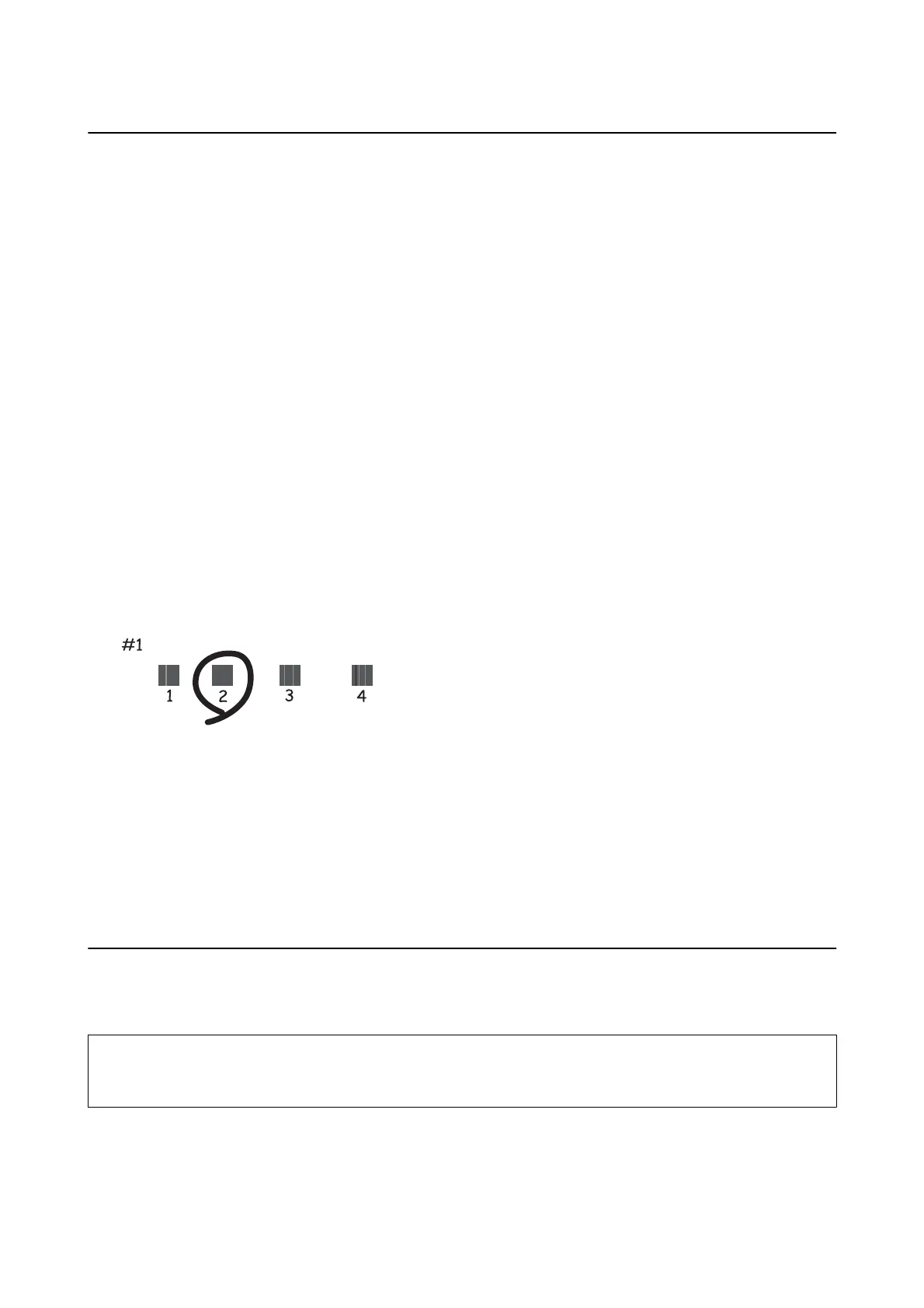Aligning the Print Head
If you notice a misalignment of vertical lines or blurred images, align the print head.
Aligning the Print Head - Control Panel
1. Load 4×6 in. (10×15 cm) size Premium Glossy Photo Paper in the printer.
2. Enter Setup from the home screen using the
l
or
r
button, and then press the OK button.
3. Select Maintenance using the
u
or
d
button, and then press the OK button.
4. Select Print Head Alignment using the
u
or
d
button, and then press the OK button.
5.
Follow the on-screen instructions to print the alignment pattern.
6. Follow the on-screen instructions to align the print head. Find and select the number for the most solid
pattern in each group using the
u
or
d
button, and then press the OK button.
Note:
e test pattern may vary by model.
Related Information
&
“Loading Paper in the Rear Paper Feed” on page 32
Cleaning the Paper Path
When the printouts are smeared or
scued
or paper does not feed correctly, clean the roller inside.
c
Important:
Do not use tissue paper to clean the inside of the printer. e print head nozzles may be clogged with lint.
User's Guide
Maintaining the Printer
83
