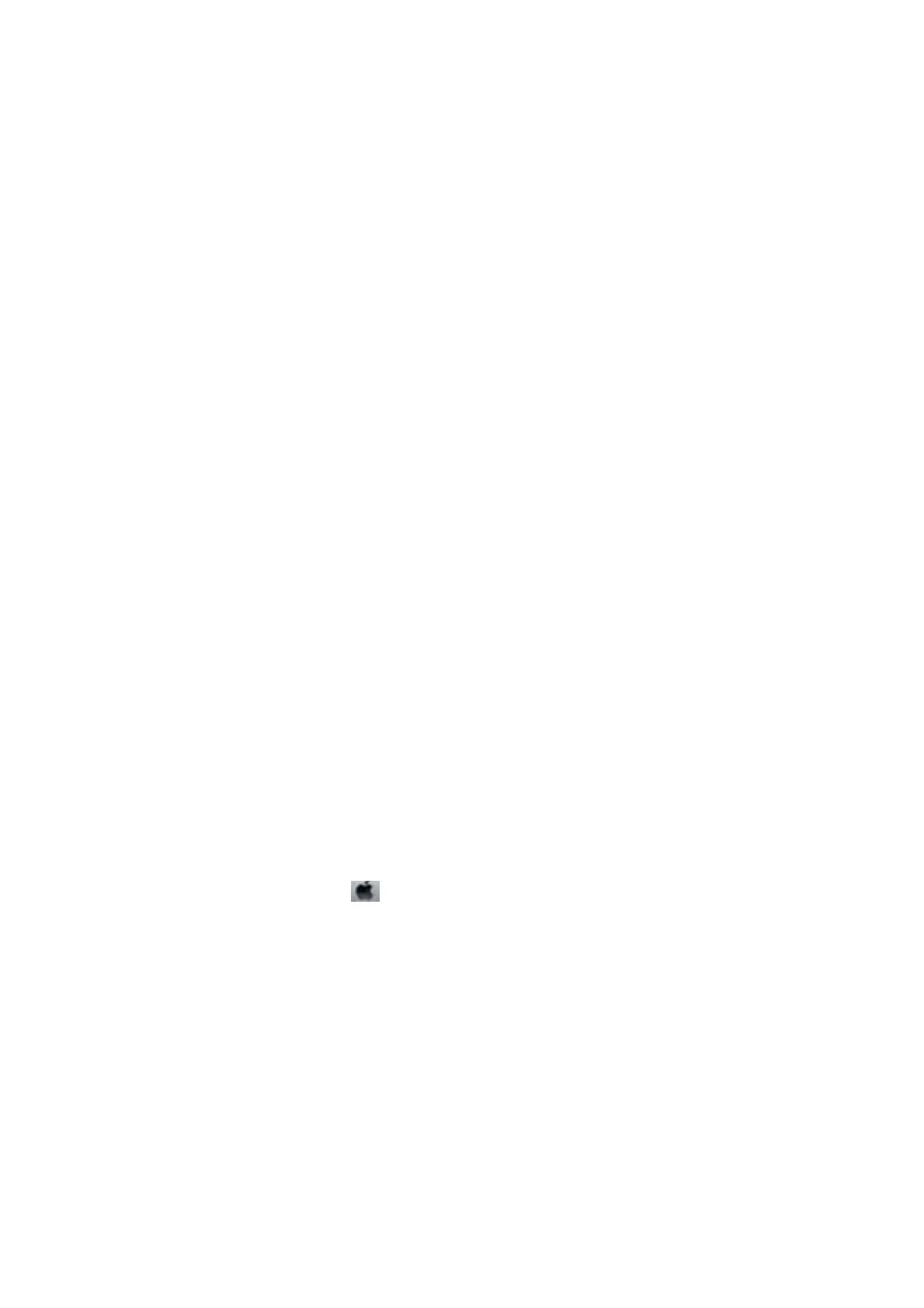Note:
e test pattern may vary by model.
7. Select Head Cleaning using the
u
or
d
button, and then press the OK button.
8. Follow the on-screen instructions to clean the print head.
9.
When cleaning is nished, select Nozzle Check using the
u
or
d
button, and then follow the on-screen
instructions to print the nozzle check pattern again. Repeat cleaning and printing the pattern until all lines are
printed completely.
Related Information
& “Loading Paper in the Rear Paper Feed” on page 32
Checking and Cleaning the Print Head - Windows
1. Load 3.5×5 in. (9×13 cm) size or larger paper in the printer.
2. Access the printer driver window.
3. Click Nozzle Check on the Maintenance tab.
4. Follow the on-screen instructions.
Related Information
& “Loading Paper in the Rear Paper Feed” on page 32
& “Windows Printer Driver” on page 94
Checking and Cleaning the Print Head - Mac OS X
1. Load 3.5×5 in. (9×13 cm) size or larger paper in the printer.
2. Select System Preferences from the
menu > Printers & Scanners (or Print & Scan, Print & Fax), and
then select the printer.
3. Click Options & Supplies > Utility > Open Printer Utility.
4. Click Nozzle Check.
5. Follow the on-screen instructions.
Related Information
& “Loading Paper in the Rear Paper Feed” on page 32
User's Guide
Maintaining the Printer
82
