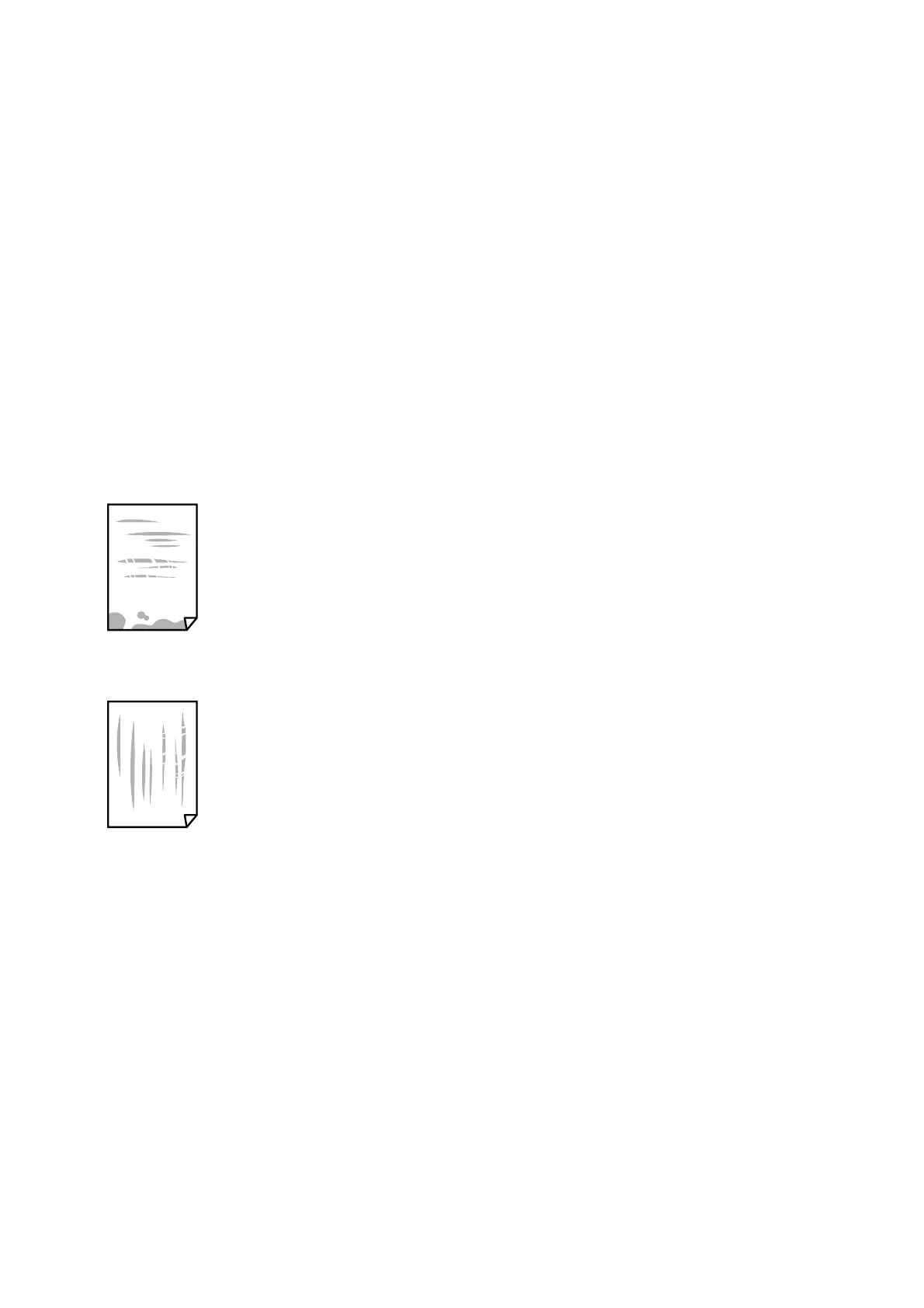❏ Try to use genuine Epson ink cartridges. is product is designed to adjust colors based on the use of genuine
Epson ink cartridges.
e
use of non-genuine ink cartridges may cause print quality to decline.
Related Information
& “Available Paper and Capacities” on page 31
& “List of Paper Types” on page 32
& “Paper Handling Precautions” on page 30
& “Checking and Cleaning the Print Head” on page 81
& “Aligning the Print Head - Control Panel” on page 83
Paper Is Smeared or
Scued
❏ When horizontal banding appears or the top or bottom of the paper is smeared, load paper in the correct
direction and slide the edge guides to the edges of the paper.
❏ When vertical banding appears or the paper is smeared, clean the paper path.
❏ Place the paper on a at surface to check if it is curled. If it is, atten it.
❏ Make sure that you print on the printable side of the paper.
❏ Use paper with a thickness within 0.05 to 0.6 mm. Even when the paper thickness is within this range, the paper
may be smeared or scued depending on the hardness of the paper.
❏ When performing manual 2-sided printing, make sure that the ink is completely dry before reloading the paper.
User's Guide
Solving Problems
118
